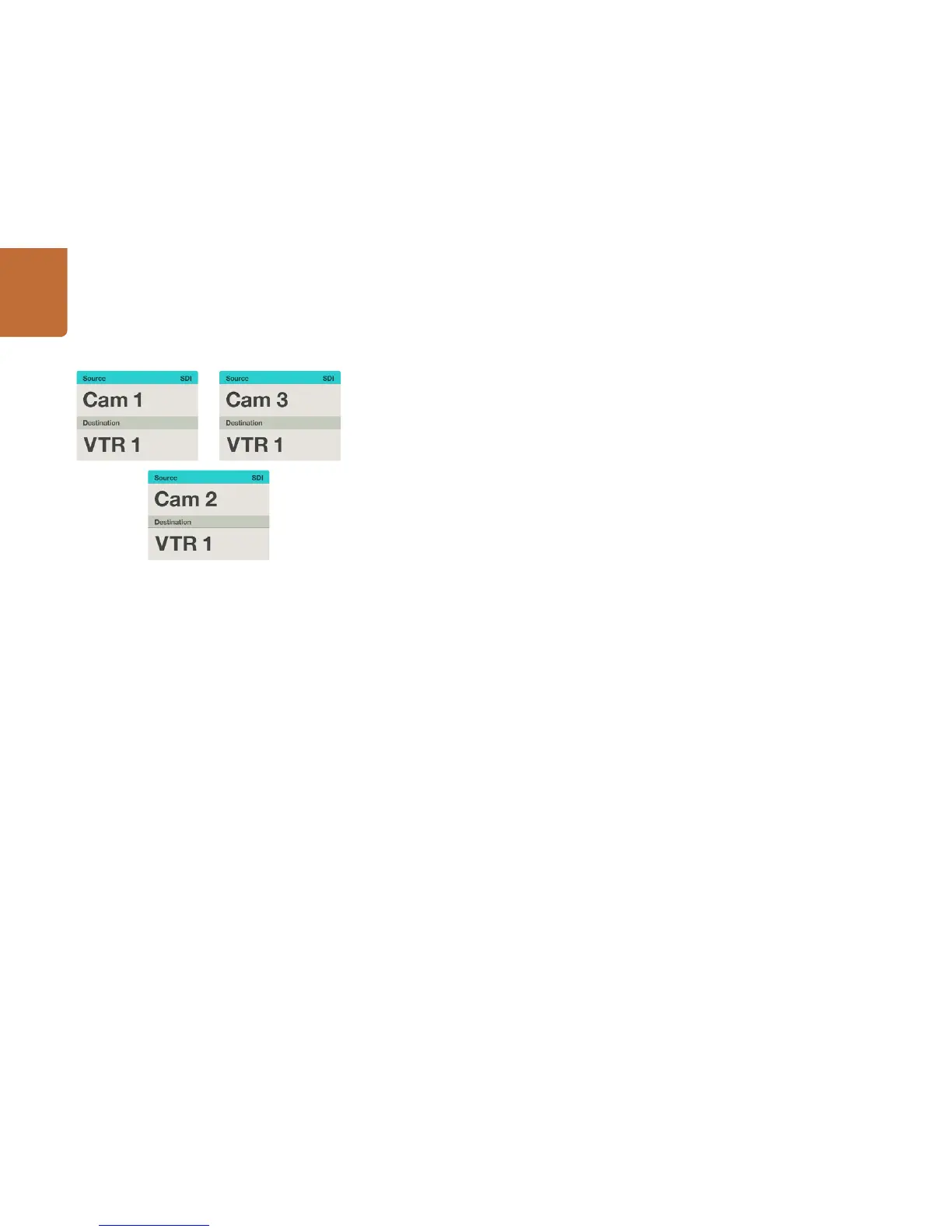16
Using Videohub Master Control
In this example, a customized Cam button has been selected
so only cameras will be listed as sources, on the LCD, when
the scroll wheel is rotated. This provides a fast way to find a
video source because you only have to scroll through a short
list of equipment.
How to select devices using the customizable buttons and scroll wheel
If you have customized the Videohub port labels, you can use the customizable buttons and scroll wheel
together to find a short list of sources and destinations. This method is fast and intuitive because you
only have to scroll through a short list of equipment and you don't have to remember any port numbers.
This method is very helpful if you label types of equipment together by name, e.g., VTR, Cam and Mon.
Step 1. Press the DEST button. The destination field will be highlighted blue on the LCD.
Step 2. If your Videohub router has RS-422 remote control, press the LEVEL button until you have set
the appropriate routing level for your equipment. Otherwise you can skip this step.
Step 3. Press a button you have customized for a type of destination equipment, e.g., VTR. The button
should light up gold.
Step 4. Scroll the wheel forwards or backwards until the desired destination is found. In this example,
the destination VTR will be displayed on the LCD. If you make a mistake, press the white
CLEAR button and scroll until the correct destination is displayed.
Step 5. Press the SRC button. The source field will be highlighted blue on the LCD.
Step 6. Press a button you have customized for a type of source equipment, e.g., a capture card. The
button should light up white.
St e p 7. Scroll the wheel forwards or backwards until the desired source is found. In this example, the
source capture card will be displayed on the LCD. If you make a mistake, press the white CLEAR
button and scroll until the correct destination is displayed.
Step 8. The TAKE button will flash red, awaiting your confirmation of the route change. Press TAKE
and the route will change immediately. Otherwise, press CLEAR and no route change will
take place. Videohub Master Control will then return to its idle state with the latest route
displayed on the LCD.
If any button you have customized for either a source or destination flashes but does not stay lit, Videohub
Master Control is preventing you from selecting the button because the equipment type has not been
labeled as a source or destination device or does not match the current routing level. For example,
cameras should not usually be set as destination devices, monitors should not be set as source devices
and won't match the RS-422 routing level. Refer back to Creating Button Labels in Setting Up Videohub
Master Control for steps on how to change this.