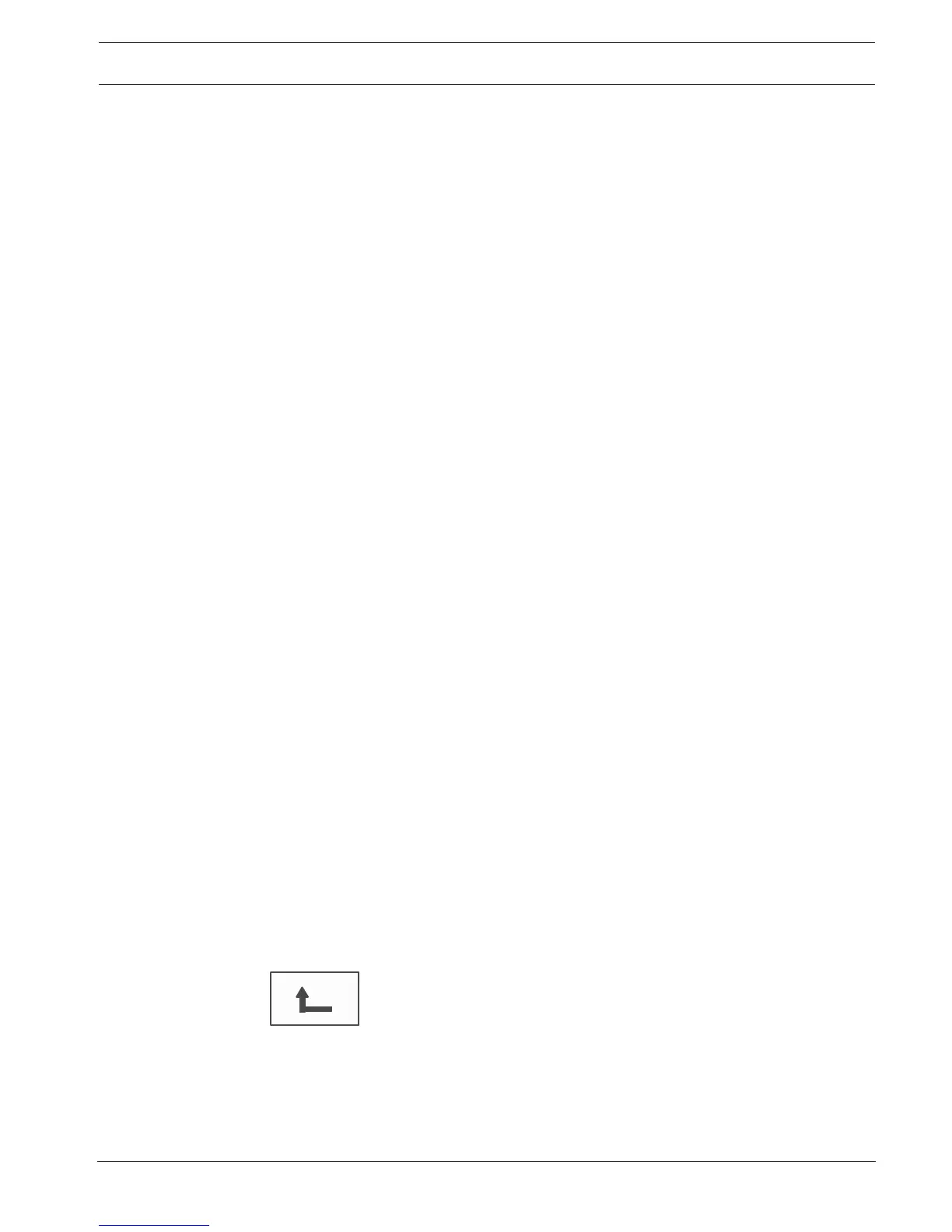Panel Controller Diagnostics | en 63
Bosch Sicherheitssysteme GmbH User Guide 2017.09 | 7.0 | F.01U.258.929
– Display test: Test the operativeness of the display.
– Display touch test: Test the operativeness of the touch-sensitive surface.
– Adjust touch screen (Calibration): Adjust the location precision when touching the touch
screen.
LED test
To test the LEDs in the LED display:
1. In the start menu, select Diagnostics
2. Hardware
3. Display
4. Select LED test.
For the duration of approx. five seconds, all LEDs on the LED display light up.
Key test
To test the functionality of the membrane keypad:
1. In the start menu, select Diagnostics
2. Hardware
3. Display
4. Key test
5. Press one or more keys on the membrane keypad.
The selected keys on the membrane keypad are depicted on the touch screen.
If a key is pressed twice, this key is shown with a black background. Press the key again
to display it without distinction.
6. Select Stop key test to end the foil test.
Display test
To test the operativeness of the display:
1. In the start menu, select Diagnostics
2. Hardware
3. Display
4. Select Display test.
First the display is filled with the colors black, white, red, green and blue. After this, line
by line, the display turns to these colors from the top to the bottom and then changes
again to white.
Display touch test
To test the functionality of the touch-sensitive surface:
1. In the start menu, select Diagnostics
2. Hardware
3. Display
4. Select Display touch test.
5. Touch the touch screen.
A crosshair appears at the touched place.
Press the "back" function key to end the operation.
Adjust touch screen (Calibration)
To adjust the press precision when touching the touch screen:
1. In the start menu, select Diagnostics
2. Hardware
3. Display
