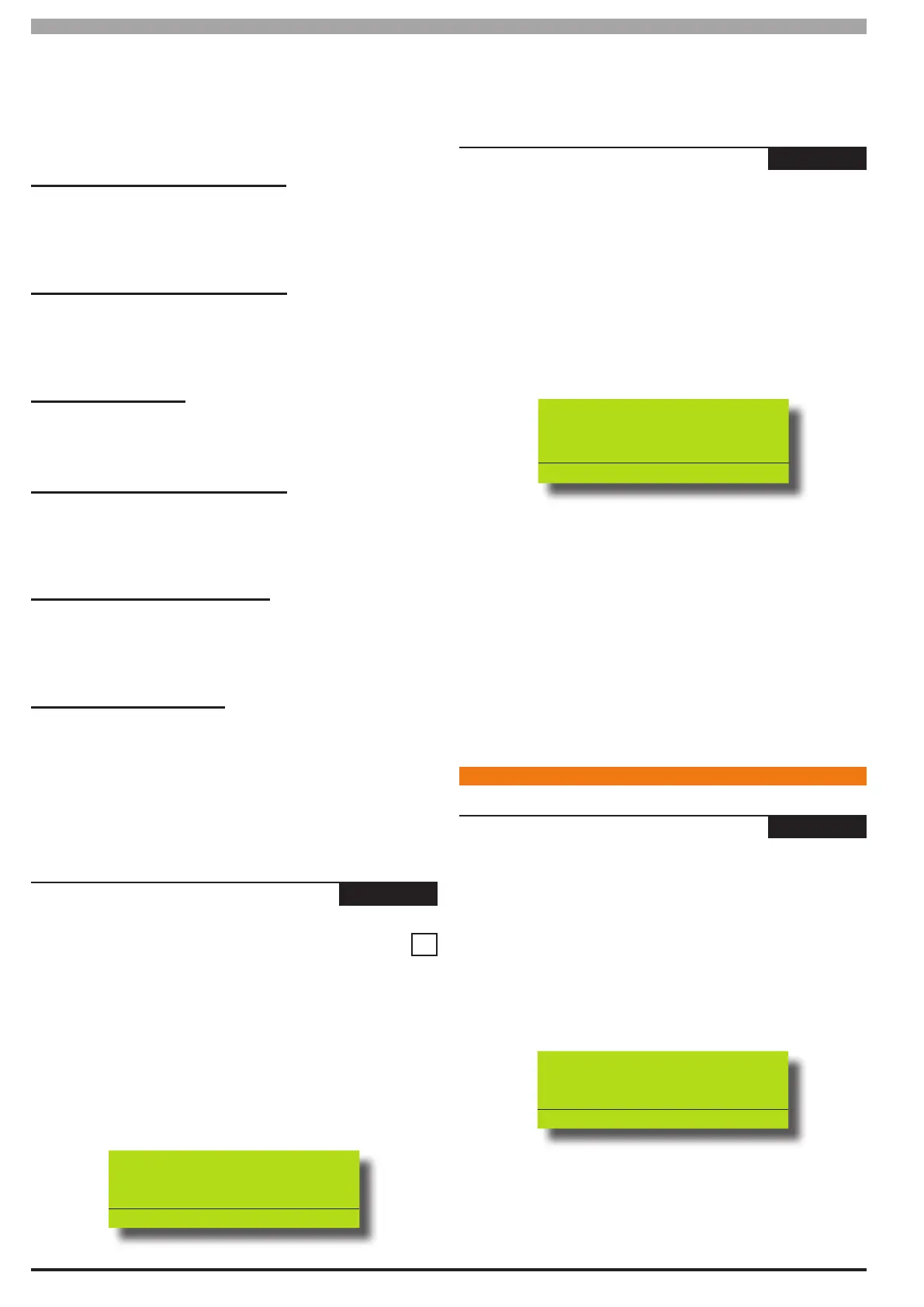11-14
Bosch Security Systems 05/10 BLCC100I
Solution 16
plus
Installation Manual System Programming
2) Use the up and down arrow keys to highlight the option then
press the [ON] key to enable or the [OFF] key to disable.
3) Repeat Step 2 until all options are programmed as required,
then press [OK] to save and exit or press [MENU] to exit
without saving.
Report/Log Entry/Exit Installer Menu
Setting this option will cause the panel to make a log entry and to
send a report to the base station when the installer enters and exits
Installer programming mode. The entry/exit reports will follow the
System Route.
Report/Log Program Data Changed
Setting this option will cause the panel to make a log entry and to
send a report to the base station when the installer has changed
programming data. The data changed reports will follow the System
Route.
Arm Only Installer PIN
Setting this option will prevent the installer PIN holder from disarming
the system. Normally the installer PIN is able to arm and disarm the
system.
Auto Exit Installer Menu In 2 Minutes
Setting this option will cause the panel to automatically terminate
Installer programming mode after 2 minutes of no activity on the
keypad. If this option is not set, the panel will remain in Installer
programming mode until manually terminated.
Auto Exit Service Mode In 2 Hours
Setting this option will cause the panel to automatically terminate
service mode after 2 hours of no activity on the keypad keys. If this
option is not set, the panel will remain in the service mode until it is
manually terminated.
Factory Defaulting Allowed
Setting this option will allow the panel to be defaulted back to the
factory setting using the the on board push button switch. See below
for defaulting instructions.
If this option is not set then manual defaulting will not function and
the only way to default the panel will be by using the current installer
PIN. If the installer PIN is not know then the panel will need to be
returned to Digiex for defaulting. A charge applies for this service.
System >Options >
Language
MENU 7-7-5
0 = English 0
1 = Alternate Language
This menu allows you to select the language that will be
displayed on the keypad. You have a choice between English
(default) or a second language (determined by the country that
the control panel is shipped to).
1) Enter [MENU] + [7] + [7] + [5]. The keypad will display the
following:
Language
0
Press 0-9 OK to SAVE
2) Using the numeric keys, enter the language option as required
then press [OK] to save and exit or press [MENU] to exit
without saving.
System > System Testing >
Site Name
-
MENU 7-7-7
This menu allows the master user to program the emails subject
line to identify the alarm system (eg. site name) to the receiving
party. A maximum of 32 characters of text can be entered in
this eld. Use the [] and [] keys to scroll the cursor left and
right to view the entire name.
1) Enter your Master PIN + [MENU].
2) Enter [7] + [7] + [7] + [OK].
The keypad will display the current Site Name.
Site Name P001
MyAlarm
Press
OK to SAVE
3) Using the numeric keys, enter the description of the control
panels site name. You can change a single chanracter by
scrolling the cursor left [] and right [].
At any time you can use the [] and [] keys to scroll
through the complete list of available characters.
To clear all text from the cursor position to the right,
press the [OFF] key.
4) When the site name is complete, press [OK] to save and exit, or
press [MENU] to exit without saving.
SYSTE M T E STI NG
System > System Testing >
Walk Test All Zones
-
-
MENU 7-9-0
This menu allows you to test all zones within an area at the same
time.
1) Press [MENU] + [7] + [9] + [0]. The keypad will display a list of
areas that are available to walk test zones.
2) Using the up and down arrow keys, select the area that you
want to walk test, then press [OK]. Alternatively, you can enter
the area number, then press [OK]. The keypad will begin to
scroll all zones that need to be tested.
To test Zn001
Open then Close
Zone 1 Name
Press OK or MENU