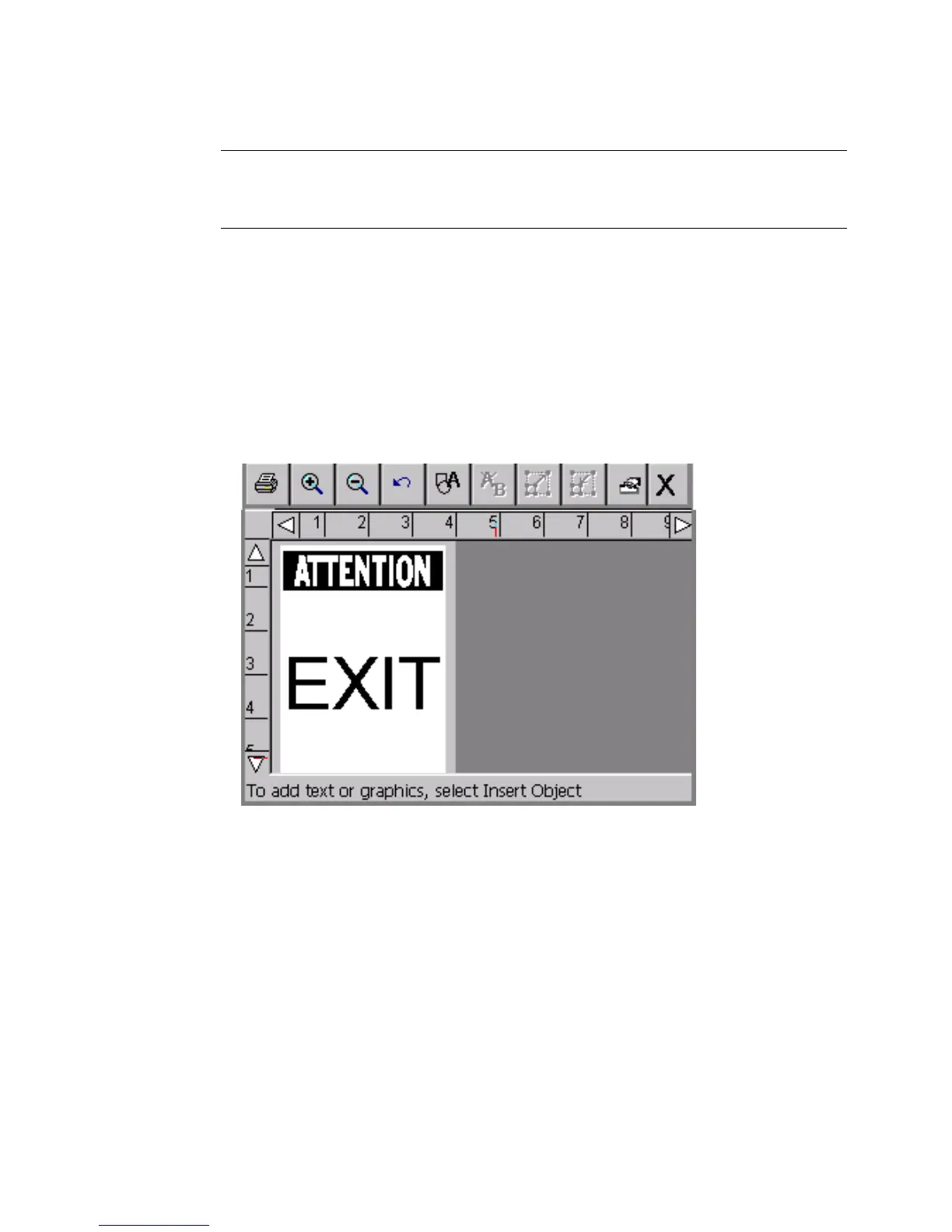6-16 Creating Template Labels
Hint! Some preset labels may also be set to turn on the Supply saver
option for printing. See Supply saver option on page 11-22 for
information.
z The Change Size button may or may not be enabled, according to
the template chosen.
z The list of templates provides a miniature graphic representation
(called a “thumbnail”) for the highlighted template. This feature may
help you choose the appropriate template for your purpose. In the
template shown in Figure 6-8, for instance, you’ll be prompted to add
a graphic sign header (or signal word) to the top part of the label, and
a text object to the bottom part. Using the template shown in Figure
6-8 above, you could create a label that looks like this:
Figure 6-9. Sample Signal Word label.
To select a template
1. Choose a template from the template list by highlighting it.
2. Next, you have two choices:
•Click Next for the next prompt in the sequence, and go to the
Following prompt sequences section below for further
instructions.
or