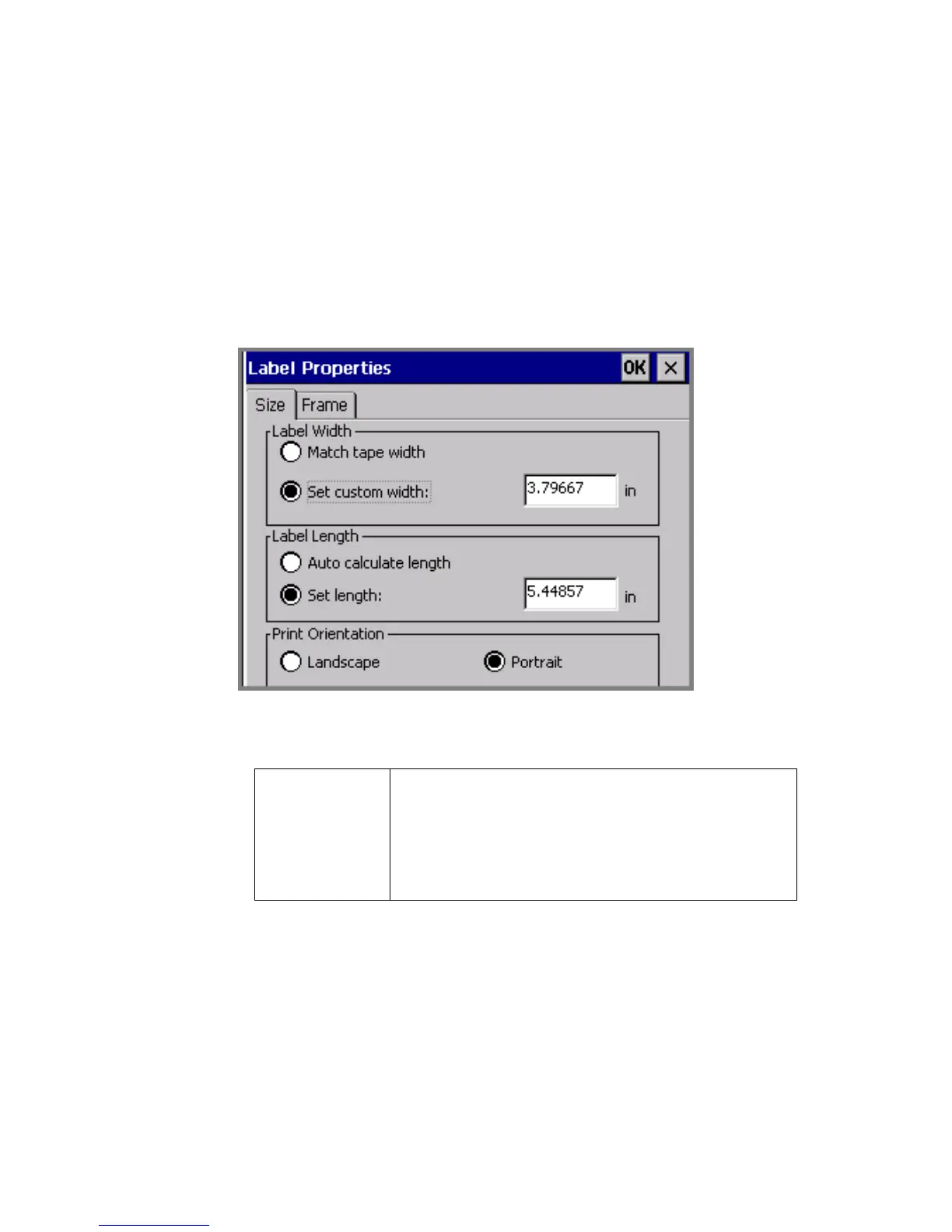6-30 Changing Labels
3. Choose the appropriate tab screen for the settings you want to
change. The Label Properties screen has two tabs:
• Size, for controlling the dimensions of your labels (Figure 6-14)
• Frame, for adding frames to your labels (Figure 6-16)
Changing label size and orientation
Use the options on the Size tab, shown in Figure 6-14, to change the
size of a label and to set print orientation.:
Figure 6-14. The Label Properties screen, Size tab.
The options are:
Match tape
width
Check to set the label size to the maximum
that can be printed on the currently installed
tape. When this option is checked, the Set
custom width field is unavailable (grayed
out).