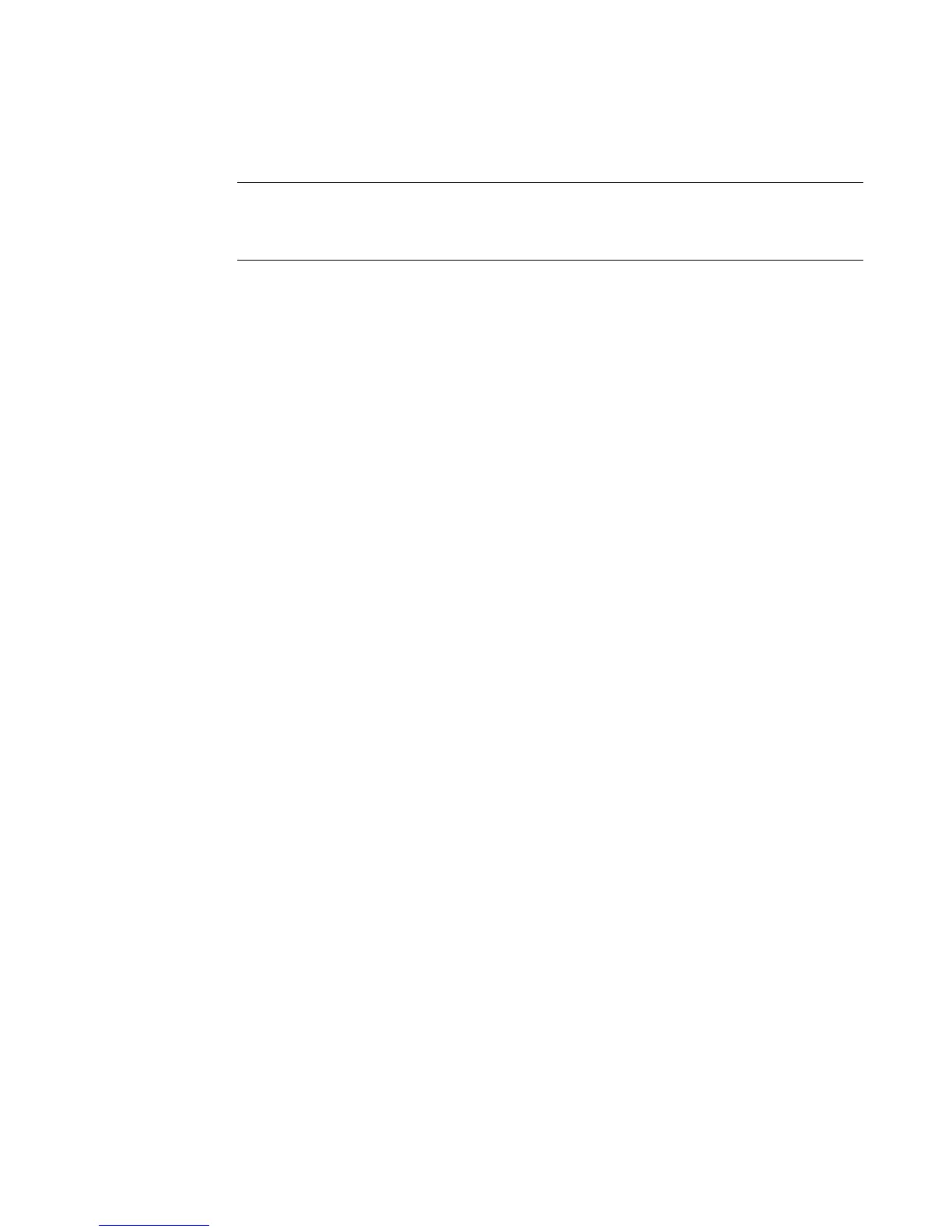Working with Labels 6-29
3. Make your changes, and choose OK.
Exception: <Edit Object> is not available in the Pipe Marker and
Right-to-Know applications. Use <Edit Data>, which is
described below, instead.
For detailed information about editing objects, see Changing
Objects on page 7-34.
You can also make some changes to some template labels using <Label
Properties>. See Changing Label Properties on page 6-28.
To re-enter the application prompt sequence
With the label you want to change displayed in the Editor window,
press <Edit Data>. You’ll see the first prompt screen in the prompt
sequence you followed to create the label. Follow the prompts and make
the required changes.
Changing Label Properties
The Label Properties screens describe the size, orientation, and
framing status of your current label. You can also use the Label
Properties options to:
z Change the size of a label
z Change the print orientation of a label
z Add a frame to a label
To change label properties
1. Display the label you want to change on the Editor window.
2. Access the Label Properties screen by pressing <Label
Properties> on the keyboard.