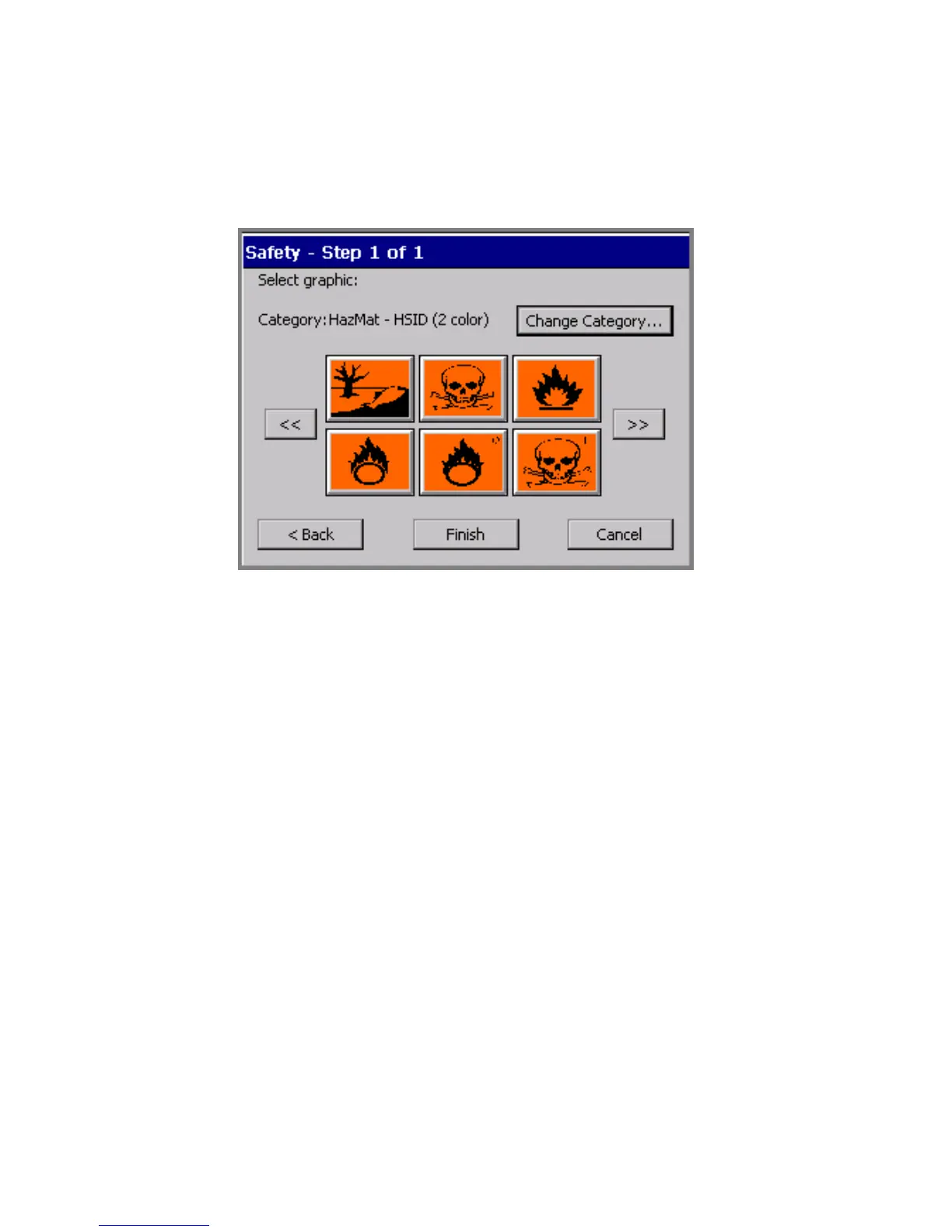6-20 Creating Template Labels
Responding to graphics prompts
Figure 6-12 shows a graphics prompt. For this template sequence, you
are being prompted to choose a HazMat graphic:
Figure 6-12. A graphics prompt screen.
Complete this screen by choosing a graphic from the thumbnails
displayed. You can also:
z Use the scroll arrow keys to view additional thumbnails.
z Use the Change Category option to go to the Graphic Categories
screen (for an example, see Figure 7-14 on page 7-25), where you can
open another category and see more graphics.
Responding to Pipe Marker prompts
A typical Pipe Marker application template prompt sequence includes
some or all of these prompt screens:
z Pipe Marker Style, where you choose the type of Pipe Marker you
want to create: standard, rollform, or symbol or arrow tape
z Dimensions, where you select width, length, and height for your
Pipe Marker label
z Pipe Contents, where you choose the contents that describe the
pipe you are marking
z Legend, where you enter legend lines and supplemental data for
Pipe Marker labels
