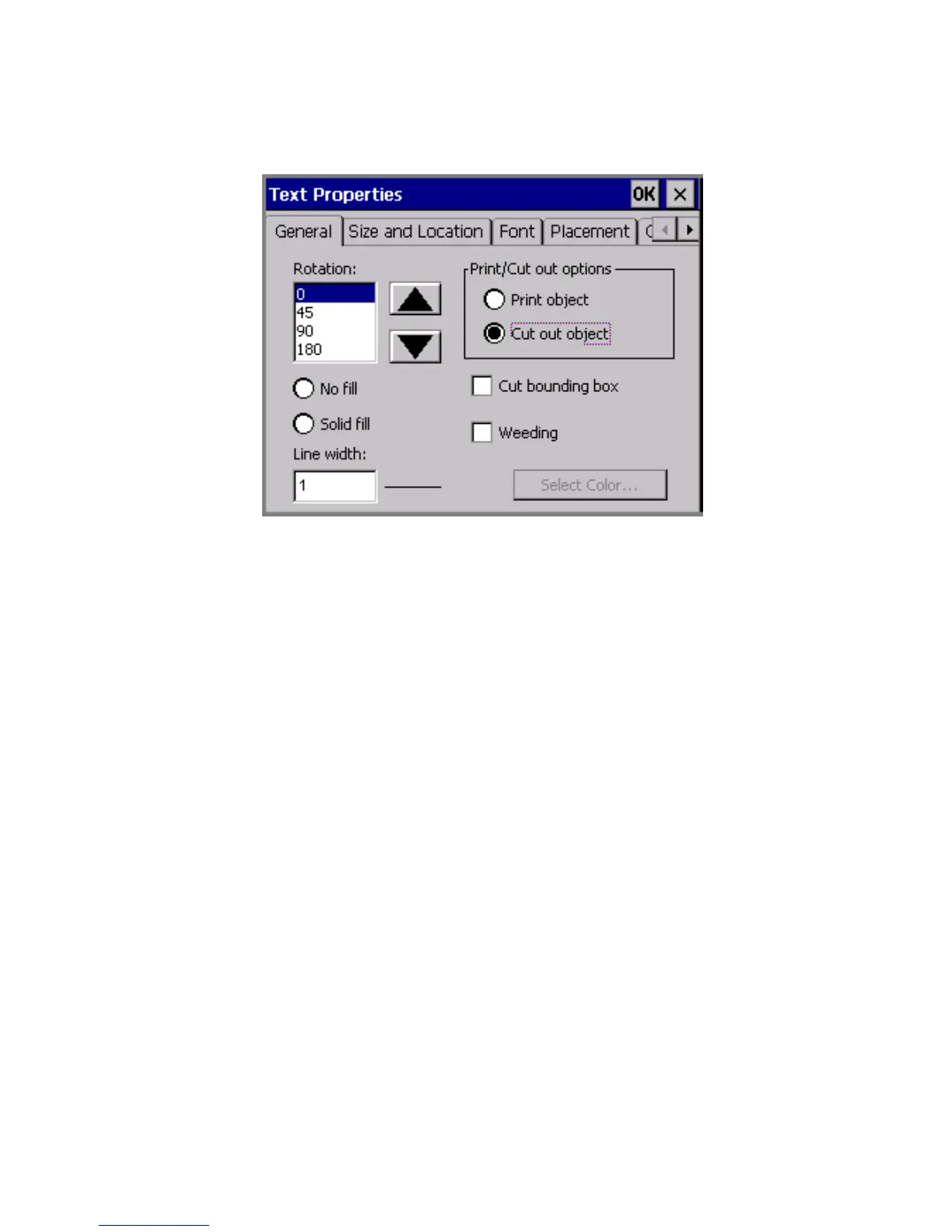Working with Cut-outs 10-7
4. You’ll see the Text Properties screen, General tab:
Figure 10-2. The Text Properties screen for a cut out object
5. Check the Cut bounding box option.
6. Check the Weeding option.
7. Choose OK.
8. Choose Print to cut out your label.
Cutting out variable text objects
You might use variable text cut out objects to create and cut out the
labels you create for names in a list of names, or to cut out a series of
numbers you want to use for marking items. (See Adding variable
text objects on page 7-11 for more information.)
To cut out variable text objects
1. After selecting the Cut out object option on the Insert Objects
screen, choose Variable text.
2. You’ll see the Data Source screen (shown in Figure 7-6 on page 7-
12). Choose: