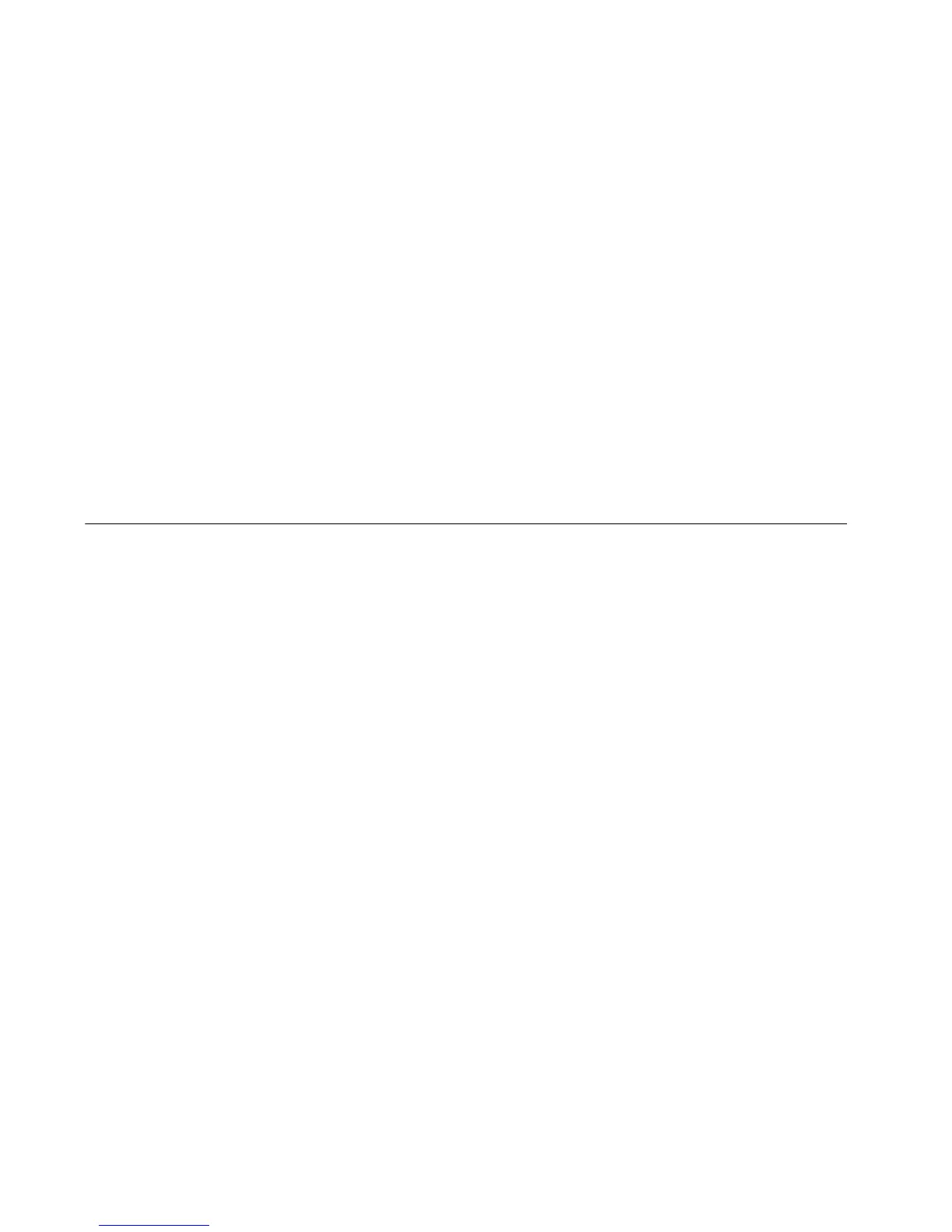7-30 Sizing Objects
3. Repeat pressing the arrow key or hold it down until the object is
where you want it.
Each key press moves the object by one-tenth of an inch, so the
procedure above works well for moving objects a small amount. If you
hold down the arrow key, the moving process goes a little faster. But to
move objects by a greater amount, there is a speedier process:
To move objects faster and farther
1. Select the object.
2. Hold down <Shift>.
3. Hold down the arrow key.
Sizing Objects
You have several options for sizing objects on the Editor window:
z Use the Increase Size or Decrease Size tools. This method is good
for small changes. See the Using Increase Size and Decrease
Size section below for instructions.
z Use the <Scale> key on the keyboard. Use this method for size
changes of 25% and greater. See Using the Scale function on
page 7-31 for instructions.
z Use the Object Properties tool or press the <Object Properties>
key to set the absolute size of an object. To learn about this process,
see the Changing object properties on page 7-35
Using Increase Size and Decrease Size
The Editor window toolbar provides these two size tools, which increase
or decrease the size of the selected object proportionally by 10% of its
original size each time you select the tool.
z When you select Increase Size, your selected object becomes 10%
larger than its original size. If you repeat Increase Size, your
selected object becomes 10% larger than its new size.