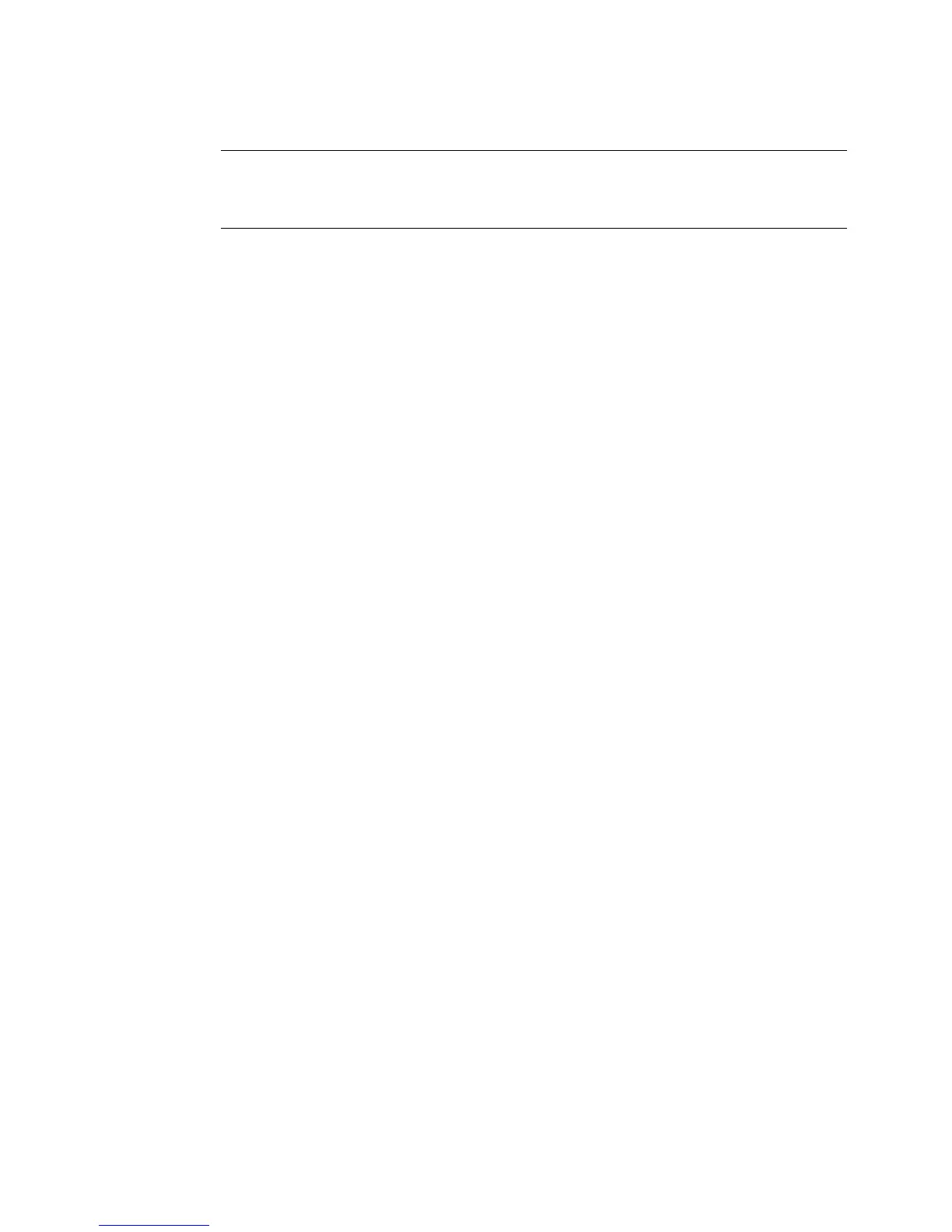7-18 Adding Objects
Hint! If your system is connected to a PC, you can also download list
files from files stored on the PC. See CHAPTER 12:
Connecting to a PC, beginning on page 12-1, for instructions.
1. Choose Text List on the Data Source screen (Figure 7-6 on page 7-
12).
You’ll see the Text List screen (Figure 7-9 on page 7-17).
2. Choose Open List. The Select Text List screen displays.
3. Select a list from the Select list box, and press OK.
The Text List box appears, with the entries from the list you
previously saved displayed.
4. Choose OK to return to the Editor window.
Adding bar code objects
Select Bar Code on the Insert Object screen (Figure 7-2 on page 7-4)
to add bar code objects to your labels.
The first step in creating bar codes is choosing a data source.