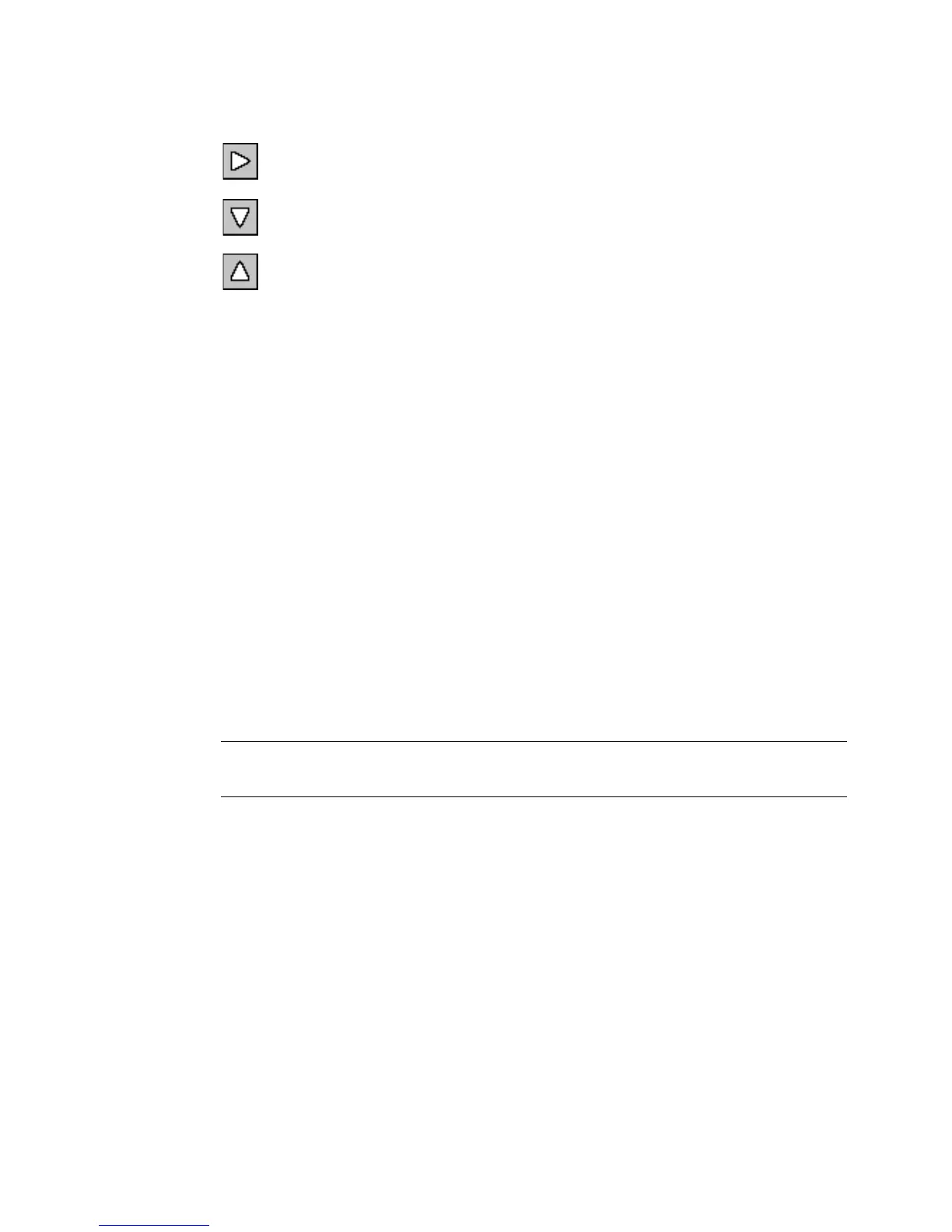4-6 Working in the Editor window
Press the right scroll button to shift the view toward the left
edge of the label.
Press the down scroll button to shift the view toward the
bottom edge of the label.
Press the up scroll button to shift the view toward the top edge
of the label.
To continue scrolling in the direction indicated
z Press and hold the scroll button.
z With the mouse, click on the appropriate scroll button, and hold
down the left mouse button to continue to scroll.
Ruler functions
The horizontal and vertical rulers in the Editor window preview area
(shown in Figure 4-1) use the same scale. This means that each
increment on the horizontal ruler equals the same increment on the
vertical ruler.
Zooming in and zooming out
Magnification changes by 25% each time you use a Zoom tool. As you
use the Zoom In or Zoom Out tools to change the view of your label in
the preview area, the numeric values shown on the rulers are increased
or decreased accordingly.
Note: Zooming does not change the actual size of your label or the size
of your label objects. It only affects your view.