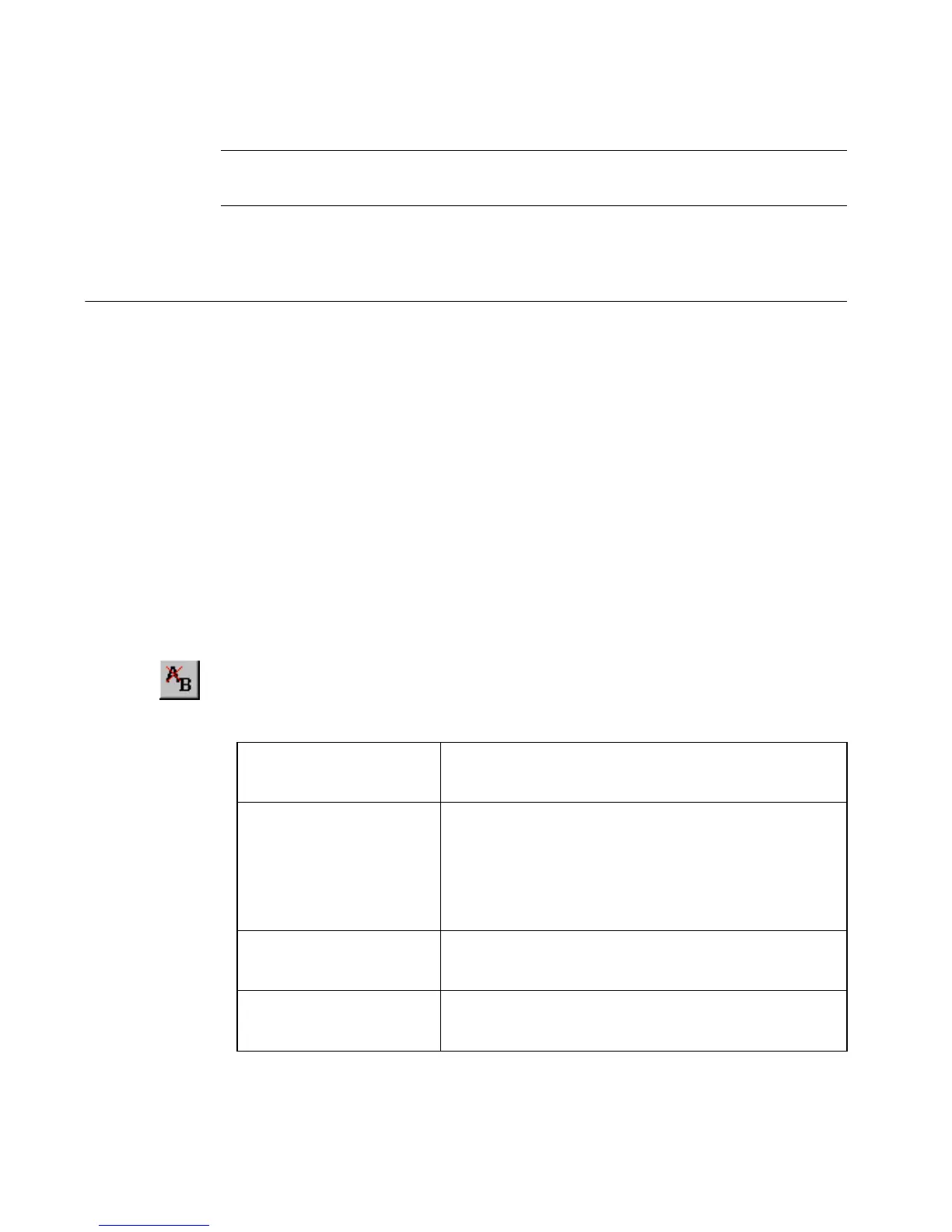7-34 Changing Objects
Hint! You can paste multiple instances of an object by repeating
Paste or Ctrl+V.
Changing Objects
You make changes to an object by opening and editing it, or by changing
its object properties.
Opening and editing an object
You must open an object for editing before you can make changes to it.
To open an object
1. With your label displayed in the Editor window, select the object to
be edited. Use any of the methods described in Selecting Objects on
page 7-27.
2. Choose Edit Object on the toolbar, or press <Edit Object> on the
keyboard. Depending on the type of object selected, you’ll see one
these screens:
Text object Enter Text screen, described in Adding
and formatting text objects on page 7-5.
Variable text
object
Sequence screen, described in Creating
sequential labels on page 7-13, or Text
List screen, described in Creating text list
labels on page 7-16, depending on the type
of variable text.
Bar code object Bar Code screen, described in Setting bar
code dimensions on page 7-22
Graphic object Graphics screen, described in Adding
graphics objects on page 7-24.