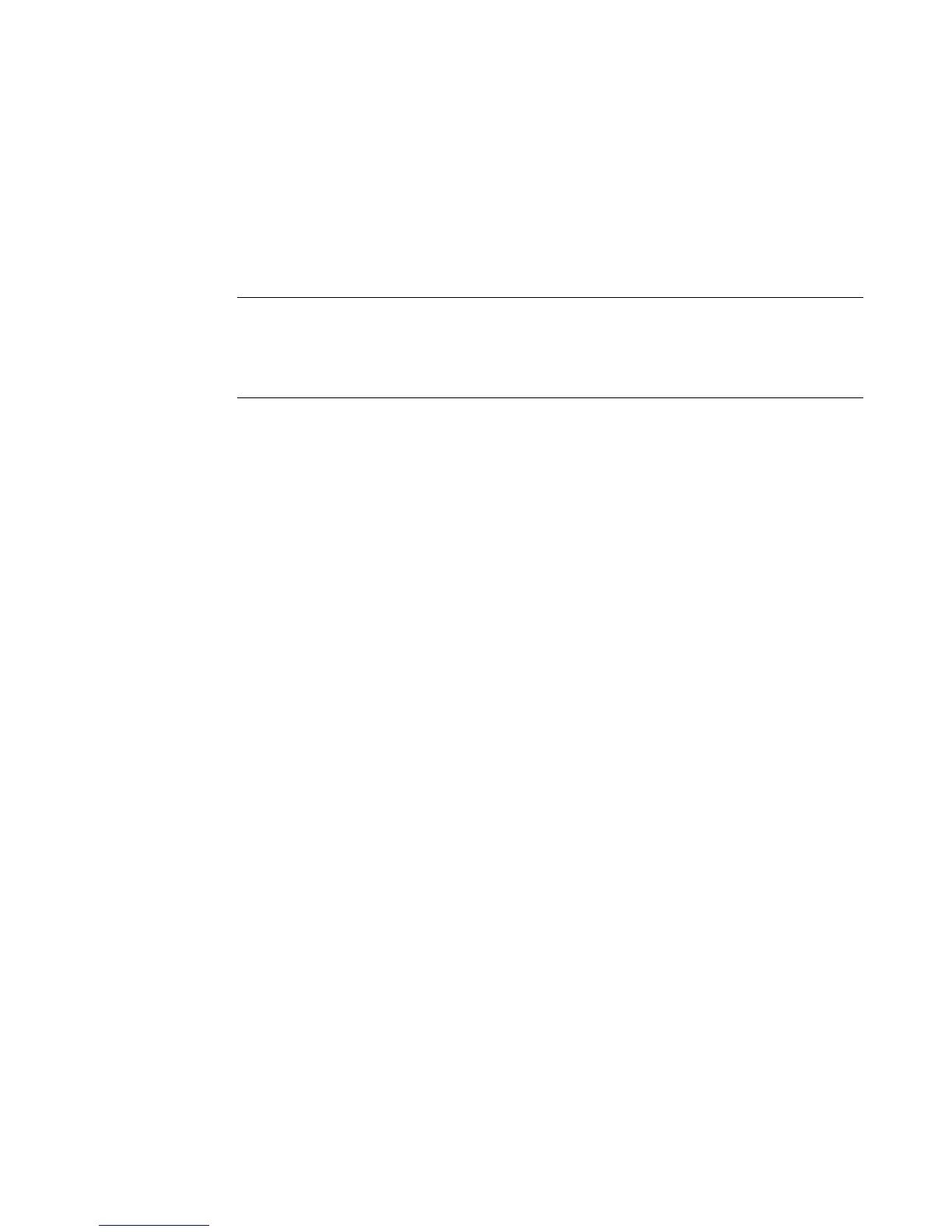Printing 11-25
z With Overprint enabled, the system arranges the order in which
the colors on your label print so that black prints last and prints over
any previously printed colors on objects that overlap.
z With Overprint disabled, areas where black is to be applied are
left blank until black prints. You may see a slight gap between the
color areas and the black areas.
Important! If you are printing using spot color and your label has
colored layers over black background objects, be sure to
turn Overprint OFF. Otherwise, black will obscure the
colored layers.
Many users leave Overprint enabled at all times. The main
disadvantage to using Overprint as the default setting is that printing
may be slower, because the system takes the time to analyze the colors
in the print job and orders them accordingly. You may have to swap
ribbons more frequently as well.