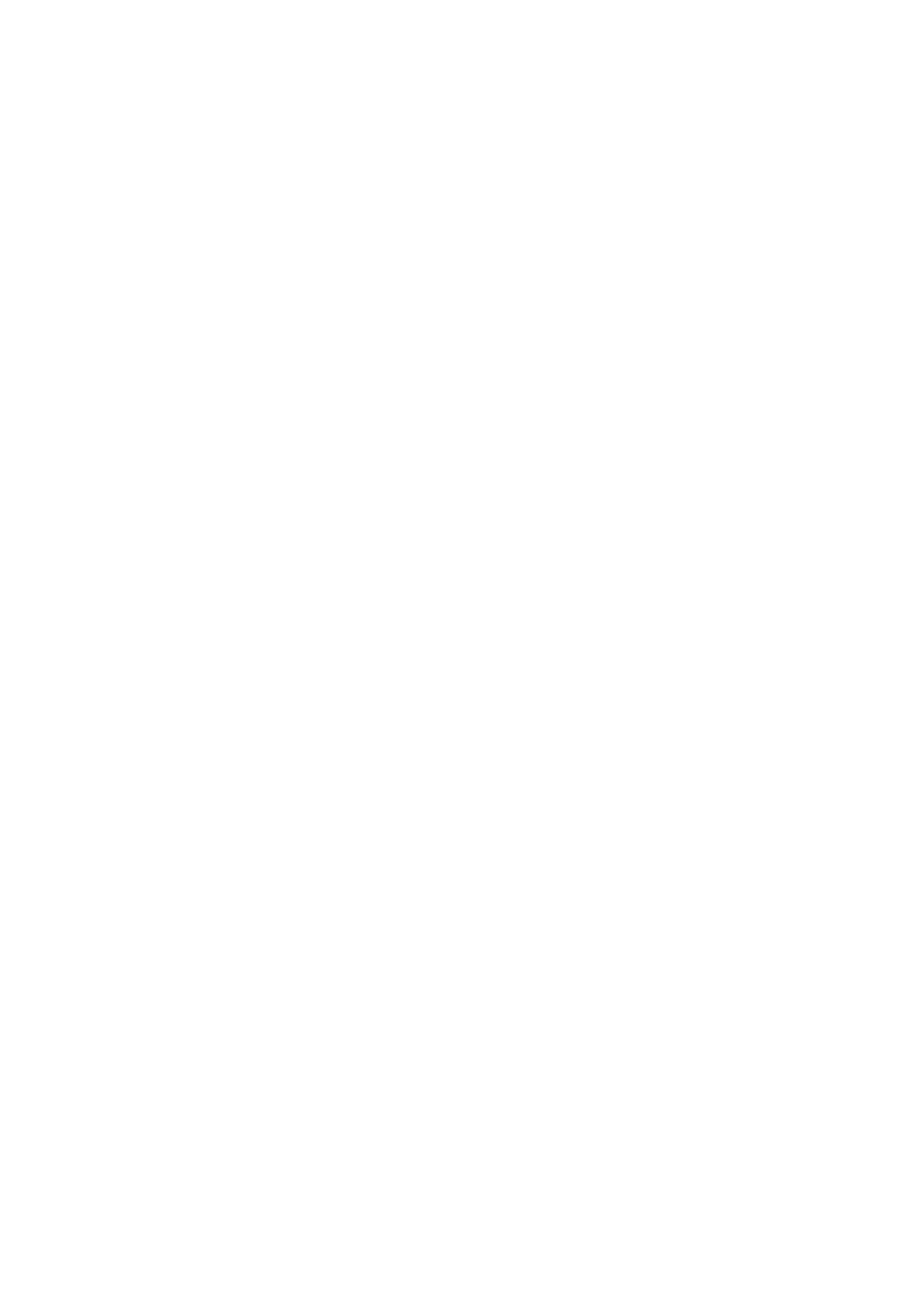Page 9 of 479
5.13.5 Report Data ................................................................................................................................................. 198
5.13.6 Output Files ................................................................................................................................................. 198
5.13.7 USB Printer Configuration ........................................................................................................................... 198
5.13.8 Network Printer Configuration ..................................................................................................................... 198
5.13.9 Sample Configuration of Printer .................................................................................................................. 199
5.14 SYSTEM INFORMATION .............................................................................................................................................. 202
5.14.1 Firmware Upgrade ....................................................................................................................................... 202
5.14.2 Touch Screen Calibration ............................................................................................................................ 203
5.14.2.1 Batch Example-1 ....................................................................................................................................................... 204
5.15 CALIBRATE............................................................................................................................................................... 207
5.15.1 Calibrate an AI with 0-5V ............................................................................................................................. 209
5.15.2 Calibrate an AI with K type Thermocouple ................................................................................................. 211
5.15.3 Calibrate an AI with Pt100 RTD................................................................................................................... 213
5.15.4 Calibrate an AO with 4 to 20 mA ................................................................................................................. 216
5.15.5 Calibrate an AO with 0 to 10 V .................................................................................................................... 220
5.16 PROCEDURE TO UPGRADE AND RESTORE FACTORY DEFAULT SETTINGS ..................................................................... 223
6. PC BASED SOFTWARE ................................................................................................................................................. 225
6.1 FREE BASIC SOFTWARE ................................................................................................................................................. 225
6.1.1 Historical Viewer Software Installation .............................................................................................................. 225
6.1.1.1 System Requirements ............................................................................................................................................... 225
6.1.1.2 Software Installation .................................................................................................................................................. 225
6.1.1.3 Uninstallation of Software ......................................................................................................................................... 228
6.1.2 Start and Exit .................................................................................................................................................... 228
6.1.3 Historical Viewer ............................................................................................................................................... 228
6.1.3.1 Historical Viewer-Tool Bar ........................................................................................................................................ 228
6.1.3.2 Historical Viewer-Menu Bar ...................................................................................................................................... 230
6.1.3.3 Configuration Viewer-Tool Bar .................................................................................................................................. 235
6.1.3.4 Configuration Viewer-Menu Bar ................................................................................................................................ 236
6.1.3.5 Create a New Project ................................................................................................................................................ 238
6.1.3.6 Open an Existing Project .......................................................................................................................................... 240
6.1.3.7 Automatic Import of Data .......................................................................................................................................... 242
6.1.3.8 Automatic Import and Export of Data ........................................................................................................................ 243
6.1.3.9 Multiple Projects Automatic Import and Export of Data ............................................................................................ 244
6.2 EXTENSIVE SOFTWARE .................................................................................................................................................. 245
6.2.1 Data Acquisition Studio Software Installation ................................................................................................... 245
6.2.1.1 System Requirements ............................................................................................................................................... 245
6.2.1.2 Software Installation .................................................................................................................................................. 245
6.2.1.3 Uninstallation of Software ......................................................................................................................................... 247
6.2.2 Start and Exit .................................................................................................................................................... 247
6.2.3 Real Time Viewer ............................................................................................................................................. 247
6.2.3.1 Real Time Viewer – Tool Bar .................................................................................................................................... 247
6.2.3.2 Real Time Viewer – Menu Bar .................................................................................................................................. 248
6.2.3.3 Real-time Configuration Viewer-Tool Bar ................................................................................................................. 251
6.2.3.4 Create a New Project ................................................................................................................................................ 267
6.2.3.5 Open an Existing Project .......................................................................................................................................... 272
6.2.3.6 Add a Device to the Existing Device ......................................................................................................................... 273
6.2.3.7 PR-DAQ RS485 Communication .............................................................................................................................. 274
6.2.3.8 PR-DAQ Ethernet Communication ........................................................................................................................... 278
6.2.4 Dynamic Data Exchange (DDE) ....................................................................................................................... 282
6.2.4.1 Procedure to find the tag number for the tag name to use in DDE applications ....................................................... 284
6.2.4.2 DDE with 3
rd
party applications ................................................................................................................................. 284
6.2.5 Configuration of Recorder ................................................................................................................................. 285
6.2.5.1 On the Recorder........................................................................................................................................................ 285
6.2.5.2 Software via Ethernet port ........................................................................................................................................ 285
6.2.5.3 Removable Media ..................................................................................................................................................... 287
6.3 CUSTOM SCREEN EDITING SOFTWARE - PANEL STUDIO ................................................................................................... 291
6.3.1 Panel Studio Software Installation .................................................................................................................... 292
6.3.1.1 System Requirements ............................................................................................................................................... 292
6.3.1.2 Software Installation .................................................................................................................................................. 292
6.3.1.3 Uninstallation of Software ......................................................................................................................................... 294
6.3.2 Start and Exit .................................................................................................................................................... 294
6.3.3 Project status .................................................................................................................................................... 294
6.3.4 Create new project ............................................................................................................................................ 295
6.3.5 Menu bar ........................................................................................................................................................... 296