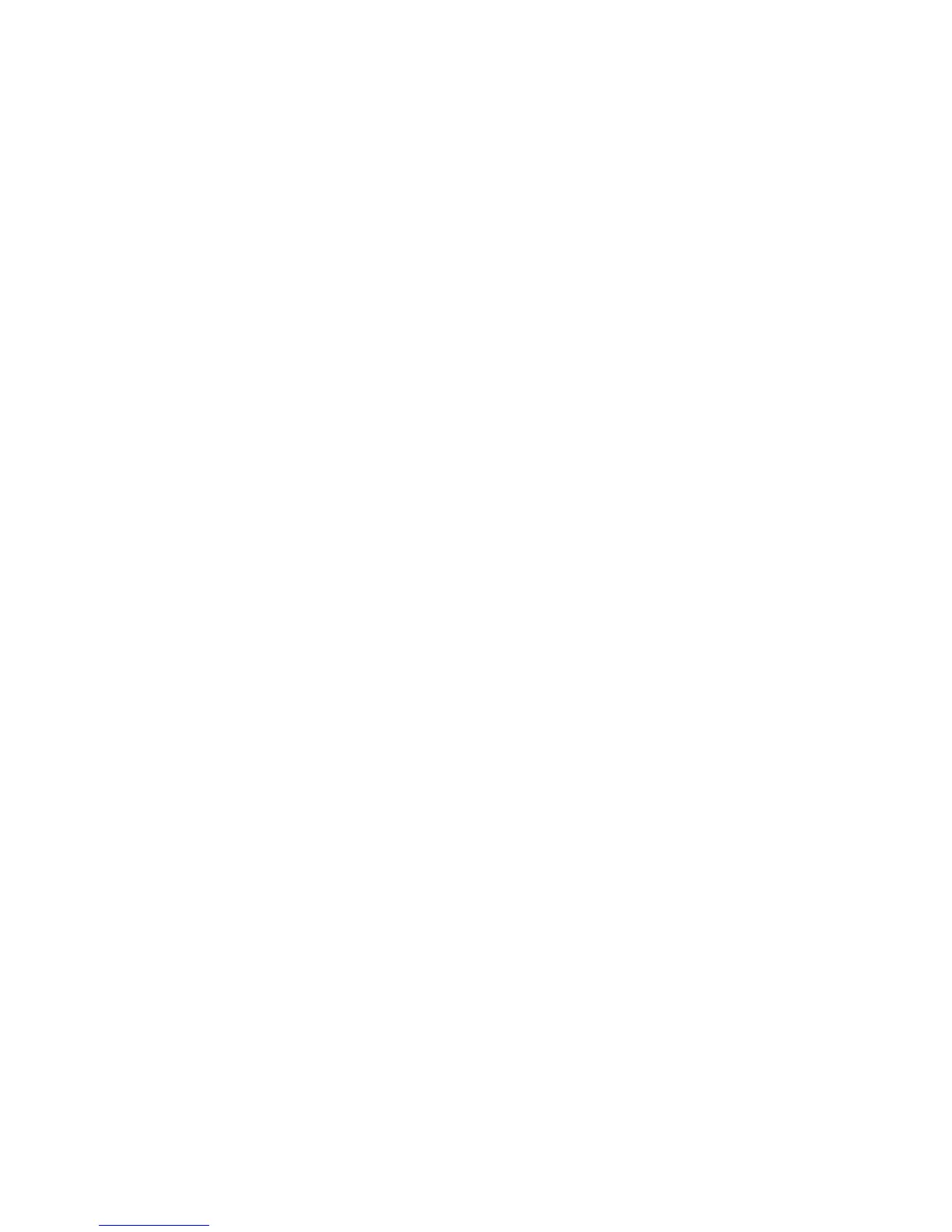You can set the operational mode of EFM-OAM as Active or Passive.
• Enter the ethernet stackid/slot/port active command to set the EFM-OAM operational mode as
active on an interface.
device(config-link-oam)# ethernet 1/1/3 active
device(config-link-oam)# ethernet 1/1/4 active
• Enter the ethernet stackid/slot/port to stackid/slot/port active command to set the EFM-OAM
operational mode as active on a range of interfaces.
device(config-link-oam)# ethernet 1/1/5 to 1/1/8 active
• Enter the ethernet stackid/slot/port passive command to set the EFM-OAM operational mode as
passive on an interface.
device(config-link-oam)# ethernet 2/1/1 passive
• Enter the ethernet stackid/slot/port to stackid/slot/port passive command to set the EFM-OAM
operational mode as passive on a range of interfaces.
device(config-link-oam)# ethernet 2/1/1 to 2/1/8 passive
6. (Optional) Enter the ethernet stackid/slot/port allow-loopback command to enable the interface to
respond to a loopback request from the remote device.
device(config-link-oam)# ethernet 1/1/3 allow-loopback
7. (Optional) Enter the ethernet stackid/slot/port remote-failure command to set the device for the
remote-failure action to be taken upon the reception of critical event information on the interface.
device(config-link-oam)# ethernet 1/1/3 remote-failure critical-event action
block-interface
8. (Optional) Enter the remote-loopback ethernet stackid/slot/port command to start or stop the
remote loopback procedure on a remote device.
device(config-link-oam)# remote-loopback ethernet 2/1/1 start
device(config-link-oam)# remote-loopback ethernet 2/1/1 stop
The following output shows an example of EFM-OAM configuration.
device# configure terminal
device(config)# link-oam
device(config-link-oam)# timeout 5
device(config-link-oam)# pdu-rate 2
device(config-link-oam)# ethernet 1/1/3 active
device(config-link-oam)# ethernet 1/1/3 allow-loopback
device(config-link-oam)# remote-loopback ethernet 2/1/1 start
device(config-link-oam)# ethernet 1/1/3 remote-failure critical-event action block-
interface
Displaying OAM information
The following sample output of the show link-oam info command displays the OAM information on all
OAM-enabled ports.
device (config)# show link-oam info
Ethernet Link Status OAM Status Mode Local Stable Remote Stable
1/1/1 up up active satisfied satisfied
1/1/2 up up passive satisfied satisfied
1/1/3 up up active satisfied satisfied
1/1/4 up init passive unsatisfied unsatisfied
1/1/5 down down passive unsatisfied unsatisfied
1/1/6 down down passive unsatisfied unsatisfied
1/1/7 down down passive unsatisfied unsatisfied
The following sample output of the show link-oam info detail command displays detailed OAM
information on all OAM-enabled ports.
device(config)# show link-oam info detail
OAM information for Ethernet port: 10/1/1
+link-oam mode: passive
+link status: down
+oam status: down
Local information
multiplexer action: forward
Displaying OAM information
118 FastIron Ethernet Switch Administration Guide
53-1003625-01