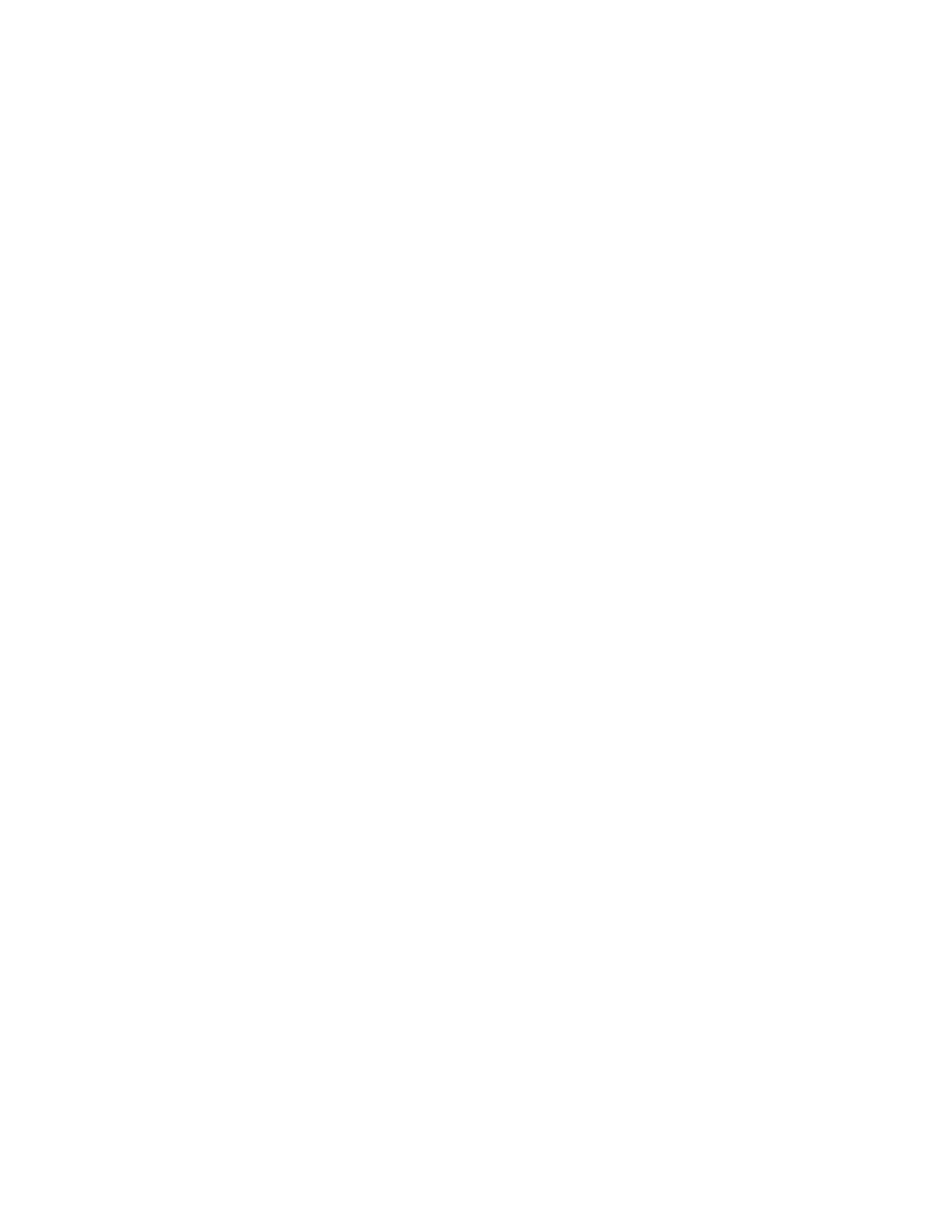128 Brocade MLX Series and NetIron XMR Hardware Installation Guide
53-1003821-01
Verifying proper operation
2
S5: Brocade router 4-Port 10Gig Module CARD_STATE_UP 4 000c.db80.0000
S6: Brocade router 4-Port 10Gig Module CARD_STATE_UP 4 000c.db80.0000
S7:
S8:
show module
The Status column shows the module status. The management module status can be one of the
following:
• ACTIVE – The module is currently the active management module.
• STANDBY – The module is currently the standby management module.
• COMING UP – The module is coming up as the standby module. This status occurs if the
standby management module becomes the active module during a switchover.
The switch fabric module status can be one of the following:
• ACTIVE – The module is up and running.
• BAD – The management module cannot initialize the switch fabric module.
An interface module status can be one of the following:
• CARD_STATE_INIT – The system detects the module but the module is not up and running yet.
• CARD_STATE_BOOT – The module is booting.
• CARD_STATE_INTERACTIVE – The module is booting from interactive mode.
• CARD_STATE_LP_SYNC – The software images are synchronized between the management
module and interface module.
• CARD_STATE_SYNC – The system is currently synchronizing the software image between the
management module and interface module.
• CARD_STATE_SOFTWARE_LOADED – The module has loaded the software image.
• CARD_STATE_POWER_OFF – The module does not have power.
• CARD_STATE_UP – The module is operating normally.
• CARD_STATE_FAILED – The management module was unable to bring up an interface module.
If you see this status, make certain that the interface module is installed properly. For more
information, refer to “Installing Brocade MLX-4 modules” on page 52, “Installing Brocade
MLX-8 modules” on page 61, “Installing Brocade MLX-16 router modules” on page 71, or
“Installing Brocade MLX-32 router modules” on page 104.
• CARD_DOWN_REASON_explanation – The module is in a nonfunctional state. This status
appears with an explanation for why the module is down. For example,
"CARD_DOWN_REASON_BOOT_FAILED.” If the explanation does not help you resolve the
problem, contact technical support and provide the explanation included with this status.
Forced card deletion
This feature allows you to remove a module configuration from the running configuration in
interactive mode, while a different module is inserted. Users should copy the configuration of the
existing module (if applicable) before performing the following steps.
1. Remove the existing module, and insert the new module.
2. Copy the running configuration of the existing modules interfaces to a text editor if desired for
use in step 8. This configuration will be removed from the running configuration automatically
after step 5.