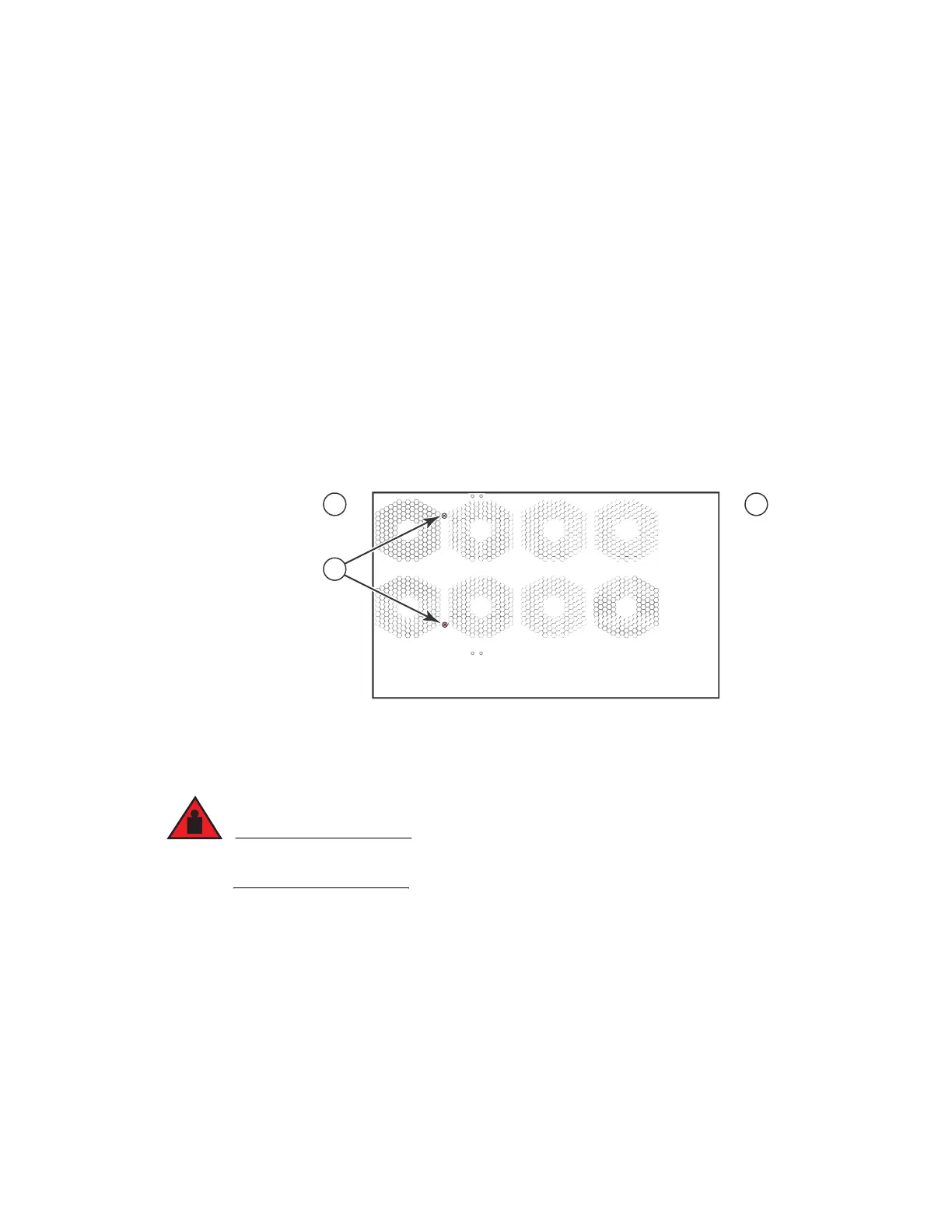Brocade MLX Series and NetIron XMR Hardware Installation Guide 151
53-1003821-01
Installing a NetIron XMR 8000 router
3
• Insertion or extraction tool for use with RJ45 and fiber-optic connectors.
If any items are missing, contact the place of purchase.
Follow these steps to unpack a NetIron XMR 8000 router.
1. Remove the router from the shipping carton and packing materials.
2. Save the shipping carton and packing materials in case you need to move or ship the router at
a later time.
Removing the shipping screws
The NetIron XMR 8000 router ships with two shipping screws installed in the right side of the
router. These screws secure the fan tray, protecting it from damage during shipment. You must
remove these screws before installing the router. Figure 101 shows the location of the screws.
To perform this task, you need a #2 Phillips screwdriver.
FIGURE 101 Shipping screw locations
Lifting guidelines for NetIron XMR 8000 routers
A fully-populated NetIron XMR 8000, router is heavy. TWO OR MORE PEOPLE ARE REQUIRED
WHEN LIFTING, HANDLING, OR MOUNTING THESE DEVICES.
Follow these guidelines for lifting and moving a NetIron XMR 8000 router:
• Before lifting or moving the router, disconnect all external cables.
• Do not attempt to lift a fully configured router by yourself. Use two people to lift the router, and
remove components from the router before lifting.
Installing the NetIron XMR 8000 router in a rack
Because of the weight of a fully loaded NetIron XMR 8000 router, Brocade recommends mounting
the router in a rack before installing the modules and AC power supplies.
1 Router front 2 Router back 3 Shipping screws
