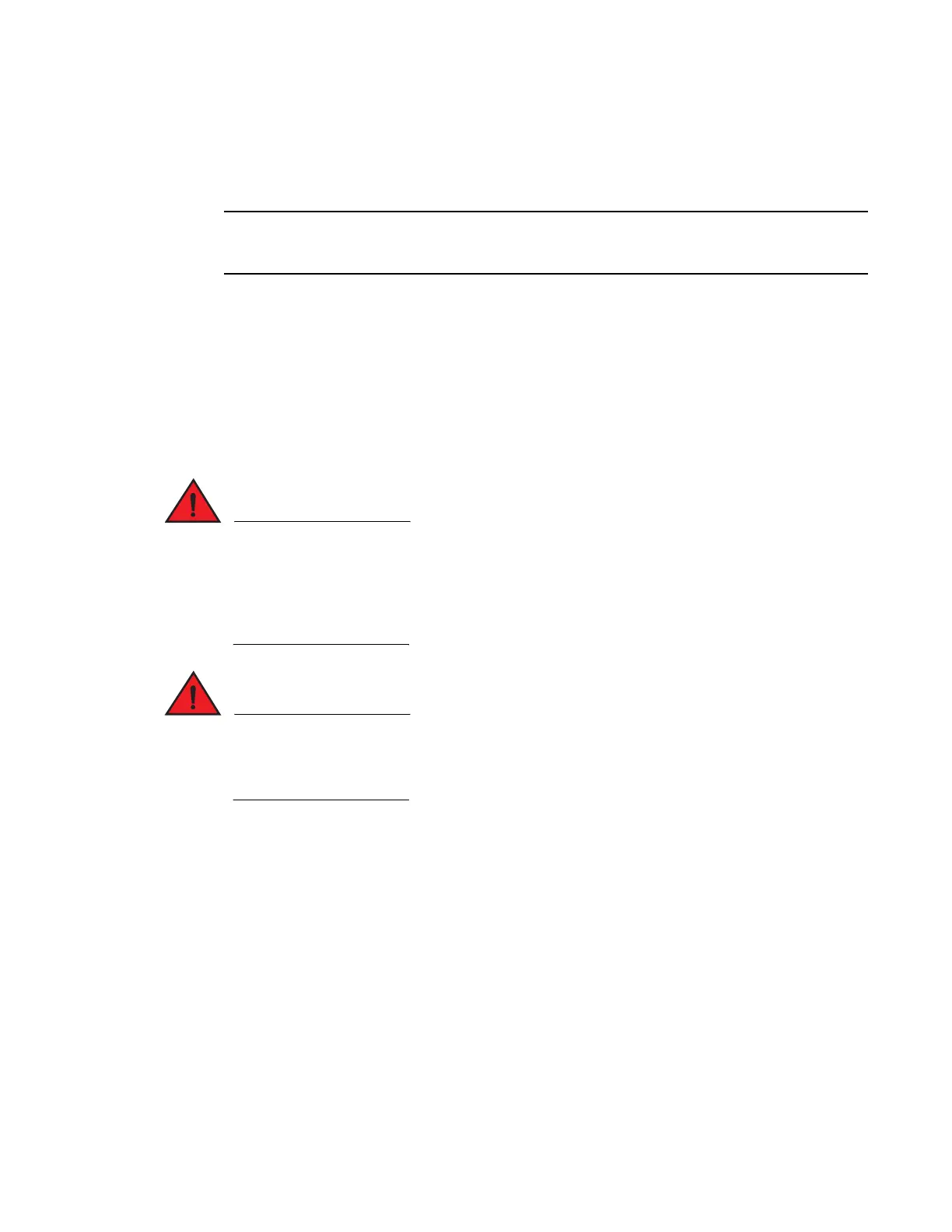274 Brocade MLX Series and NetIron XMR Hardware Installation Guide
53-1003821-01
Replacing a power supply
7
Brocade# power-on power-supply 1
AC Power Supply 1 is OK
The output example displays the status for power supply 1 as OK.
If a power supply has shut down, power to the interface module will be lost. There will not be enough
power remaining in the system.
Syntax: power-on [power-supply <decimal>]
The decimal variable specifies a power supply index number.
Replacing a power supply
To replace a power supply, have the following items available:
• A new power supply (AC or DC), which you can order from Brocade
• A small flat-blade or Phillips screwdriver (Brocade MLX-4 and Brocade 32-slot modules)
The power supplies are hot swappable, which means they can be removed and replaced while
the device is powered on and running. However, Brocade recommends that you disconnect the
power supply from its power source before removing and replacing the supply. The device can be
running while a power supply is being removed and replaced, but the power supply itself should
not be connected to a power source. Otherwise, you could be injured or the power supply or other
parts of the device could be damaged.
The front panel of a power supply includes a handle that locks the power supply in the device.
This handle is a locking mechanism only and should not be used to lift and carry the power
supply. You may sustain physical injury or harm if you attempt to lift and carry a power supply
using the locking handle.
1. Disconnect the power supply from the power source.
2. Disconnect the power cables from the power supply.
3. Remove the power supply from the device:
• For a 4-slot device: Use the screwdriver to loosen the two screws on both sides of the
power supply faceplate. Then pull the ejectors forward until the power supply disconnects
from the backplane.
• For an 8-slot or 16-slot device: Pull up on the plunger on the faceplate and pull the handle
toward you until the power supply is released.
• For a 32-slot device: Make sure the captured screw underneath the latch handle on the
power supply faceplate is loose. Pull down on the latch handle and curl your fingers over
the handle. Pull the handle straight out toward you to unlock the power supply (see
Figure 155).