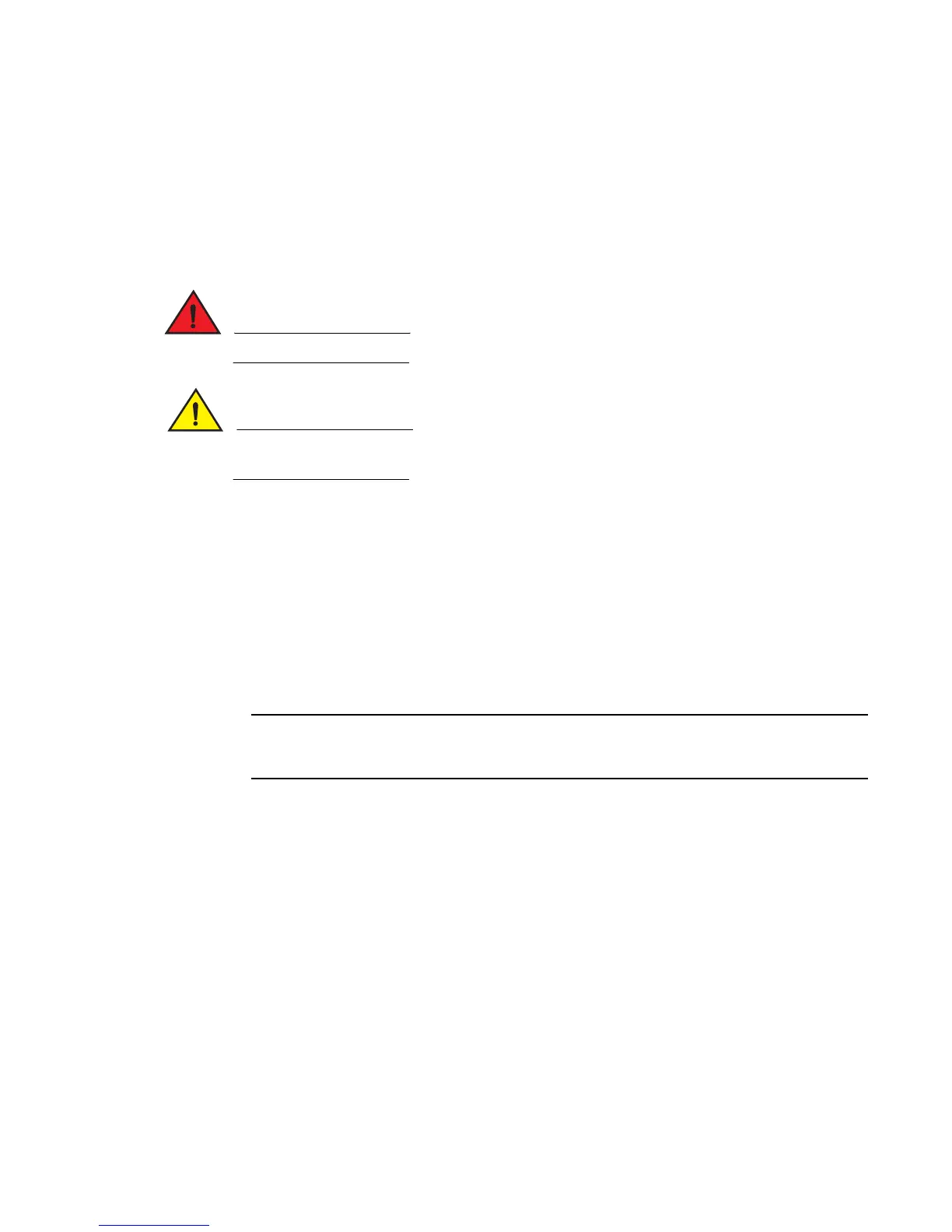278 Brocade MLX Series and NetIron XMR Hardware Installation Guide
53-1002373-02
Installing a Brocade NetIron XMR 32000 router
4
For information about how to disable and re-enable power to interface modules, refer to “Disabling
and re-enabling power to interface modules” on page 321.
Before installing a module in the Brocade NetIron XMR 32000 router, have the following items
available:
• A large flat-blade screwdriver.
• An ESD wrist strap with a plug for connection to the ESD connector on the router chassis.
For safety reasons, the ESD wrist strap should contain a 1 megohm series resistor.
If you are hot-swapping a module, allow a minimum of two seconds after a module (or power
supply or fan tray) has been removed before inserting a module in the same slot.
Follow these steps to install a module in the Brocade NetIron XMR 32000 router. The installation
steps are identical for management modules, interface modules, and switch fabric modules.
1. Put on the ESD wrist strap and ground yourself by inserting the plug into the ESD connector on
the router chassis.
2. Remove the module from the packaging.
3. Remove the two shipping panels by unscrewing the six captive screws holding each panel.
4. With the ejectors rotated away from the module faceplate, insert the module into the slot (refer
to Table 40) and slide the module along the card guide until the ejectors rotate towards the
module faceplate.
When inserting the module into the router, make sure that the faceplate doesn’t overlap with
the faceplate of an adjacent interface module.
5. Rotate the ejectors flush with the module faceplate to seat the module in the backplane.
Modules have a snug fit for maximum EMI protection.