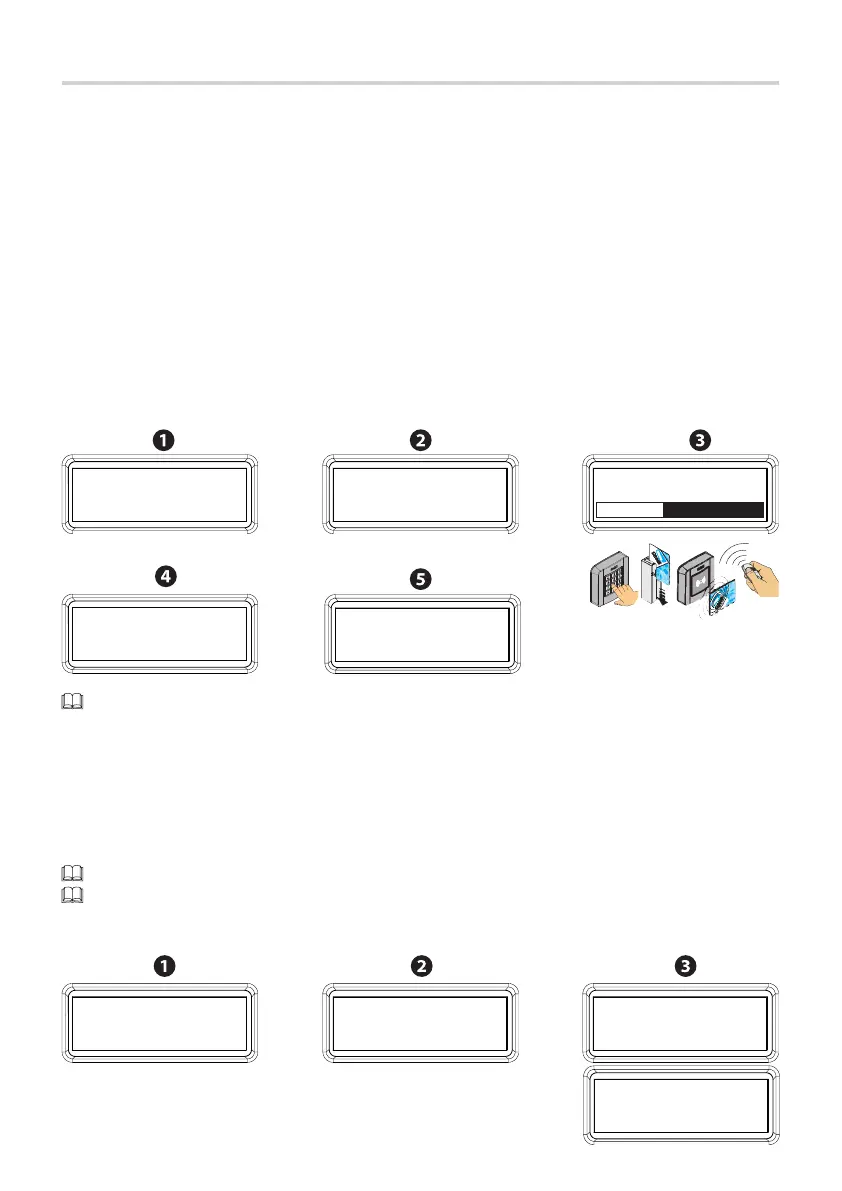p. 37 - Manual FA01274-EN - 11/2018 - © CAME S.p.A. - The contents of this manual may change, at any time, and without notice. Original instructions
Done
Remove user
Confirm? YES
Remove user
One RADIO
Manage users
Remove user
From the docs.came.com portal, download the L20180423 module for registering the users.
Code already exists
User saved
One RADIO
Waiting for codeUser mode
Step-by-step
Manage users
New user
Remove user
Removing single users.
1. From the [Manage users] menu, select [Remove User] Press the ENTER key.
2. Select the user number to remove by using the < > keys and press ENTER.
3. Select [Confi rm? YES] and press ENTER to confi rm the deletion.
Repeat the same procedure to delete another user or press ESC to exit.
Alternatively, you can delete the user without using the < > keys by sending a command to the
corresponding user. Thedisplay will show the position number with the type of command. Press ENTER to delete
after the confi rmation message.
New user
To add up to 250 users and associate to each, one of the available commands: [Step-by step], [Sequential],
[Open], [Partially open] or [Output B1-B2]. Enter the data by using a transmitter or other control device.
Before registering the users, if you are adding them by using a transmitter, make sure the antenna fitted
with the RG58 cable is connected to the corresponding terminals, and that the AF card is plugged into its
corresponding connector. If you are using a transponder or a keypad, make sure the R700 or R800 card is
plugged into the corresponding connector.
1. On the [Manage users] menu, select [New User]. Press ENTER to confi rm.
2. Choose a control mode. Press ENTER.
3. The system will ask for a code to enter via transmitter, keypad, swipe card or transponder.
4. Once the code is entered, a user number and the type of control will appear.
5. If the code is already in used, the [Code already in use] wording will appear.
Repeat the same procedure for adding another user.
Manage users
