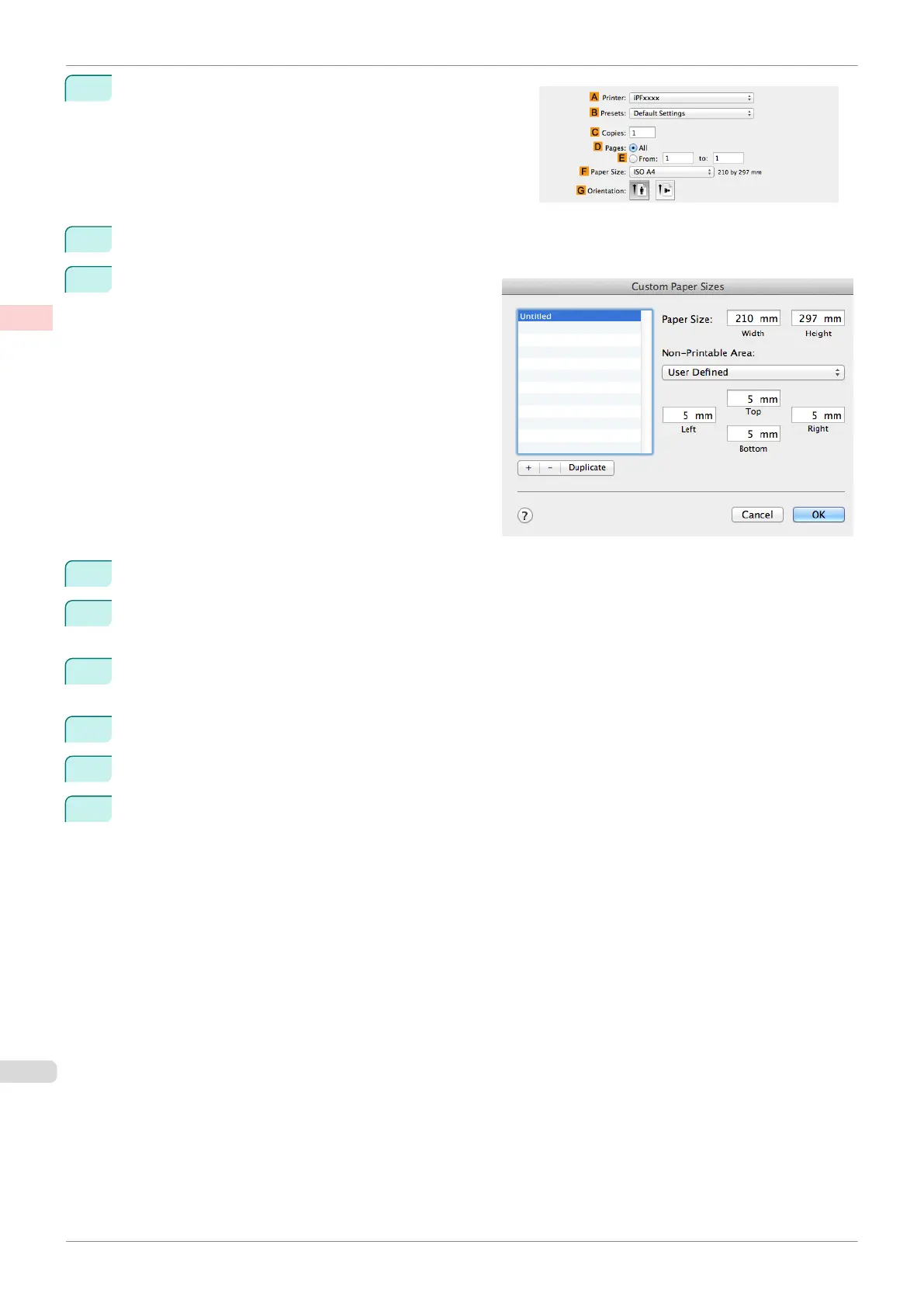3
Choose Print in the application menu.
4
Select the printer in the A Printer list.
5
Click Manage Custom Sizes in the F Paper Size list
to display the Custom Paper Sizes dialog box.
6
In Paper Size, enter the height and width of the original. Here, enter 430 mm in Height and Width.
7
In Non-Printable Area, enter 5 for the top and side margins and 23 for the bottom margin. Here, measure-
ments are entered in millimeters.
8
Double-click Untitled in the list at left in the Custom Paper Sizes dialog box and enter the paper name—in
this case, 430*430.
9
Click OK to close the Custom Paper Sizes dialog box.
10
In the F Paper Size list, click the size of the original. In this case, click 430*430, the size you registered.
11
If you configured the settings using the Page Attributes dialog box, click OK to close the dialog box, and
then select Print from the application software menu.
Printing on Non-Standard Paper Sizes (Mac OS)
iPF830
User's Guide
Enhanced Printing Options Printing banners or at other non-standard sizes
100
