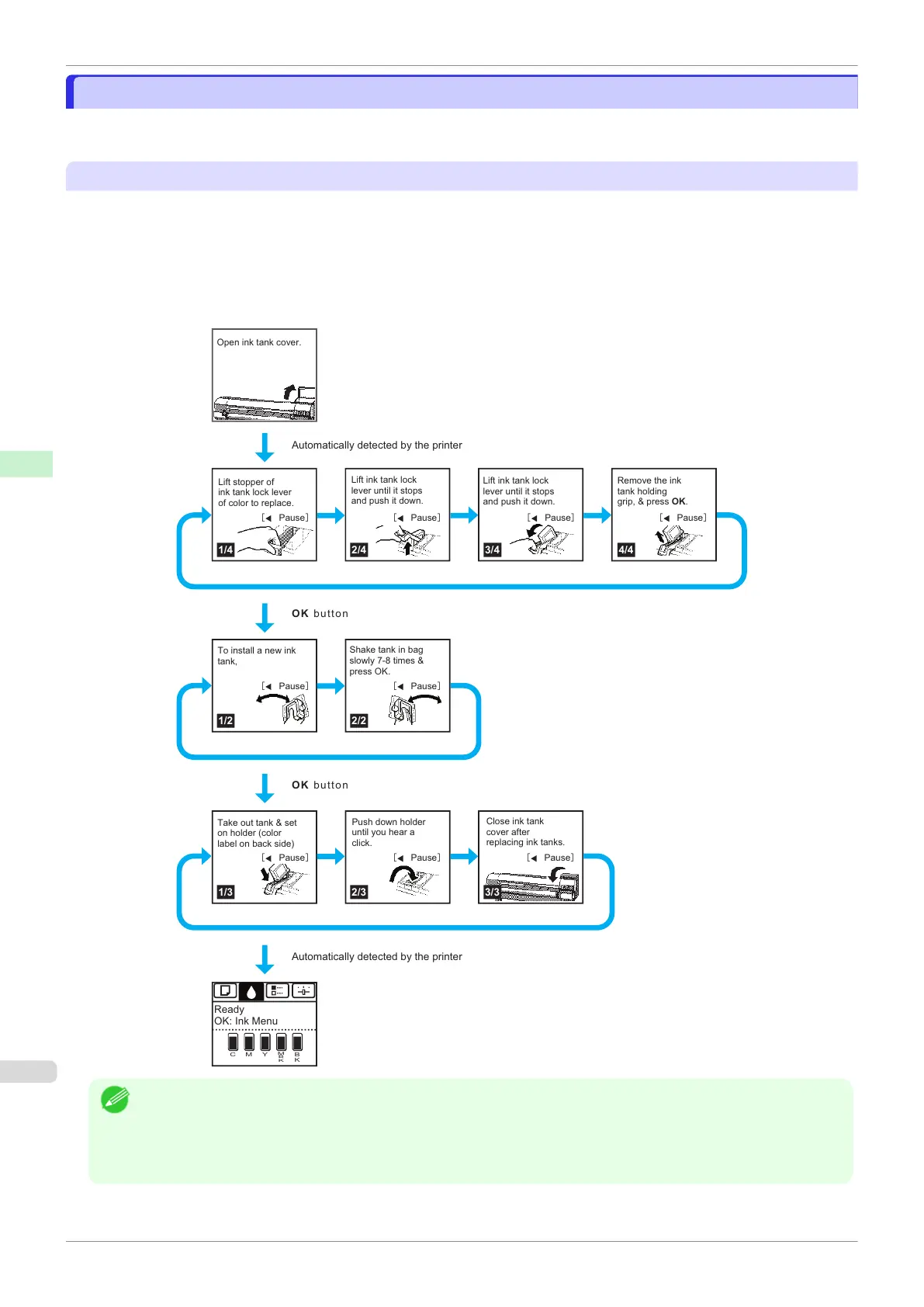Checking Instructions During Printer Operations
Checking Instructions During Printer Operations
You can refer to instructions on the printer control panel when loading paper, replacing ink tanks, or performing oth-
er operations.
How to view instructions
Once you complete an action described in the instructions, the printer detects the action and switches to the next
instruction screen.
In the case of actions the printer cannot detect, instruction screens are switched every four seconds, and the se-
quence of operations is shown repeatedly.
When all actions in the sequence are finished, the instruction screen for the next step is displayed.
Example: Ink tank replacement
M Y
M
B
K
B
K
C
1/4 2/4
1/2 2/2
3/4
1/3 2/3 3/3
4/4
Open ink tank cover.
Lift stopper of
ink tank lock lever
of color to replace.
Lift ink tank lock
lever until it stops
and push it down.
Lift ink tank lock
lever until it stops
and push it down.
Remove the ink
tank holding
grip, & press OK.
To install a new ink
tank,
Shake tank in bag
slowly 7-8 times &
press OK.
Take out tank & set
on holder (color
label on back side)
Push down holder
until you hear a
click.
Close ink tank
cover after
replacing ink tanks.
Automatically detected by the printer
Automatically detected by the printer
OK button
OK button
>ࠉPause@ >ࠉPause@
>ࠉPause
@ >ࠉPause@
>ࠉPause
@ >ࠉPause@ >ࠉPause@
>ࠉPause
@ >ࠉPause@
Ready
OK: Ink Menu
Note
•
During a continuous display of instructions, you can press the ◀ button to pause the instructions on the current
screen.
Press the ◀ or ▶ button to display the previous or next screens. If you do not press the ◀ or ▶ button within 30
seconds, continuous display is resumed.
Press the OK button to display the instruction screen for the next step.
Checking Instructions During Printer Operations
iPF830
User's Guide
Control Panel Operations and Display Screen
430
