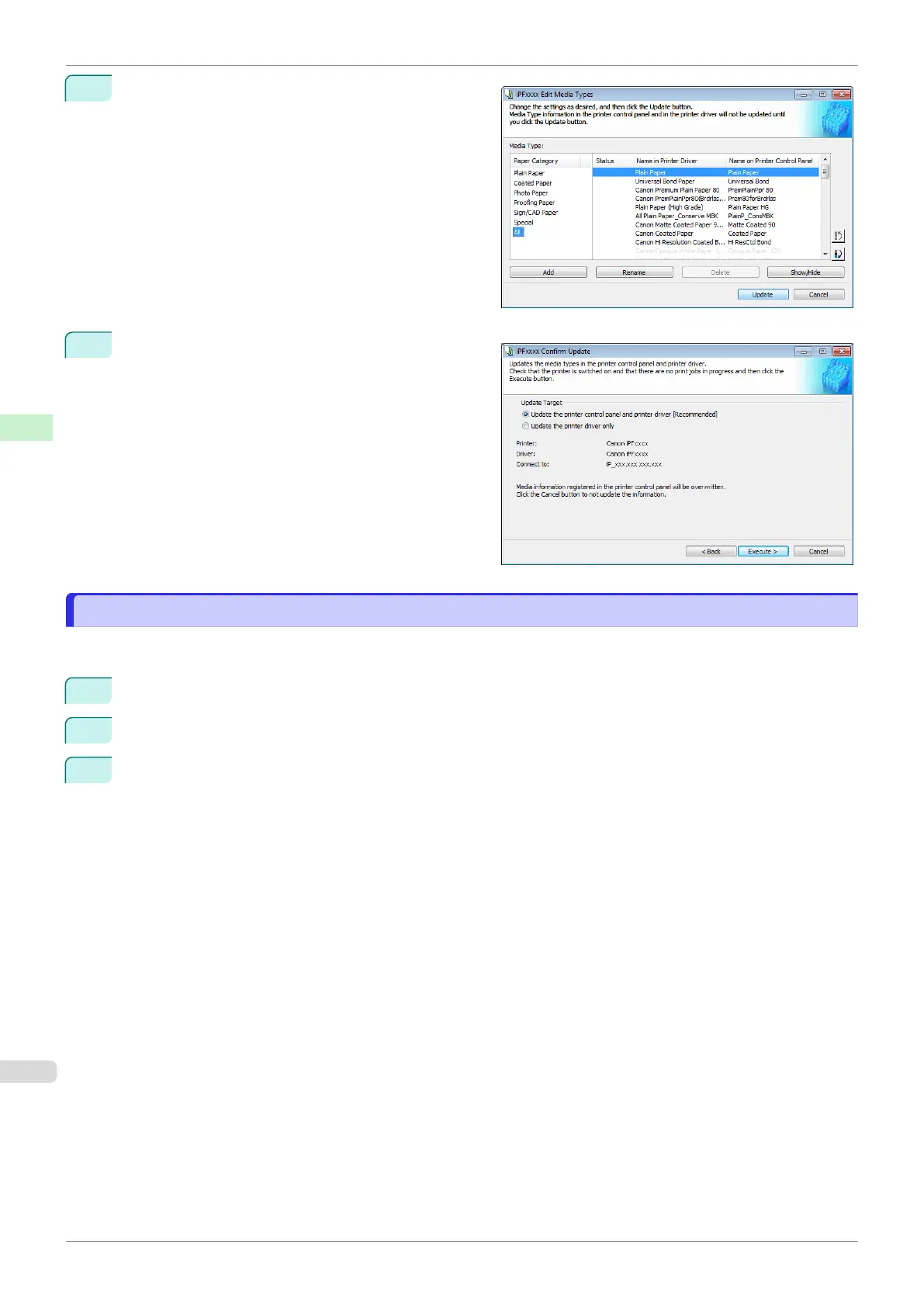6
In the Edit Media Types dialog box, click the Update
button.
7
Configure Update Target and click the Execute but-
ton.
Checking the update
Checking the update
After updating the media information using the Media Configuration Tool, you can check whether the update has
been applied to the printer in the control panel of the printer.
1
Click the About button in the Media Configuration Tool main window to open the About dialog box.
2
Check the value xx.xx (xxxx) of MIT DB Version.
3
Check the value xx.xx (xxxx) of MIT in Set./Adj. Menu > Printer Info > System Info in the printer control
panel.
If the values in Steps 2 and 3 are the same, the update has been applied to the printer.
Checking the update
iPF830
User's Guide
Handling and Use of Paper Media Configuration Tool (Windows)
396
