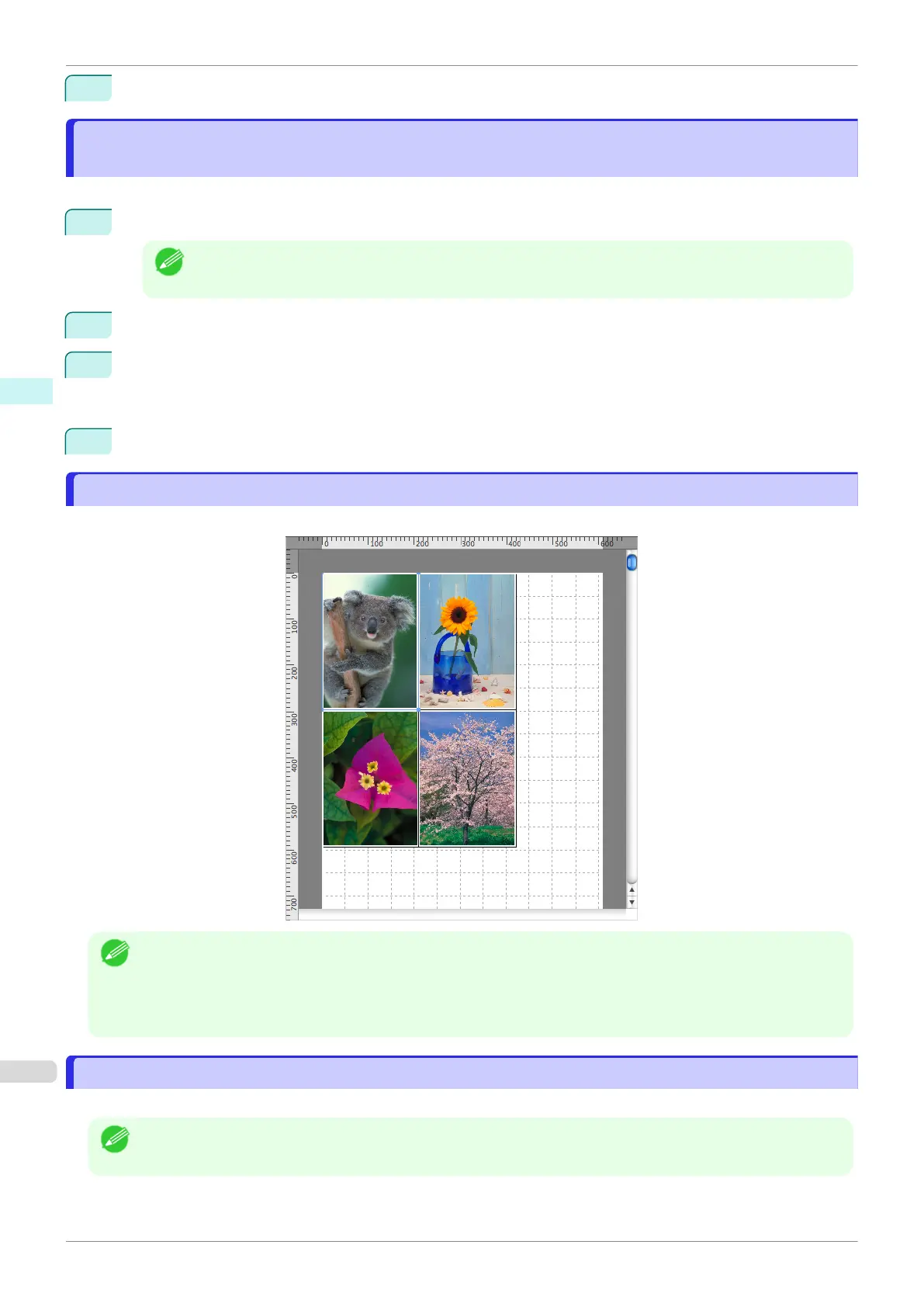4
Leaving Free Layout running, open other files with the application software and repeat the above steps.
Laying out a Document Created with Multiple Application Programs on One
Laying out a Document Created with Multiple Application Programs on One
Page
Page
You can lay out and print a document created with multiple application programs on one page.
1
From the application software's File menu, select the printer setup menu to open the Print dialog box.
Note
•
Normally, select Print from the File menu.
2
Click on Free Layout in the Page Setup panel to attach a checkmark.
3
In the Print dialog box, select the pages to print and the number of copies, and click the Print button.
Free Layout starts, laying out the document created with application software in the layout area as an ob-
ject.
4
Leaving Free Layout running, open the files with other application software and repeat the above steps.
Selecting an Object
Selecting an Object
When an object is selected, a select box (blue border) appears around the object.
Note
•
To select an object, click that object.
•
To select multiple successive objects, click them while holding down the shift key.
•
To select multiple arbitrary objects, click them while holding down the command key.
•
To select all objects, select Select All from the Edit menu.
Changing the Object Size
Changing the Object Size
You can change the object size by means of mouse operation or by specifying a scaling value.
Note
•
The vertical-to-horizontal ratio remains unchanged when the object is enlarged or reduced.
Laying out a Document Created with Multiple Application Programs on One Page
iPF830
User's Guide
Mac OS Software Free Layout
312
