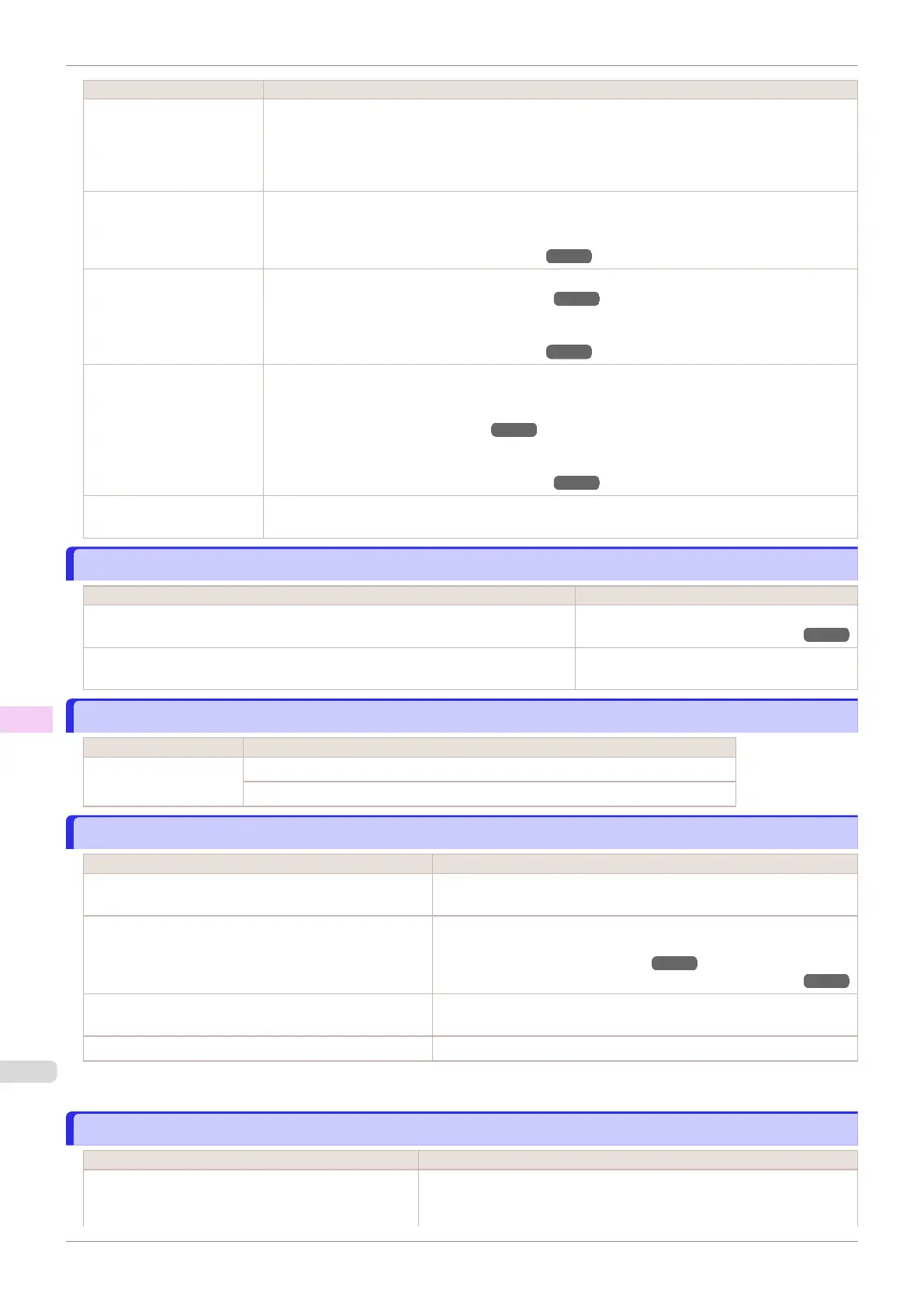Cause Corrective Action
There is a foreign object by
the Output Tray, obstructing
the Cutter Unit.
1.
Lift the Top Cover and remove the foreign object.
2.
If "Not finished printing. Finish printing remaining jobs?" is shown on the Display Screen,
press the OK button.
Printing will resume, starting from the page on which the error occurred.
You are not using the printer
under the recommended en-
vironmental conditions for
the paper.
Use the printer only where the recommended environmental conditions for the paper are met. Note
that various environmental conditions are recommended for various types of paper. For details on the
recommended environmental conditions for paper, see the Paper Reference Guide.
(See "Displaying the Paper Reference Guide.") ➔P.323
You are using paper that is
not compatible with auto-
matic cutting.
Specify Manual as the cutting method and cut the roll manually.
(See "Specifying the Cutting Method for Rolls.") ➔P.344
For information about paper that is compatible with automatic cutting, see the Paper Reference
Guide.
(See "Displaying the Paper Reference Guide.") ➔P.323
The Cutter Unit stops in the
middle of cutting.
If the Carriage is out, move the Carriage out of the way, away from the paper.
If the Cutter is out, move the Cutter to the right side (away from the paper) and remove the jammed
paper.
(See "Clearing Jammed Roll Paper.") ➔P.607
If the paper cannot be cut using the Cutter Unit, specify Manual as the roll cutting method and cut the
roll manually.
(See "Specifying the Cutting Method for Rolls.") ➔P.344
In other cases, the Cutter
Unit may be damaged.
Contact your Canon dealer for assistance.
End of paper feed.
End of paper feed.
Cause Corrective Action
Although an attempt was made to advance the paper manually, it reached the limit
position that can be advanced.
Canceling manual advancing.
(See "Feeding Roll Paper Manually.") ➔P.341
Paper can be retracted only up to 17 mm (0.7 in) when using the Media Take-up
Unit.
Canceling manual advancing.
Rel lever is in wrong position.
Rel lever is in wrong position.
Cause Corrective Action
The Release Lever is up. Lower the Release Lever.
If the error occurs again, turn off the printer and wait a while before restoring power.
Rewinding error.
Rewinding error.
Cause Corrective Action
There is some foreign object near the Media Take-up Unit
sensor and the roll cannot be detected.
Remove the foreign object near the sensor.
The roll is out of range of detection by the Media Take-up
Unit sensor.
Reload the roll.
Press the OK button to clear the error.
(See "Loading Rolls in the Printer.") ➔P.333
(See "Loading the Rewind Spool on the Media Take-up Unit.") ➔P.367
A paper jam has occurred and the roll cannot be rewound. Remove the paper from the Media Take-up Unit.
Press the OK button to clear the error.
The Media Take-up Unit sensor is damaged. Contact your Canon dealer for assistance.
*1:Printing will stop momentarily if an error involving the Media Take-up Unit occurs. If you prefer printing not to stop, set Skip
Take-Up Err to On. However, note that this error may cause paper jams and affect the printing quality.
Media take-up unit ready.
Media take-up unit ready.
Cause Corrective Action
The Take-up Reel setting in the printer Set./Adj. Menu
was changed from Enable to Disable, but a print job
was received before the roll was removed.
Press ▲ or ▼ to select Stop Printing, and then press the OK button to
stop printing.
End of paper feed.
iPF830
User's Guide
Error Message Messages regarding paper
646
