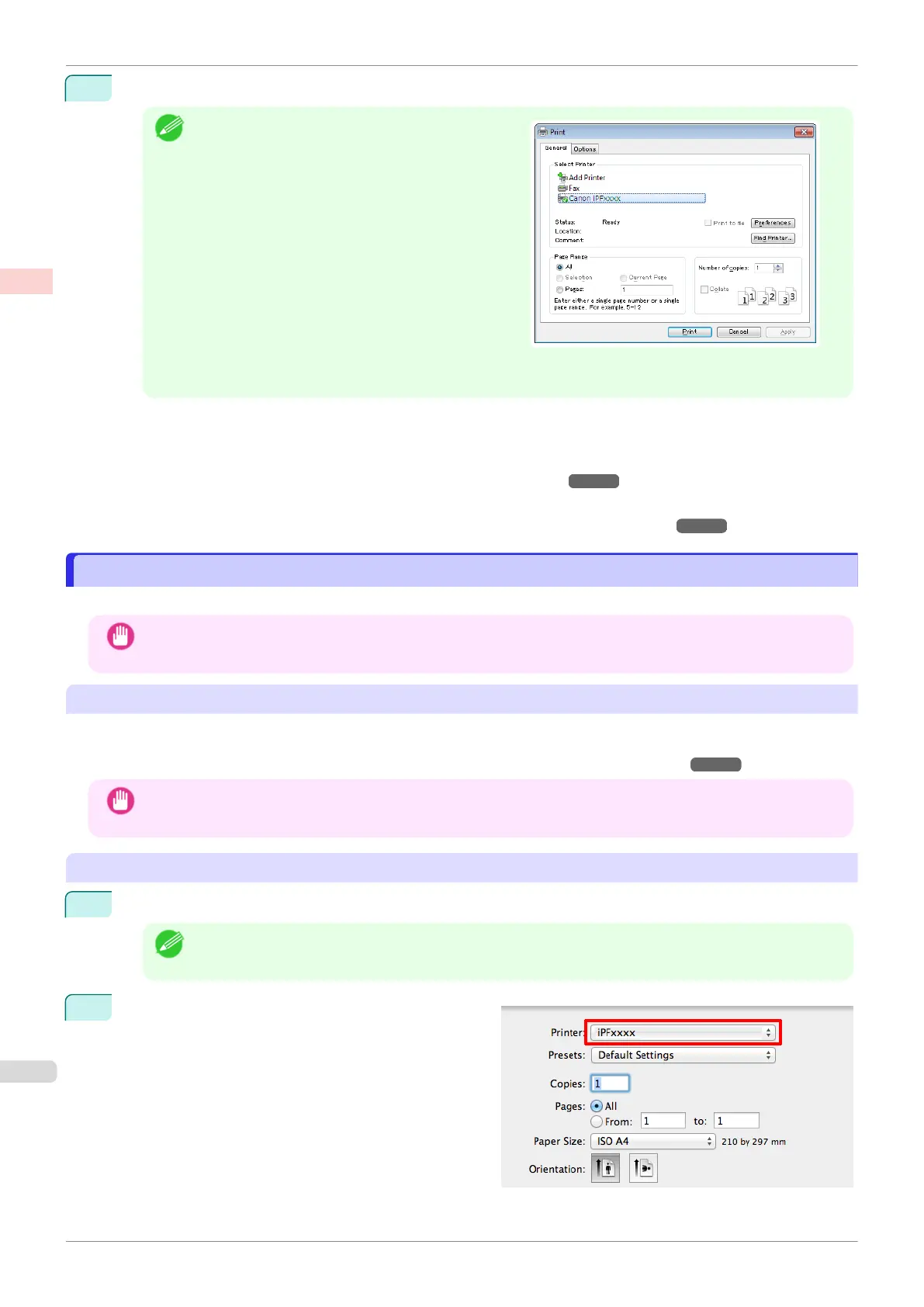2
After confirming that the printer is selected in the dialog box, click Print or OK to start printing.
Note
•
The appearance of the dialog box varies depending
on the software application. In most cases, the dia-
log box includes basic printing options and enables
you to choose the printer, specify the range of pa-
ges, number of copies, and so on.
Example: Print dialog box displayed by the applica-
tion
•
If another printer is selected, select the printer you want to use under Select Printer or in the dialog box
displayed after clicking Printer.
Settings for many printing methods (including enlarged or reduced printing, borderless printing, and so on) are dis-
played in the printer driver dialog box. There are two ways to access the printer driver dialog box, as follows.
•
From the application
(See "Accessing the Printer Driver Dialog Box from Applications .") ➔ P.152
•
From the operating system menu
(See "Accessing the Printer Driver Dialog Box from the Operating System Menu .") ➔ P.153
Printing from Mac OS
Printing from Mac OS
Print from the application menu after registering the printer.
Important
•
We recommend exiting unnecessary applications before printing. Running several applications while printing may
interrupt the transfer of print data and affect printing quality.
Registering the printer
The printer needs to be registered in Print & Scan (identified as Printers & Scanners or Print & Fax in other ver-
sions of Mac OS X) in System Preferences before printing.
For instructions on registering the printer, see "Configuring the Printer Driver Destination ." ➔P.483
Important
•
During this setup process, the printer will not be listed among available printers if it is off or disconnected.
Printing from the application software
1
In the application software, select Print from the File menu to display the dialog box for printing conditions.
Note
•
This dialog box includes basic printing options and enables you to choose the printer, specify the range of
pages, number of copies, and so on.
2
Select the printer in the Printer list.
Printing from Mac OS
iPF830
User's Guide
Basic Printing Workflow Printing procedure
22
