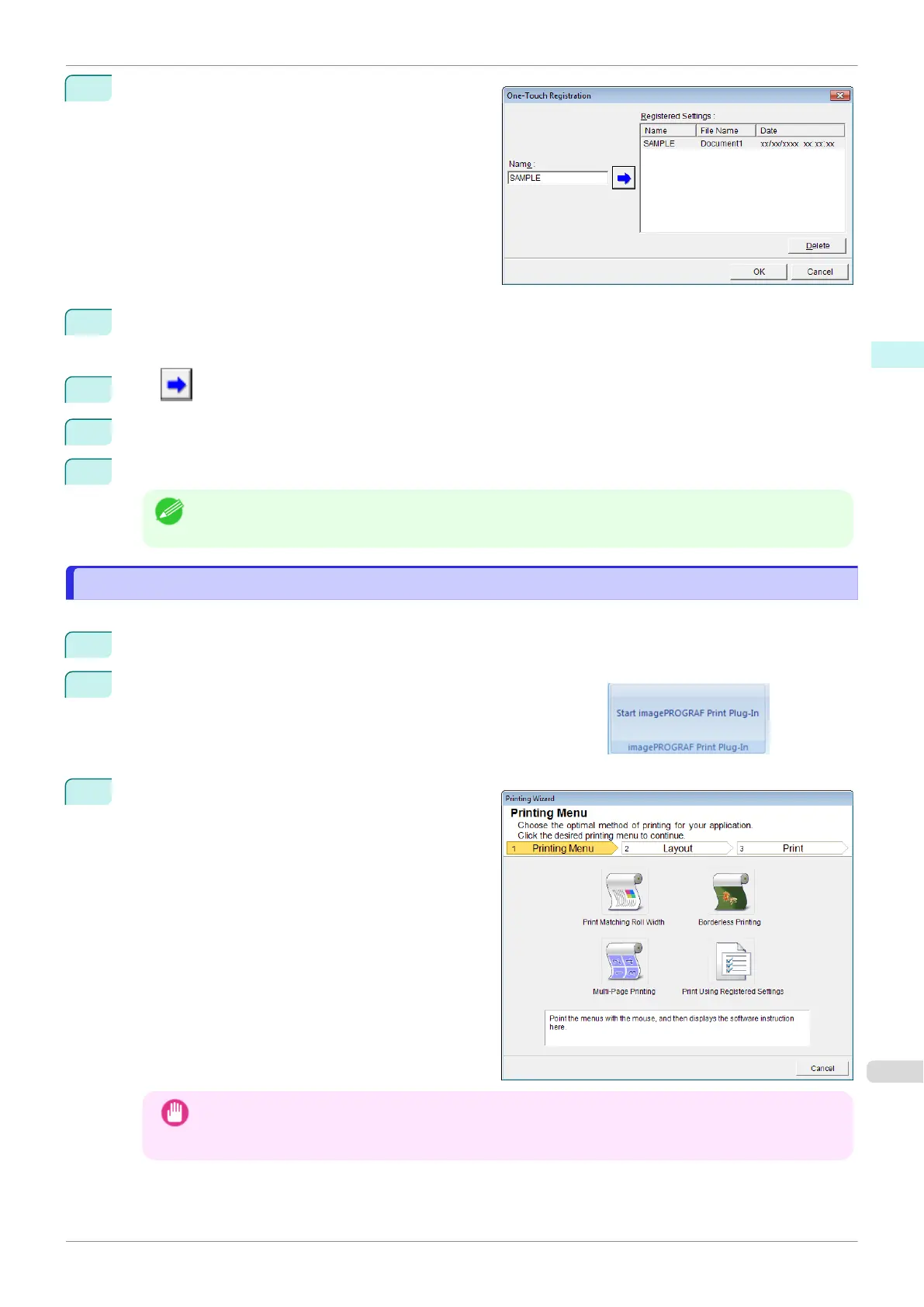2
Click the One-Touch Registration button.
3
Enter name in Name.
Up to 31 characters can be entered.
4
Click . The name you entered is displayed in Registered Settings.
5
Click OK, and return to the Print screen.
6
Click Print to print, and click Cancel to cancel the print.
Note
•
Clicking Cancel in the Print screen will not delete the registered settings.
Print Using Registered Settings(Word)
Print Using Registered Settings(Word)
Prints using the registered settings.
1
Start Microsoft Word.
2
If Start imagePROGRAF Print Plug-In is displayed, click it.
3
Click Print from the imagePROGRAF Print Plug-In
toolbar/ribbon.
The Printing Wizard dialog box is displayed.
Important
•
If you want to change the display to another file or application while the Printing Wizard is open, close
the Printing Wizard dialog box. Otherwise, you may not be able to change displays or operate the tool-
bar/ribbon.
iPF830
Print Using Registered Settings(Word)
User's Guide
Windows Software Print Plug-In for Office
231
