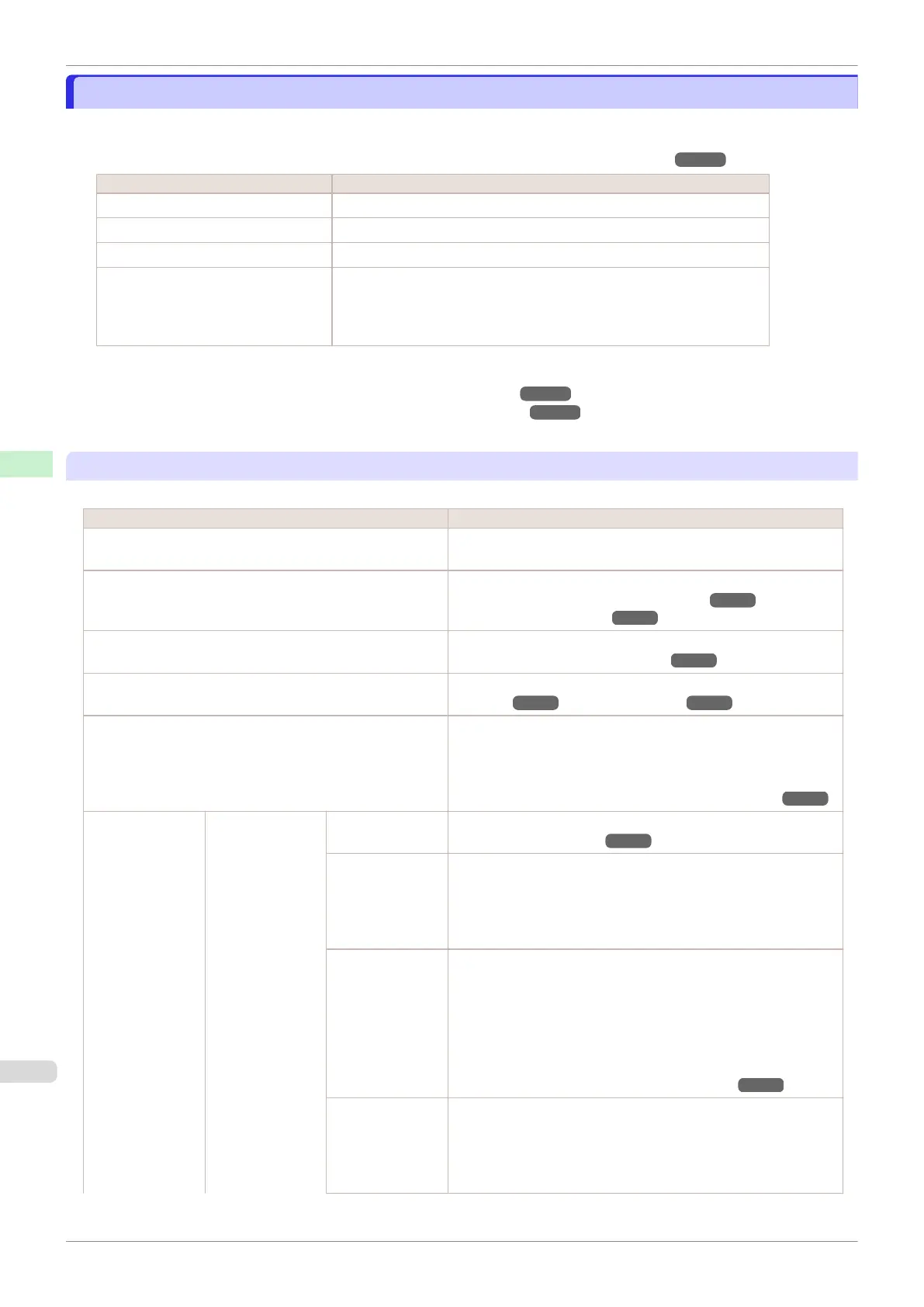Menu Settings
Menu Settings
Menu items are as follows.
The printer menu is classified into regular menu items available when no print job is in progress and menu during
printing items only available while printing is in progress. see "Printer Menu Operations." ➔ P.431
Regular menu Menu during printing
Paper Menu Not displayed
Ink Menu The same Ink Menu as normal is displayed.
Job Menu The same Job Menu as normal is displayed.
Set./Adj. Menu A limited Set./Adj. Menu containing the following items is displayed.
•
Adj. Fine Feed (*1)
•
Printer Info
*1:Only displayed in the menu during printing. Not displayed in the regular menu.
For instructions on selecting menu items, see "Menu Operations." ➔ P.432
For details on the displayed menu hierarchy, see "Menu Structure." ➔P.435
Menus may change according to the optional products in use.
Paper Menu
The Paper Menu is not displayed during printing.
Setting Item Description, Instructions
Load Paper Select either Roll Paper or Cut Sheet.
Load the paper in the selected Paper Feed Slot.
Eject Paper Remove the paper.
(See "Removing the Roll from the Printer.") ➔P.338
(See "Removing Sheets.") ➔P.357
Chg. Paper Type (*1) Change the media type.
(See "Changing the Type of Paper.") ➔ P.336
Chg. Paper Size Change the size of paper loaded. (See "Specifying the Paper
Length.") ➔P.337 (See "Paper Sizes.") ➔P.320
ManageRemainRoll Choose On to print a barcode at the end of a roll before you re-
move it. The printed barcode can be used in managing the
amount of roll paper left. Choose Off if you prefer not to print the
barcode.
(See "Keeping Track of the Amount of Roll Paper Left.") ➔P.341
Paper Details (The type of pa-
per is displayed
here.)(*1)
Head Height Adjust the Printhead height. (See "Troubleshooting Paper Abra-
sion and Blurry Images.") ➔P.556
Skew Check Lv. If you print on Japanese paper (washi) or other handmade paper
that has an irregular width, choose Loose for a higher skew de-
tection threshold, or choose Off to disable skew detection. How-
ever, if paper is loaded askew when detection is Off, note that pa-
per jams or Platen soiling may occur.
Cutting Mode Specify whether or not to cut with the standard round-bladed cut-
ter.
If you choose Automatic, the roll will be cut automatically using
the Cutter Unit, depending on the printer driver settings.
Select Eject to prevent printed documents from falling immediate-
ly after printing such as when you wait for the ink to dry, etc. Man-
ual prints lines at the cut position instead of cutting after printing.
(See "Specifying the Cutting Method for Rolls.") ➔P.344
Cut Speed Choose the cutting speed. The preset selection represents the op-
timal cutting speed for the type of paper. We recommend keeping
the preset cutting speed.
If you use adhesive paper, choosing Slow helps prevent adhesive
from sticking to the cutter and keeps the cutter sharp.
Menu Settings
iPF830
User's Guide
Control Panel Printer Menu
442