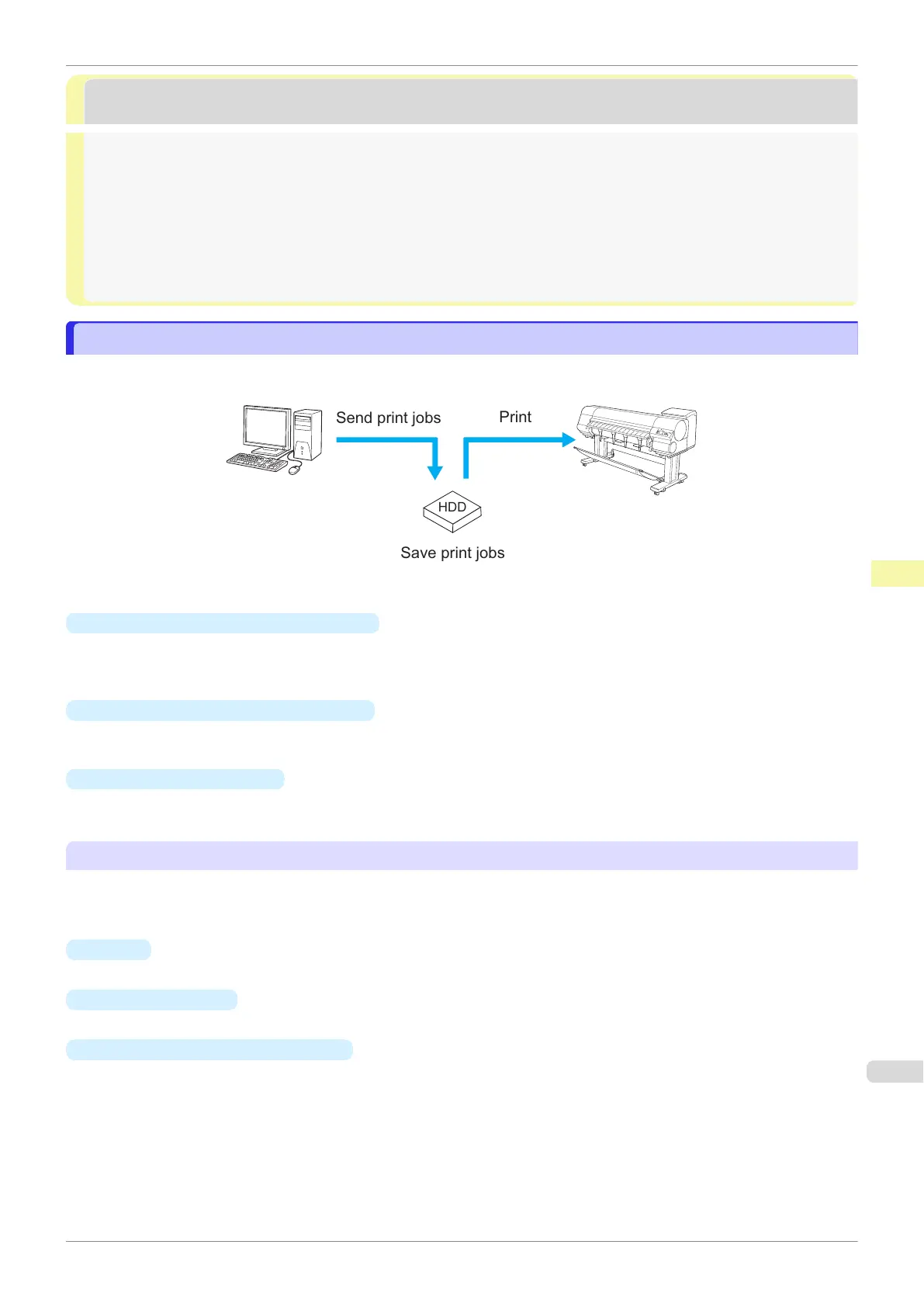Basic Print Job Operations
Basic Print Job Operations
Using the Printer Hard Disk ............................................................................................................................ 513
Saving Print Jobs on the Printer Hard Disk ..................................................................................................... 514
Managing the Job Queue (Deleting or Preempting Other Jobs) ....................................................................... 517
Managing Pending Jobs (Printing or Deleting Jobs on Hold) ........................................................................... 519
Printing Saved Jobs ....................................................................................................................................... 521
Deleting Saved Jobs ....................................................................................................................................... 525
Moving Saved Jobs ........................................................................................................................................ 528
Using the Printer Hard Disk
Using the Printer Hard Disk
The printer can save print jobs on the built-in hard disk.
Using print jobs stored on the printer enables you to print the jobs again as needed without using a computer.
HDD
Send print jobs
Print
Save print jobs
Saving print jobs offers the following benefits.
•
Save the time spent using a computer
When you send a print job to the printer, you can save it on the printer after printing or simply save it on the
printer without printing it yet. Saved print jobs can be printed in the required quantity later without the need to
use a computer again.
•
Simplify reprinting, if any errors occur
If errors occur in the middle of printing (as when paper runs out), you can resume printing after clearing the
error without resending the print job from a computer.
•
Streamline printing work
Without using a computer, you can select print jobs and print in the desired quantity. You can also select multi-
ple print jobs to print during the same period. This enables unattended operation at night, for example.
Output Method
To save print jobs on the printer's hard disk, configure the printer driver.
In Windows, this is set using the Output Method dialog box.
In Mac OS, this is set using the Additional Settings pane.
•
Print
Save print jobs on the printer's hard disk after printing.
•
Save in mail box
Save print jobs on the printer's hard disk.
•
Print after reception is complete
This option is available in combination with Print. You can prevent degradation of print quality that occurs
when receiving a print job is interrupted and printing is aborted in the middle.
iPF830
Using the Printer Hard Disk
User's Guide
Print Job Management Basic Print Job Operations
513
