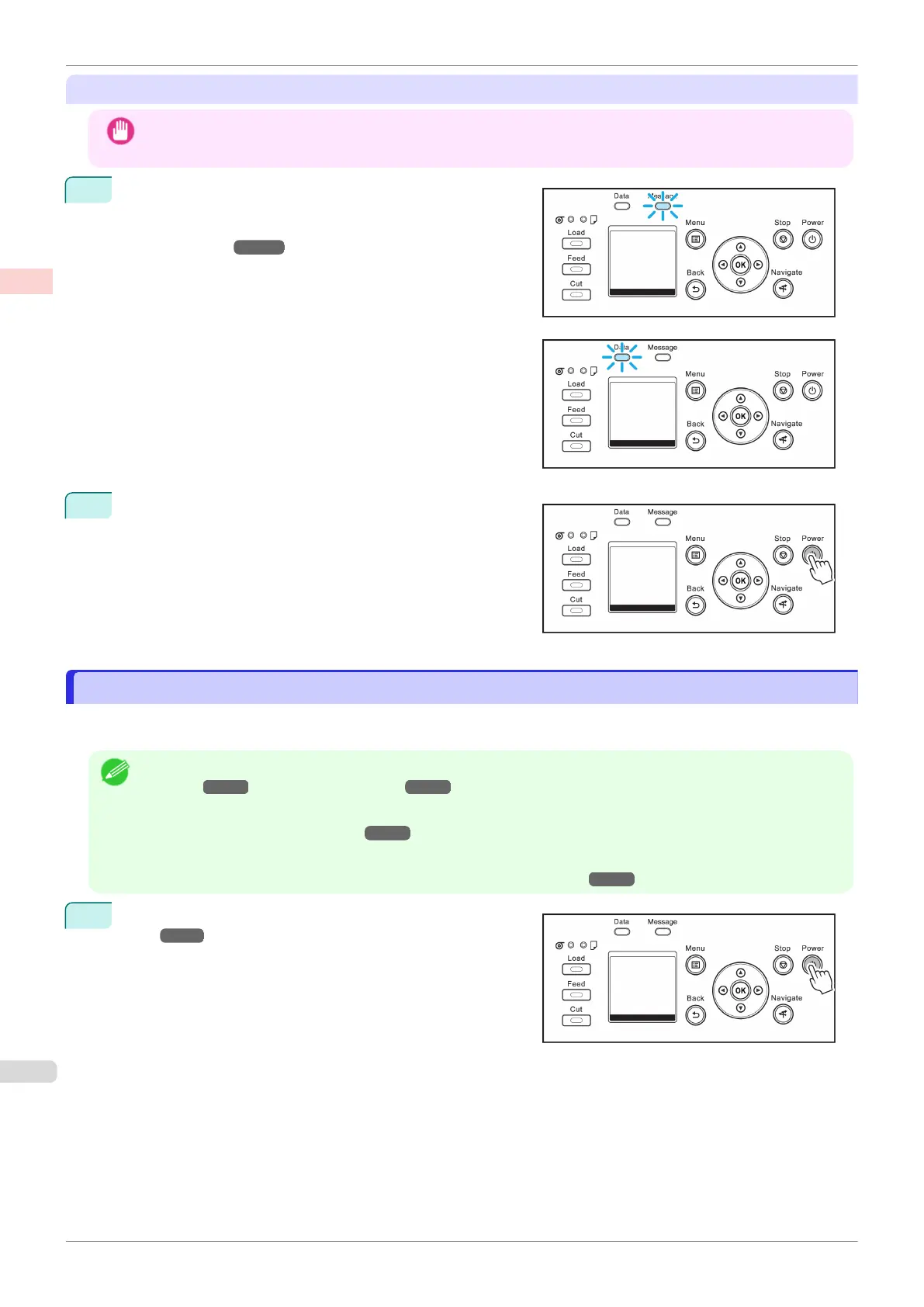Turning the printer off
Important
•
Never disconnect the printer's power supply or unplug it during a print job. This may damage the printer.
1
Make sure no print jobs are in progress.
If the Message Lamp is flashing, check the message on
the Display Screen and take action as necessary. (See "Er-
ror Messages.") ➔P.638
If the Data Lamp is flashing, the printer is receiving a print
job. Turn off the printer only after printing is finished.
2
Hold down the Power button for more than a second.
After "Shut Down.. Please Wait.." is shown on the Display
Screen, the printer shuts off.
Loading and Printing on Rolls
Loading and Printing on Rolls
These are the basic steps for loading and printing on rolls.
Follow these steps to load and print on rolls.
Note
•
For details on supported sizes and types of rolls, see Paper Sizes or the Paper Reference Guide. (See "Paper
Sizes.") ➔P.320 (See "Types of Paper.") ➔ P.320
•
To wait until the ink dries after printing before cutting the roll, set Drying Time in the printer driver. (See "Specify-
ing the Ink Drying Time for Rolls.") ➔P.342
•
Once you have used all the paper on a roll, clean the platen. If the Platen inside the Top Cover becomes dirty, it
may soil the underside of paper. (See "Cleaning Inside the Top Cover.") ➔P.591
1
Turn the printer on. (See "Turning the Printer On and
Off.") ➔P.17
Loading and Printing on Rolls
iPF830
User's Guide
Basic Printing Workflow Printing procedure
18
