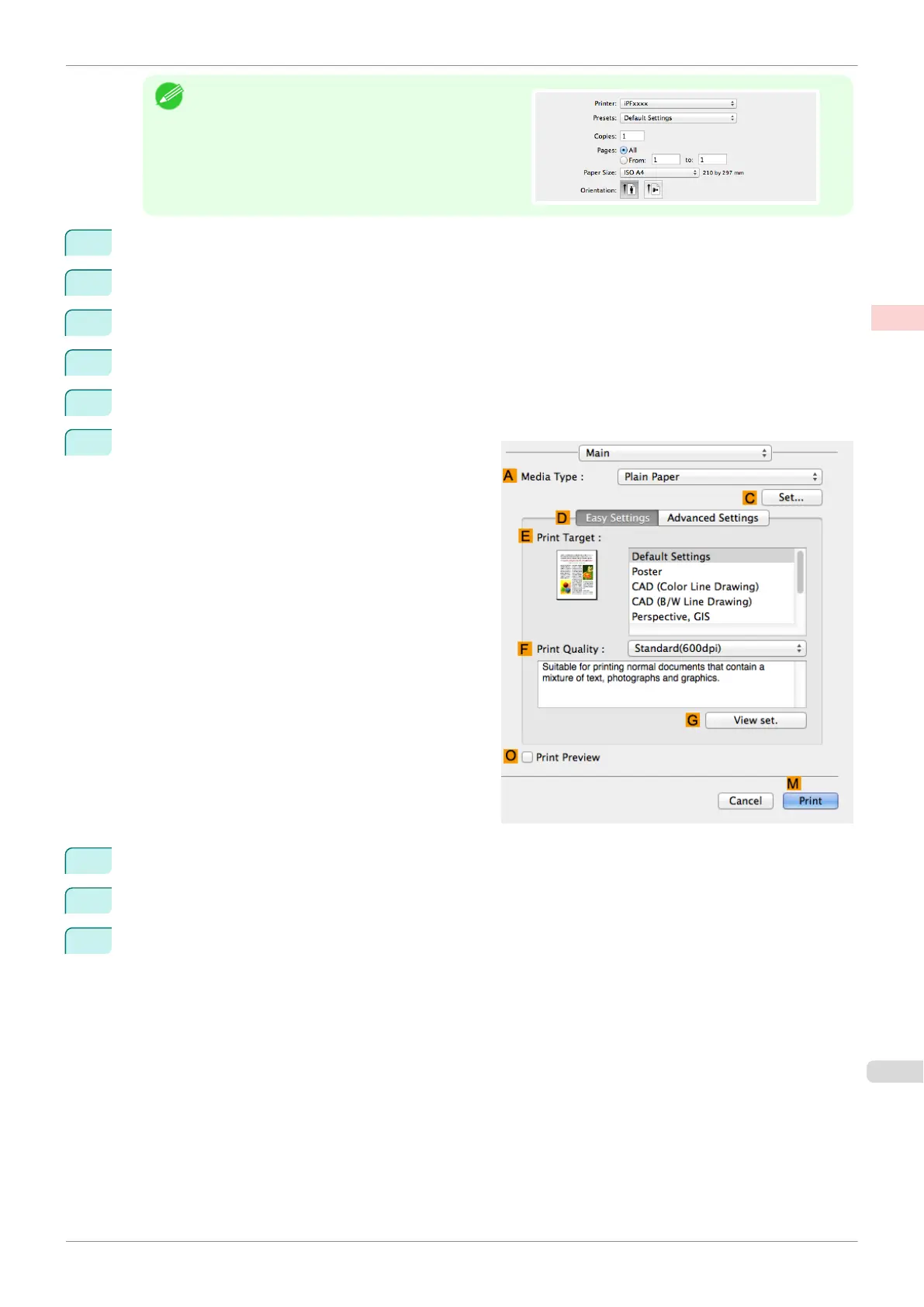Note
•
Page Setup might not be displayed in the menu de-
pending on the OS you are using and the applica-
tion software.
In this case, select Print from the menu in the appli-
cation software, and configure the settings in the up-
per part of the printer driver screen that is displayed.
2
Select the printer in the B Format for list.
3
In C Paper Size, click the size of the original. In this case, click ISO A4.
4
In D Orientation, click the icon of the document in landscape orientation.
5
Click F OK to close the dialog box.
6
Choose Print in the application menu.
7
Access the Main pane.
8
In the A Media Type list, select the type of paper that is loaded. In this case, click Plain Paper.
9
Make your selection in the E Print Target list.
10
Make your selection in the F Print Quality list.
iPF830
Making the Original Orientation Match the Paper Orientation (Mac OS)
User's Guide
Enhanced Printing Options Other useful settings
139
