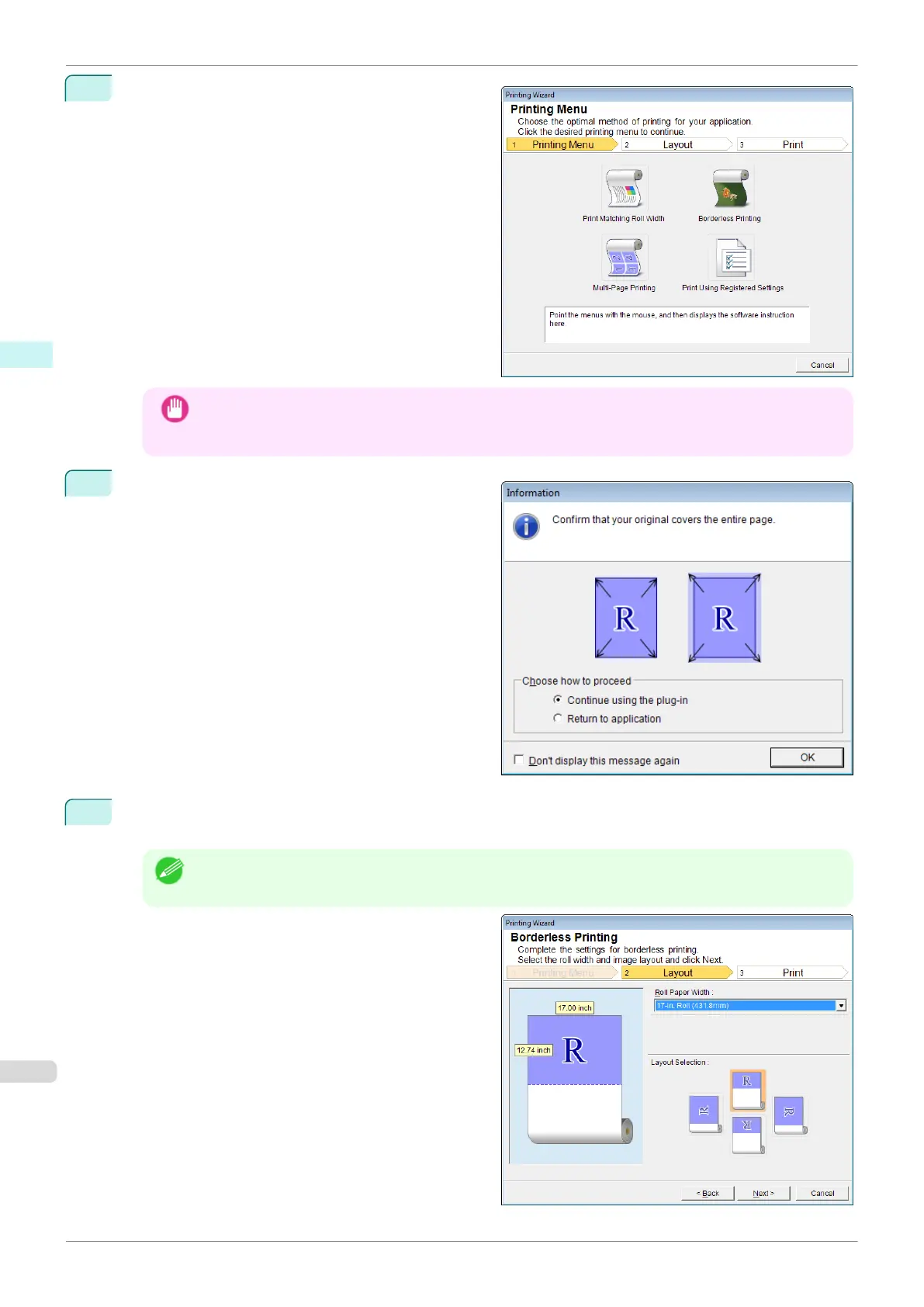3
Click Print from the imagePROGRAF Print Plug-In
toolbar/ribbon.
The Printing Wizard dialog box is displayed.
Important
•
If you want to change the display to another file or application while the Printing Wizard is open, close
the Printing Wizard dialog box. Otherwise, you may not be able to change displays or operate the tool-
bar/ribbon.
4
Click Borderless Printing.
5
A confirmation dialog box is displayed. If the data fills up the page, confirm that Continue using the plug-
in is selected in Choose how to proceed and press OK.
Note
•
To adjust the data, select Return to application and press OK. Exit Print Plug-In for Office and return to
the application.
Borderless Printing(PowerPoint)
iPF830
User's Guide
Windows Software Print Plug-In for Office
238
