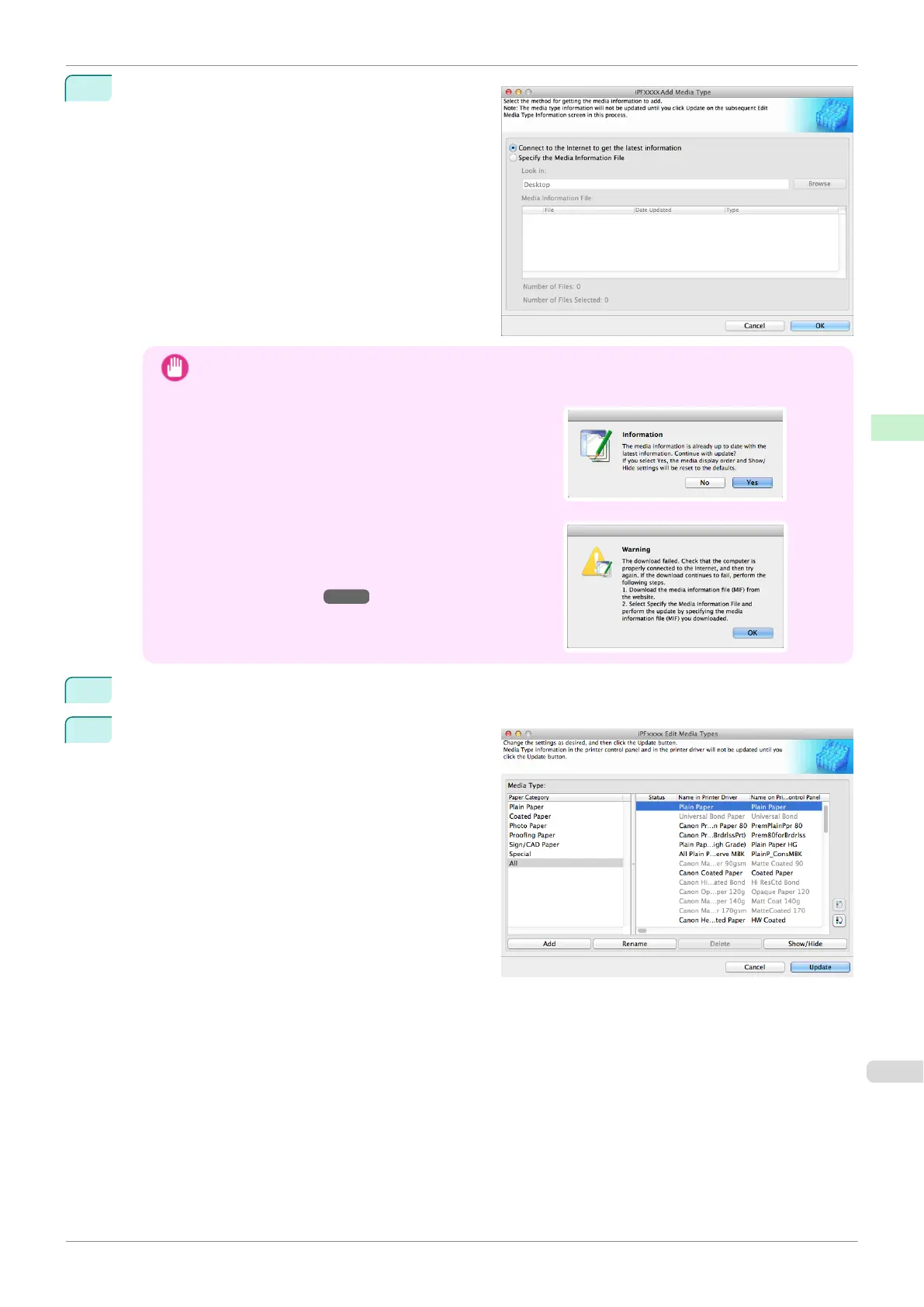3
Make sure that Connect to the Internet to get the
latest information is selected, and then click the OK
button.
Important
•
When you update the media information, the paper display order and Show/Hide settings return to their
default values.
•
If the message on the right is displayed at this time, the
latest media information is already applied to your print-
er driver. There is normally no need to update.
To exit without updating, click the No button. To contin-
ue with the update, click the Yes button.
•
If the message on the right is displayed, the media in-
formation file cannot be downloaded automatically from
the Internet. Configure the settings by referring to If the
Media Information File Does Not Download Automatically
From the Internet ➔P.408 .
4
Click OK when the confirmation message is displayed.
5
In the Edit Media Types dialog box, click the Update
button.
iPF830
Adding Media Types
User's Guide
Handling and Use of Paper Media Configuration Tool (Mac OS)
407