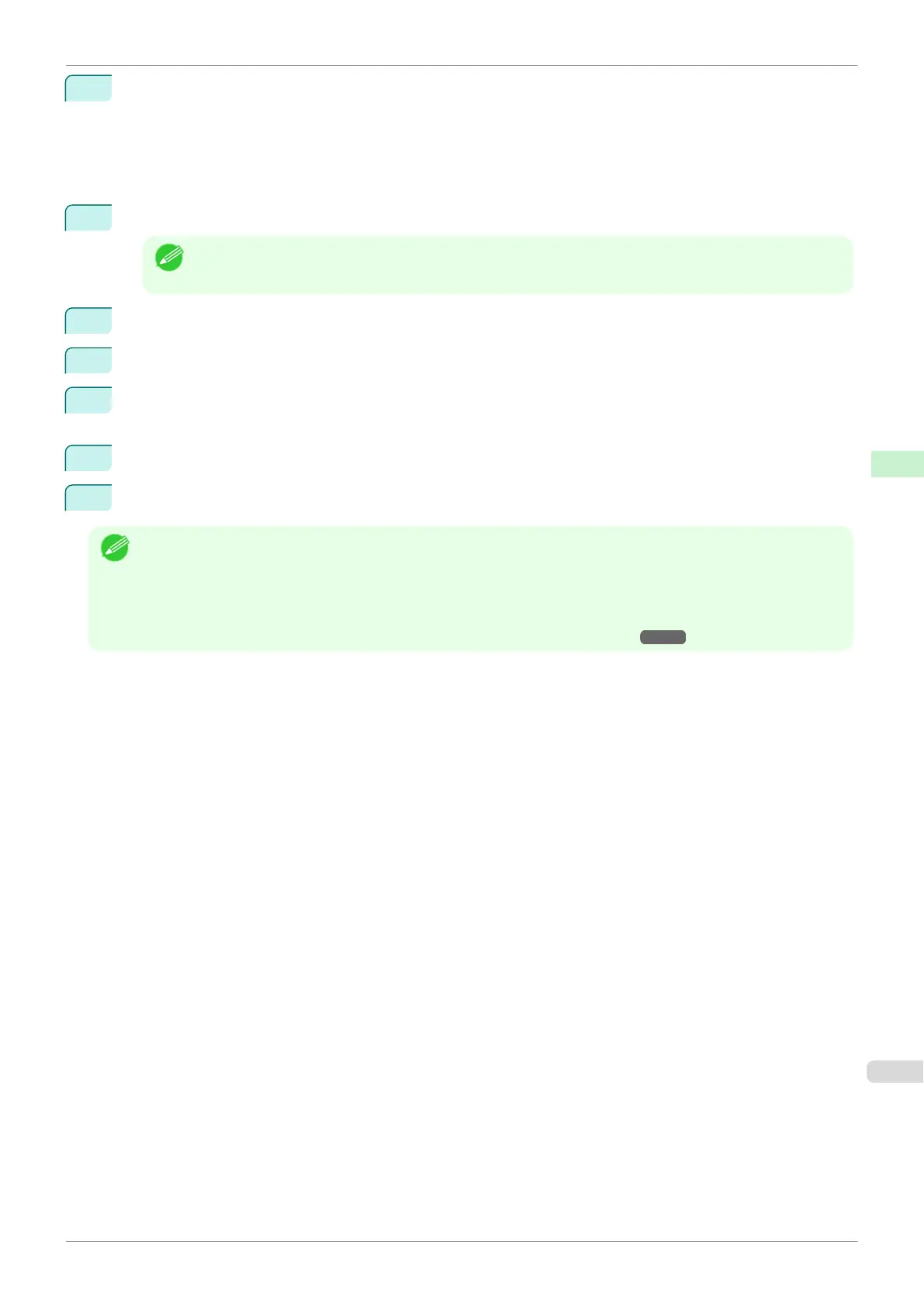1
Start RemoteUI and log on to it.
Start the web browser and enter the following URL in the Location (or Address ) box to display the Remo-
teUI page.
http://printer IP address or name/
Input example: http://xxx.xxx.xxx.xxx/
2
Select Administrator Mode and click Logon.
Note
•
If a password has been set on the printer, enter the password.
3
Click
Device Selection on the left side to display the Extended Functions page.
4
Click Edit at the top right to display the Change Extended Functions page.
5
In the Control panel access lock setting, select the On check box to set the access lock and select the
Off check box to release the access lock.
6
Click OK.
7
When the change settings confirmation message is displayed, click OK.
Note
•
Initializing the network settings will also restore the default value of the printer's IP address. As a result, the Remo-
teUI page cannot be displayed in the web browser after this procedure.
Because of this, if you initialize the network settings while the Control panel access lock is set, the Control panel
access lock can no longer be set to Off.
If this happens, configure the IP address again using the imagePROGRAF Device Setup Utility.
(See "Configuring the IP Address Using imagePROGRAF Device Setup Utility.") ➔P.491
iPF830
Setting Control panel access lock
User's Guide
Control Panel Printer Menu
459