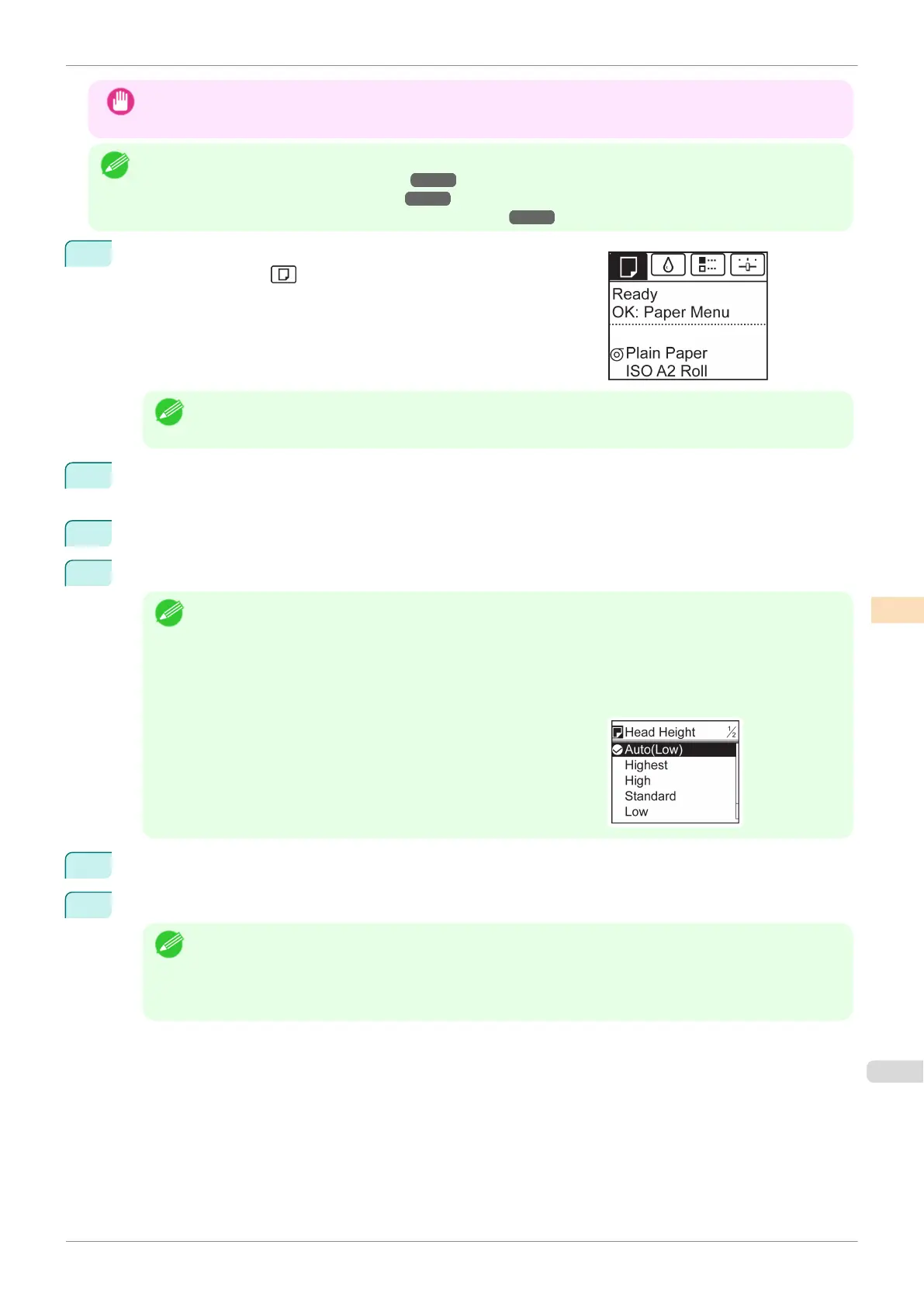Important
•
Paper rubbing against or becoming caught on the Printhead may jam or result in printed documents that are
soiled.
Note
•
Raise or lower the printhead, depending on the nature of the problem.
(See "Paper rubs against the Printhead.") ➔P.620
(See "The edges of the paper are dirty.") ➔P.620
(See "Image edges are blurred or white banding occurs.")
➔P.623
1
On the Tab Selection screen of the Control Panel, press ◀ or ▶ to
select the Paper tab (
).
Note
•
If the Tab Selection screen is not displayed, press the Menu button.
2
Press the OK button.
The Paper Menu is displayed.
3
Press ▲ or ▼ to select Paper Details, and then press the OK button.
4
Press ▲ or ▼ to select the type of paper, and then press the OK button.
Note
•
When Head Height is set to Automatic, the setting value selected for the previous print job is displayed
(to the right of Automatic ) once you select the type of paper currently supplied.
Note that this is not displayed if any of the following is executed.
•
Turning off the power
•
Replacing paper
•
Entering sleep mode
5
Press ▲ or ▼ to select Head Height, and then press the OK button.
6
Press ▲ or ▼ to select the desired setting value, and then press the OK button.
Note
•
Using Automatic will ensure that the printer adjusts the Printhead height to the optimal level before print-
ing, accounting for the ambient temperature and humidity. When a setting other than Automatic is used,
that value will always be applied.
•
Depending on the type of paper, some setting values may not be available.
iPF830
Troubleshooting Paper Abrasion and Blurry Images
User's Guide
Adjustments for Better Print Quality Adjusting the Printhead
557
