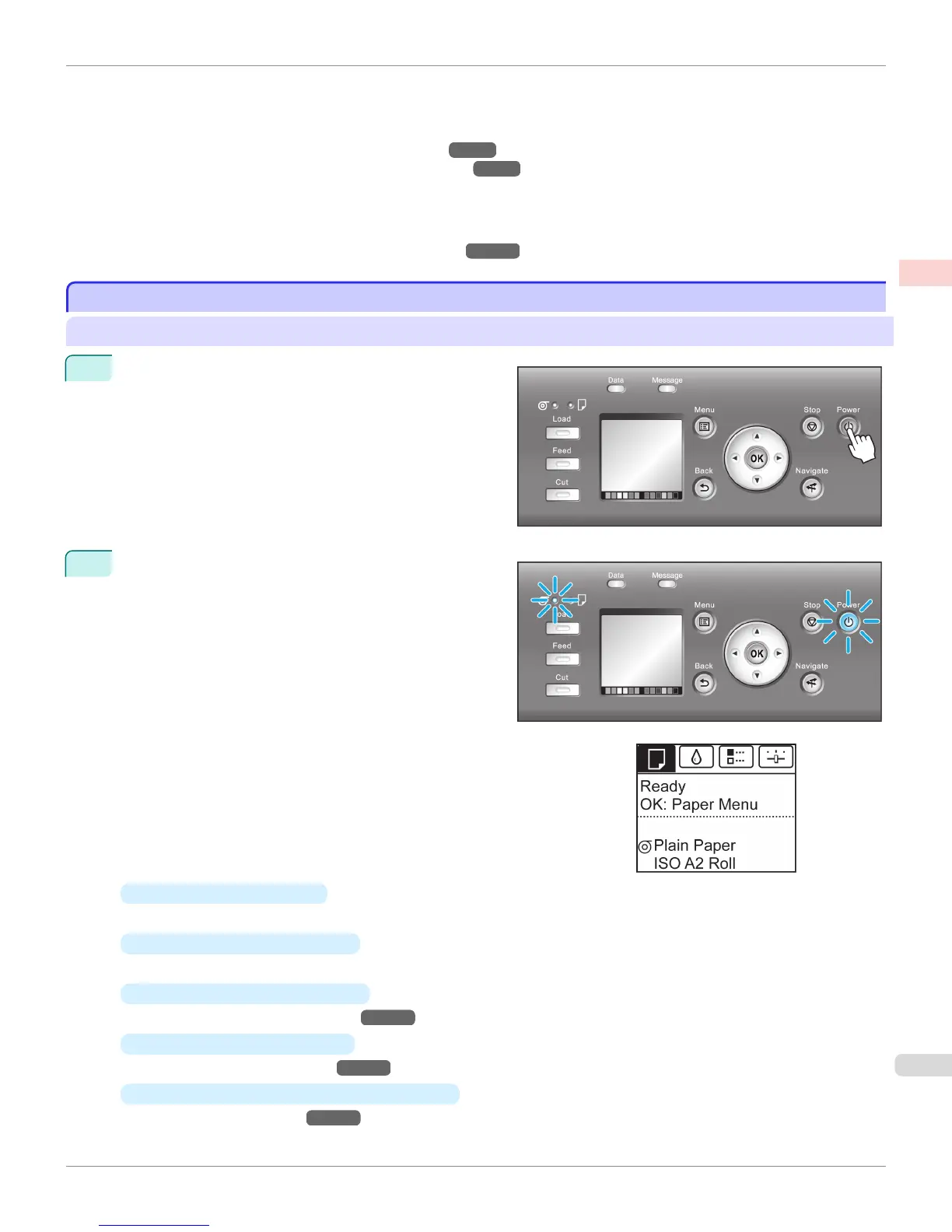Insert the sheet between the Platen and the Paper Retainer.
•
Enlarged/reduced printing
You can freely adjust the size of originals by enlarging or reducing originals before printing.
(See "Resizing Originals to Match the Paper Size.") →P.68
(See "Resizing Originals by Entering a Scaling Value.") →P.78
•
Free Layout (Windows) and imagePROGRAF Free Layout (Macintosh)
Print multiple documents from multiple applications (such as word-processing programs, spreadsheet programs,
and so on) next to each other.
(See "Printing Multiple Originals Next to Each Other.") →P.121
Turning the Printer On and Off
Turning the Printer On and Off
Turning the printer on
1
Press the Power button to turn on the printer.
The printer will now start up.
After the Display Screen shows the Canon logo, "Start-
ing up... Please wait." is displayed.
2
The Power Lamp is lit when the printer finishes starting
up, and the printer is now in Standby.
The printer will not go into Standby in the following sit-
uations. Take the appropriate action.
•
The Top Cover is open
Close the Top Cover.
•
The Ink Tank Cover is open
Close the Ink Tank Cover.
•
The Printhead is not installed
see "Replacing the Printhead." →P.840
•
An Ink Tank is not installed
see "Replacing Ink Tanks." →P.826
•
If
ERROR is shown on the Display Screen
see "Error Messages." →P.908
iPF9400
Turning the Printer On and Off
User's Guide
Basic Printing Workflow Printing procedure
21