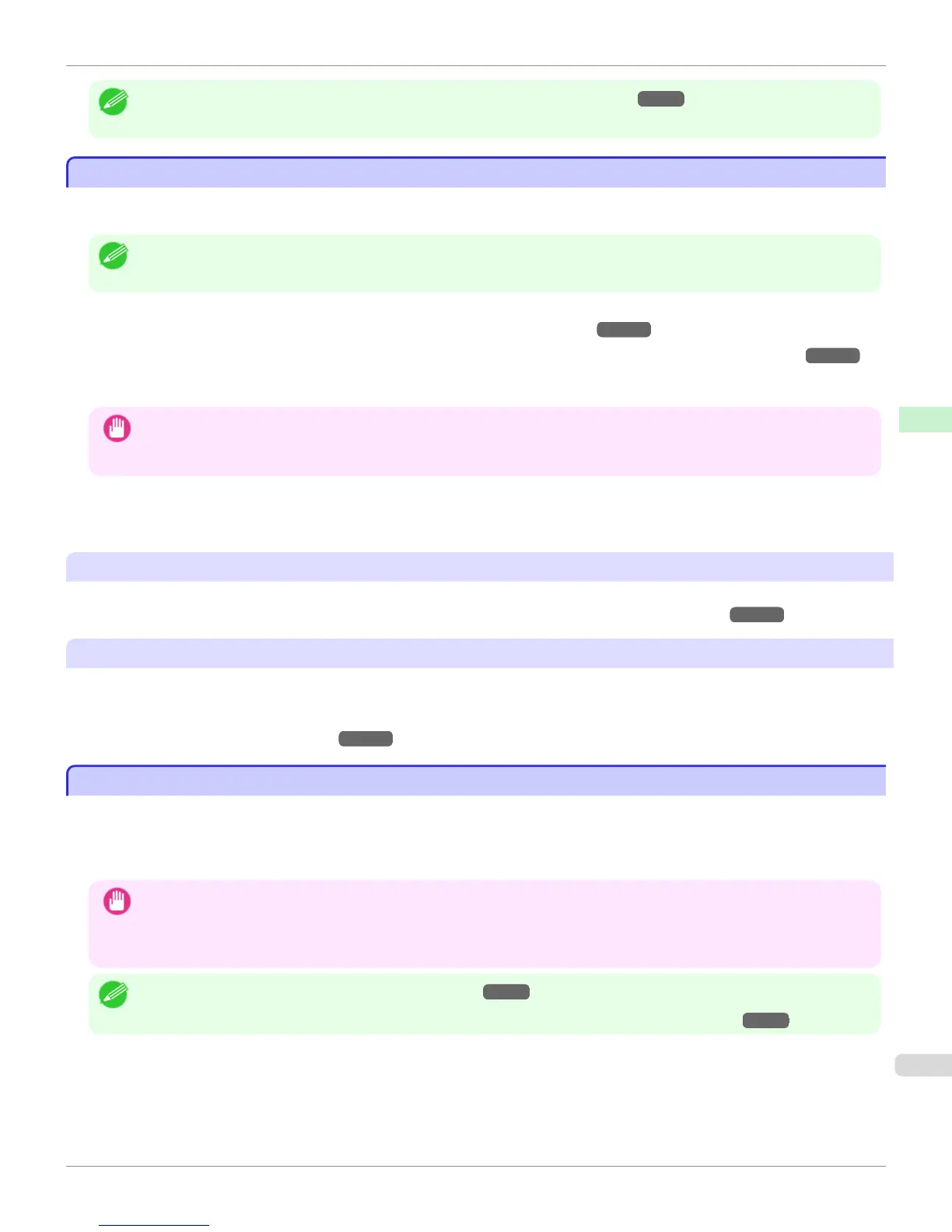Note
• For details on non-standard paper sizes, see "Printing on Non-Standard Paper Sizes." →P.116
• Borderless printing is not supported on sheets.
Using Paper Other Than Genuine Paper and feed confirmed Paper
Using Paper Other Than Genuine Paper and feed confirmed Paper
When using this printer to print on paper other than genuine Canon paper and feed confirmed paper, use paper that
meets the following conditions.
Note
• Refer to Paper Reference Guide for details on genuine Canon paper and feed confirmed paper. (Refer to " Paper Reference
Guide")
•
Paper where the size is described in "Paper Sizes" (See "Paper Sizes.") →P.522
•
Paper where the thickness is described in "Paper Thickness" in "Specifications" (See "Specifications.") →P.934
•
Paper where bleeding and ink overflow does not occur when printing
•
Paper that does not warp severely when loading the paper or printing
Important
• If you use paper other than genuine Canon paper and feed confirmed paper, Canon provides absolutely no guarantees re-
garding print quality or paper feed properties. Refer to Paper Reference Guide for details on genuine Canon paper and feed
confirmed paper. (Refer to " Paper Reference Guide")
After loading the paper in the printer, select the media type in the control panel and printer driver and then perform the
printing. For the media type, you can select easily from existing settings or you can create and use settings for the
paper you are using.
Printing Using Existing Settings
You can print easily by selecting from existing settings provided in the printer control panel and printer driver. (See
"Printing on Paper Other Than Genuine Paper and feed confirmed Paper Using Existing Settings.") →P.525
Printing Using Additional Settings
You can print by using the Add Custom Paper function in the Media Configuration Tool to create settings suitable for
the paper other than genuine paper and feed confirmed paper you are using and adding these settings as a new media
type to the printer control panel and printer driver. (See "Printing on Paper Other Than Genuine Paper and feed con-
firmed Paper by Adding a Media Type.") →P.526
Printing on Paper Other Than Genuine Paper and feed confirmed Paper Using Existing Settings
Printing on Paper Other Than Genuine Paper and feed confirmed Paper Using Existing Settings
You can easily print on paper other than genuine Canon paper and feed confirmed paper without making complicated
settings by selecting existing settings provided in the printer control panel and printer driver depending on the media
type you are using. The existing settings consist of general-purpose paper settings provided for each media type and
special settings that allow you to select the amount of ink to use.
Important
• The genuine Canon paper settings provided in the printer control panel and printer driver are optimized for genuine Canon
paper. If these settings are selected for printing on paper other than genuine Canon paper, the ink may bleed or the print-
head may rub against the paper. In order to easily print on paper other than genuine Canon paper and feed confirmed paper,
we recommend that you select one of the following general-purpose paper settings or special settings.
Note
• For an overview of the media types, see "Types of Paper." →P.522
• For details on how to select the media type in the control panel and printer driver, see "Types of Paper." →P.522
iPF9400
Using Paper Other Than Genuine Paper and feed confirmed Paper
User's Guide
Handling and Use of Paper Paper
525
