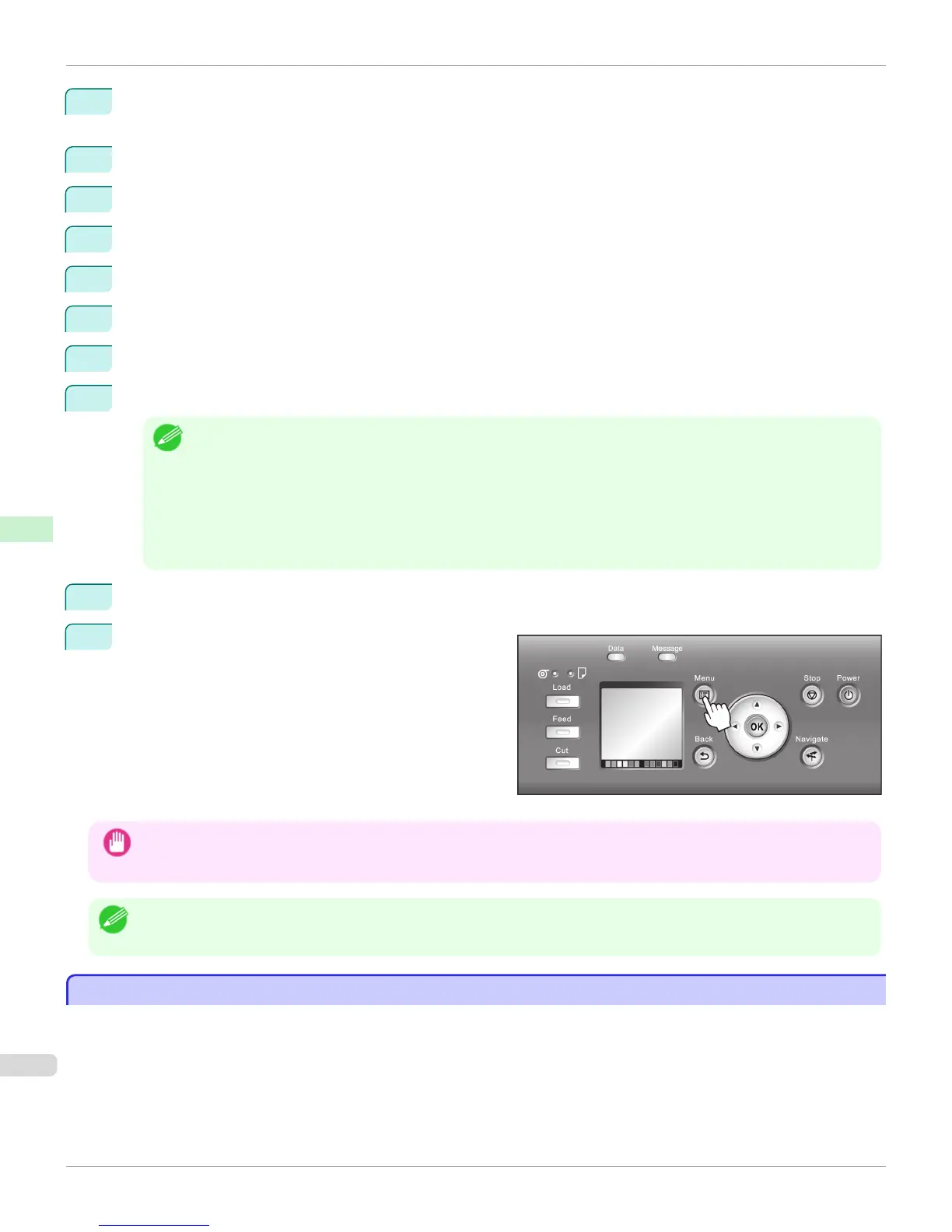2
Press the OK button.
The Set./Adj. Menu is displayed.
3
Press ▲ or ▼ to select Interface Setup, and then press the OK button.
4
Press ▲ or ▼ to select TCP/IP, and then press the OK button.
5
Press ▲ or ▼ to select IPv4, and then press the OK button.
6
Press ▲ or ▼ to select IPv4 Settings, and then press the OK button.
7
Press ▲ or ▼ to select IP Address, and then press the OK button.
8
After you press ◀ or ▶ to select the input field, numerical input is possible.
9
Press the ▲ or ▼ button to enter the value.
Note
• Hold down ▲ to increase the value continuously. However, 0 follows 2 for digits of 100 and 0 follows 9 for digits of
10 and 1.
• Hold down ▼ to decrease the value continuously. However, 2 follows 0 for digits of 100 and 9 follows 0 for digits of
10 and 1.
• Hold down ▲ or ▼ to increase or decrease the value continuously.
• Make sure the IP address you enter for the printer is not the same as any computer IP address in your network.
10
Repeat steps 8 and 9 to complete the settings, and then press the
OK button.
11
Press the Menu button.
If you have changed the settings, a confirmation mes-
sage is displayed. Press ▲ or ▼ to select Yes, and
then press the OK button.
Important
• Be sure to complete step 11. This will activate the values you have entered.
• If an error message is displayed, check the settings and correct any invalid values.
Note
• You can also specify the subnet mask and default gateway on the Control Panel.
• The DNS can also be configured from the printer Control Panel.
Configuring the IP Address Using ARP and PING Commands
Configuring the IP Address Using ARP and PING Commands
This topic describes how to configure the IP address using ARP and PING commands.
Configuring the IP Address Using ARP and PING Commands
iPF9400
User's Guide
Network Setting Initial Settings
706
