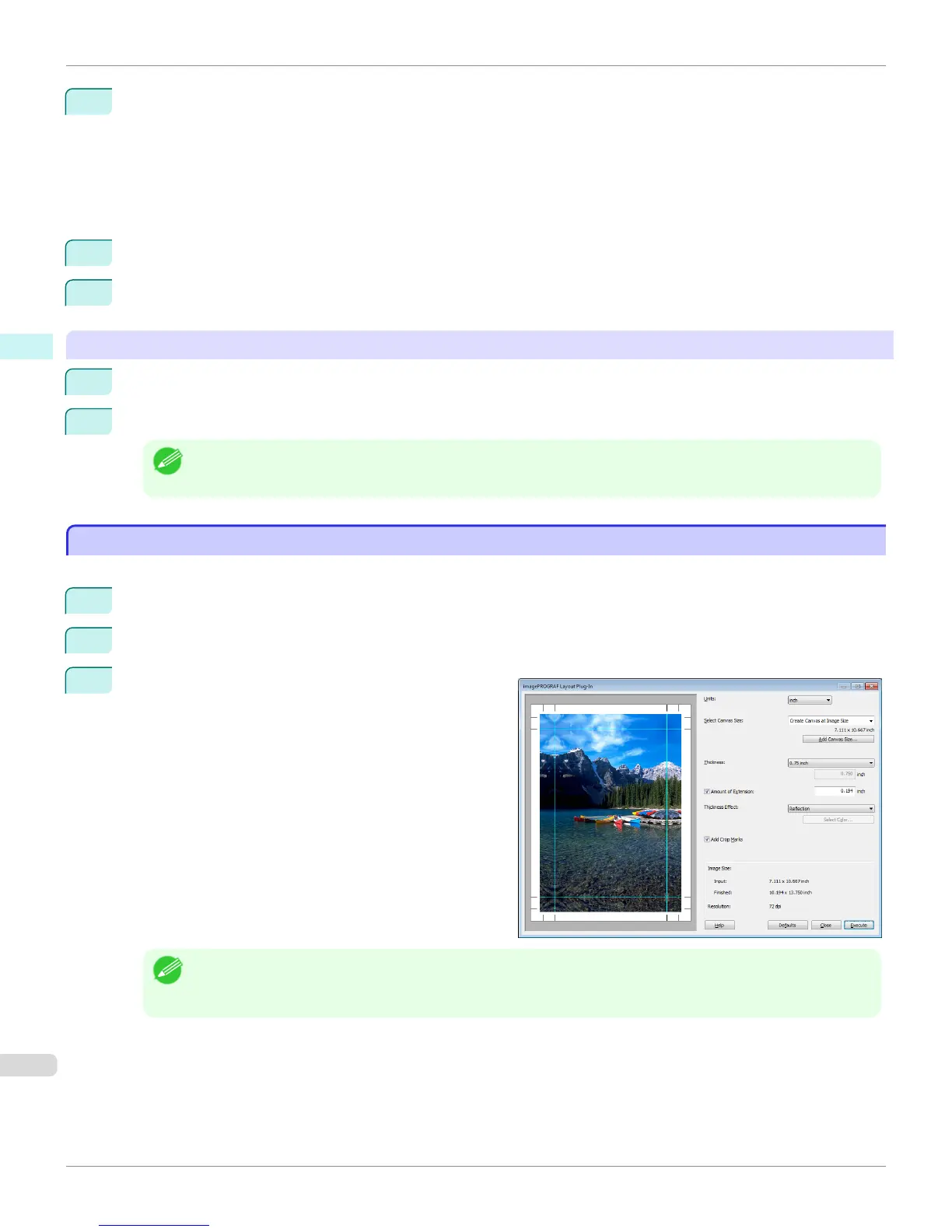2
Enter the width and height of the canvas size you are adding in Size.
When you select a size displayed in the Paper Size List, the values are displayed in the Width and Height in
the Size field. When Input Image Size is selected, the size of the input image is used as-is for the width and
height of the canvas.
Selecting the Create the Image with a Fixed Aspect Ratio check box allows you to create a custom size at
the same aspect ratio as the input image. For example, if you change the width, then the height also changes
according to the aspect ratio of the input image.
3
Enter the name of the canvas size to add in Custom Canvas Size Name.
4
Click the Add button.
Deleting a Canvas Size
1
Select the Custom Canvas Size Name you want to delete from the Paper Size List.
2
Click the Delete button.
Note
• Sizes that have a red circle in the Name cannot be deleted.
Creating and Printing a Layout Image for Mounting on a Frame
Creating and Printing a Layout Image for Mounting on a Frame
The procedure for creating and printing a layout image for mounting on a frame is as follows.
1
Start Photoshop.
2
Open the image to lay out and edit the image in Photoshop as needed.
3
Select imagePROGRAF Layout Plug-In from Auto-
mate in the Photoshop File menu.
Run the Layout Plug-In to display the Layout Plug-In
Main Window.
Note
• The Layout Plug-In can handle images with a width and height of less than 60,000 pixels. For images with a width or
height of 60,000 pixels or more, either reduce the selection range or reduce the image through image processing
before performing step 3.
Creating and Printing a Layout Image for Mounting on a Frame
iPF9400
User's Guide
Windows Software Layout Plug-In for Photoshop
314
