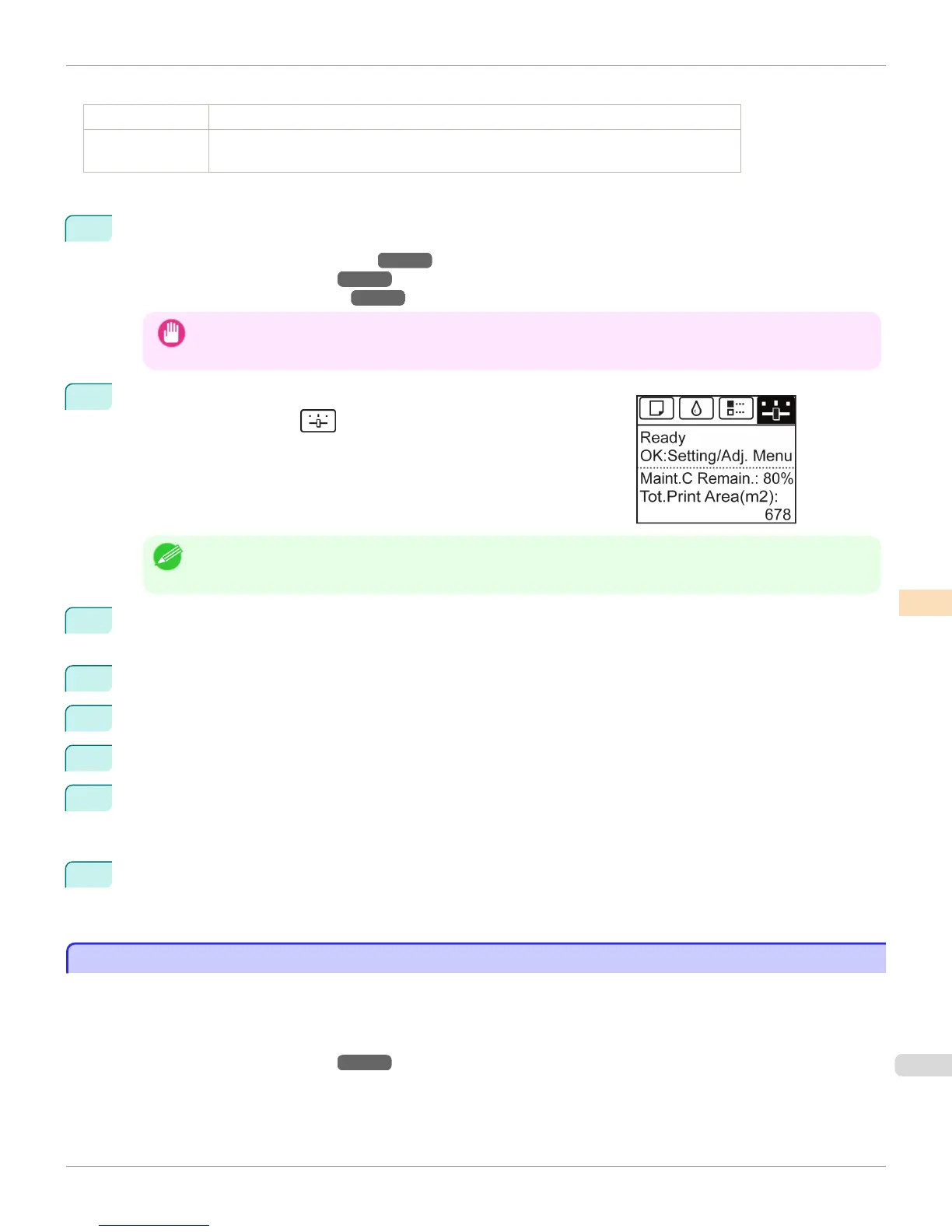Items to Prepare
When Using Rolls An unused roll at least 254.0 mm (10.00 in) wide
When Using Sheets Auto(GenuinePpr) : One sheet of unused paper, A4/Letter size
Auto(OtherPaper) : Two sheets of unused paper, A4/Letter size (or one sheet when using A2)
Perform adjustment as follows.
1
Load the paper.
•
Attaching the Roll Holder to Rolls →P.530
•
Loading Rolls in the Printer →P.533
•
Loading Sheets in the Printer →P.555
Important
• Always make sure the loaded paper matches the type of paper specified in the settings. Adjustment cannot be com-
pleted correctly unless the loaded paper matches the settings.
2
On the Tab Selection screen of the Control Panel, press ◀ or ▶ to se-
lect the Settings/Adj. tab ( ).
Note
• If the Tab Selection screen is not displayed, press the Menu button.
3
Press the
OK button.
The Set./Adj. Menu is displayed.
4
Press ▲ or ▼ to select Adjust Printer, and then press the OK button.
5
Press ▲ or ▼ to select Feed Priority, and then press the OK button.
6
Press ▲ or ▼ to select Adj. Quality, and then press the OK button.
7
Press ▲ or ▼ to select Auto(GenuinePpr) or Auto(OtherPaper), and then press the OK button.
A test pattern is printed for adjustment.
Adjustment is now finished if you have printed on a roll or a sheet of A2 size or larger.
8
If you are printing on sheets smaller than A2 size for Auto(OtherPaper), a confirmation message is shown on
the Display Screen requesting you to continue printing.
Press the OK button and follow the instructions on the Display Screen.
Manual Banding Adjustment
Manual Banding Adjustment
If printed images are affected by banding in different colors, execute Adj. Quality for adjustment of the paper feed
amount.
Use Manual adjustment with highly transparent media or other paper for which Auto(GenuinePpr) or Auto(OtherPa-
per) cannot be used.
(See "Automatic Banding Adjustment.") →P.806
Manual adjustment requires you to enter an adjustment value after a test pattern is printed.
iPF9400
Manual Banding Adjustment
User's Guide
Adjustments for Better Print Quality Adjusting the feed amount
807