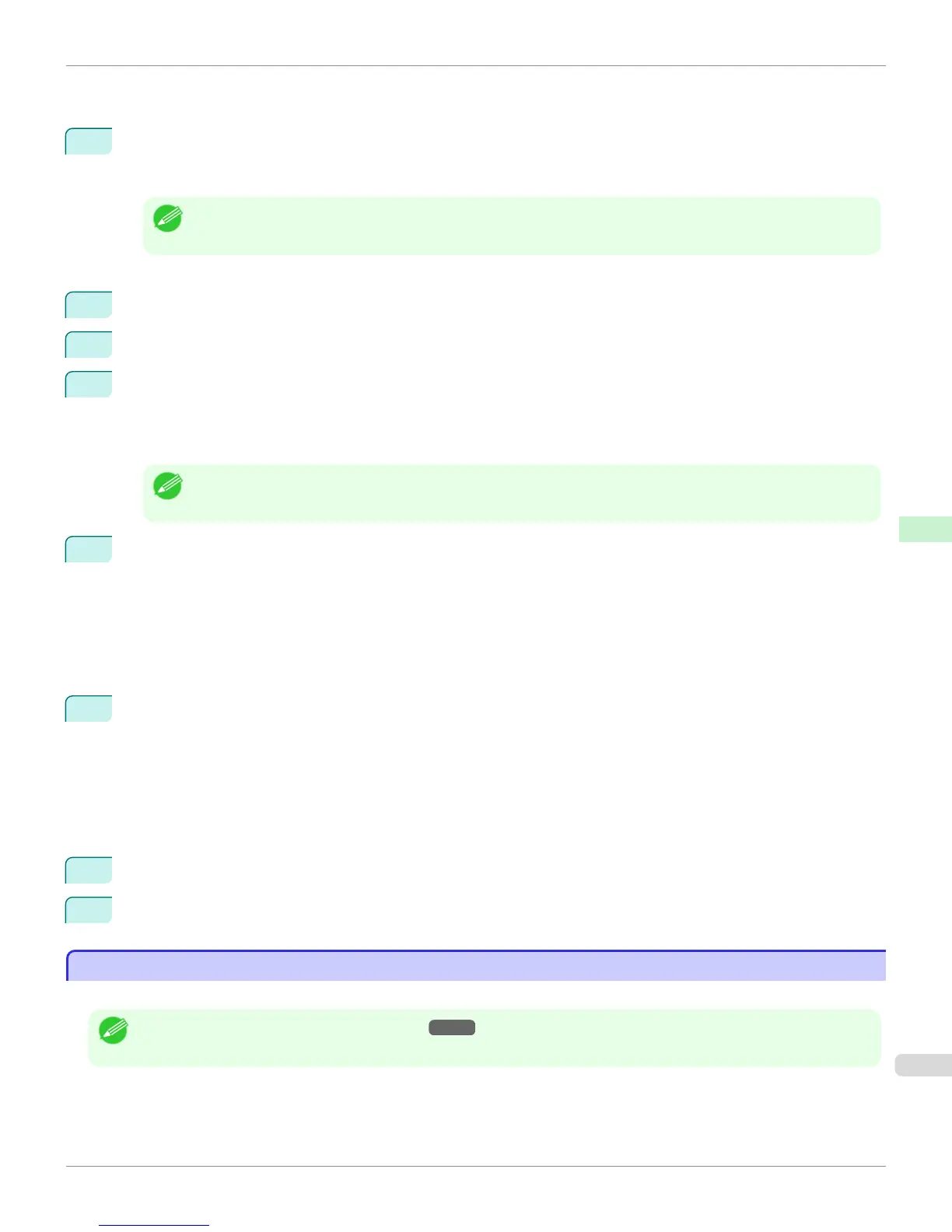4.
Click OK or Cancel to close the details dialog box.
4
To use the printer in remote printer mode, start the print server.
To use the NetWare file server as the print server, enter LOAD PSERVER.NLM at the file server and press the
Enter key.
Note
• This procedure is not required when using queue server mode.
Use PCONSOLE to set up the print server if bindery queue server mode or remote printer mode is used.
1
Log into NetWare as Admin and start PCONSOLE.
2
Switch to bindery mode.
3
If the print server has not been created, create it.
1.
In Available Options, select Quick Setup, and press the Enter key.
2.
Enter the name of the new print server, the new printer, and the queue.
Note
• The print server name will be required when configuring the printer's protocol settings. Write down the print server
name for future reference.
4
Specify the printer type.
1.
To use the printer in queue server mode, choose Other/Unknown in Type. To use remote printer mode,
set Printer Type to Parallel and Position to Manual Load.
2.
Press the Esc key.
3.
After the confirmation message is displayed, choose Yes and press the Enter key.
5
Set a password.
1.
In Available Options, select Print Servers and press the Enter key.
2.
Select the print server created in step 2 and press the Enter key.
3.
Select Password, and press the Enter key to display the password input dialog box.
4.
Enter the password and press the Enter key.
6
Press the Esc key several times to display the dialog box for confirming that PCONSOLE is finished.
7
Click Yes to exit PCONSOLE.
Configuring the Printer's NetWare Network Settings With RemoteUI
Configuring the Printer's NetWare Network Settings With RemoteUI
Follow the steps below to configure NetWare protocol settings other than the frame type by using RemoteUI.
Note
• For details on RemoteUI, see "Using RemoteUI." →P.703
iPF9400
Configuring the Printer's NetWare Network Settings With RemoteUI
User's Guide
Network Setting NetWare Settings
717
