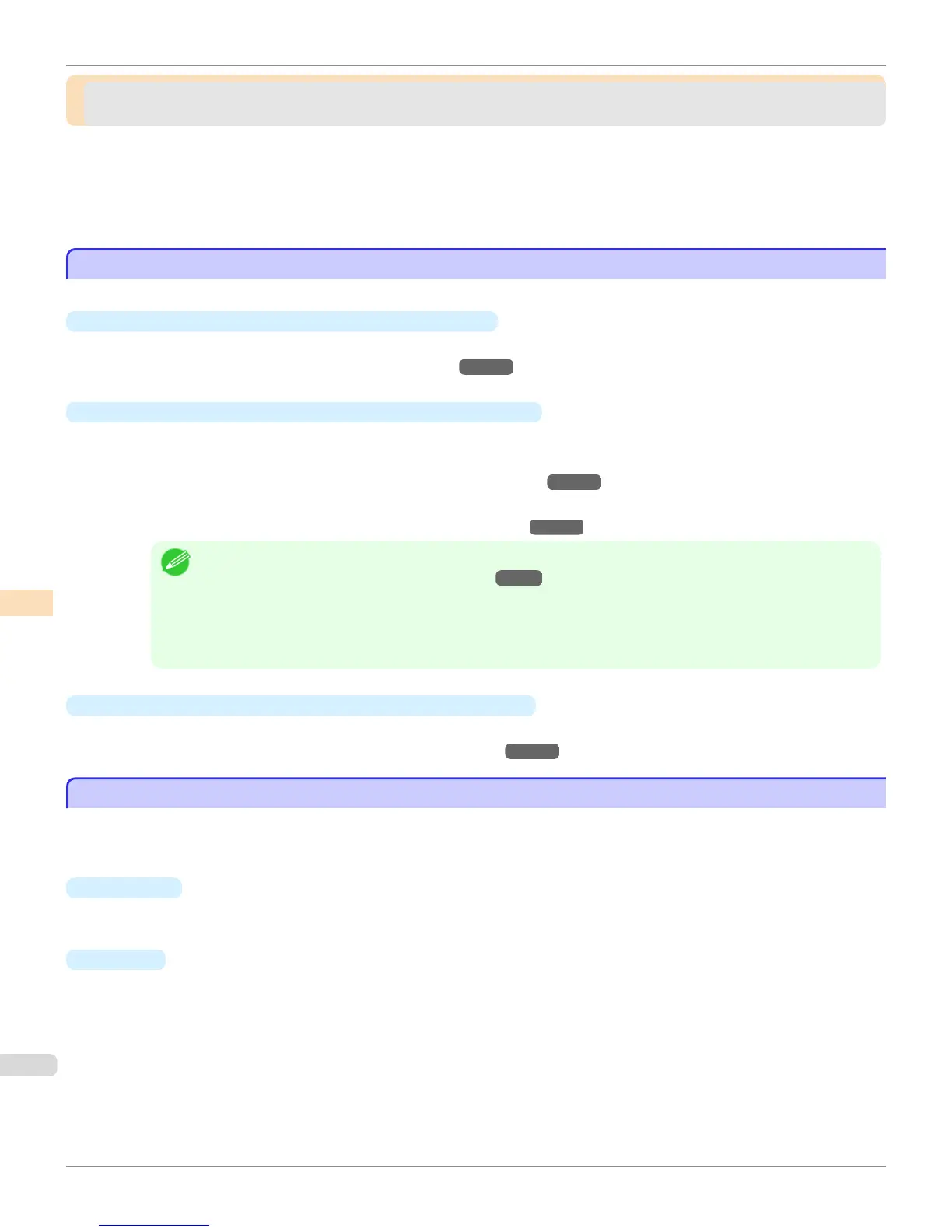Adjusting the Printhead
Adjusting the Printhead
Adjusting the Printhead ...................................................................................................................................... 798
Automatic Adjustment to Straighten Lines and Colors ................................................................................. 798
Manual Adjustment to Straighten Lines and Colors ...................................................................................... 800
Adjustment When Installing the Printhead .................................................................................................... 802
Troubleshooting Paper Abrasion and Blurry Images ......................................................................................... 803
Adjusting the Printhead
Adjusting the Printhead
If printed documents are affected by the following problems, try adjusting the printhead.
•
Printing is faint or affected by banding in different colors
Execute Nozzle Check in the Control Panel menu to check for printhead nozzle clogging.
For instructions, see "Checking for Nozzle Clogging." →P.838
•
Printed vertical lines are warped or colors are out of alignment
Execute Head Posi. Adj. in the Control Panel menu to adjust the printhead position.
•
Normally, execute Standard.
(See "Automatic Adjustment to Straighten Lines and Colors.")
→P.798
•
When printing on special paper, or if printing is not improved after Standard, try Manual.
(See "Manual Adjustment to Straighten Lines and Colors.") →P.800
Note
• In the next case, execute Initial adjustmt.
(See "Adjustment When Installing the Printhead.") →P.802
• If adjusting the printhead position has not been performed such as due to an error during initial setup
• If Rep.P.head Print in the Control Panel menu is set to Off and adjusting the printhead position has not been
performed when replacing the printhead
•
Paper rubs against the printhead, or image edges are blurred
Selecting Head Height in the Control Panel menu and changing the printhead height may improve the situation.
(See "Troubleshooting Paper Abrasion and Blurry Images.") →P.803
Automatic Adjustment to Straighten Lines and Colors
Automatic Adjustment to Straighten Lines and Colors
If vertical lines in printed documents are warped or colors are out of alignment, execute Head Posi. Adj.. The printer
will print and read a test pattern, and the Printhead position will be adjusted automatically.
There are two modes for automatic Printhead adjustment: Standard and Simple.
•
Standard
Execute if vertical lines in printed material are warped or colors are out of alignment.
Furthermore, if Simple does not improve printing, try Standard.
•
Simple
Executes simple adjustment in a short time.
Execute this when frequently adjusting the printhead, such as during daily inspection.
Adjusting the Printhead
iPF9400
User's Guide
Adjustments for Better Print Quality Adjusting the Printhead
798
