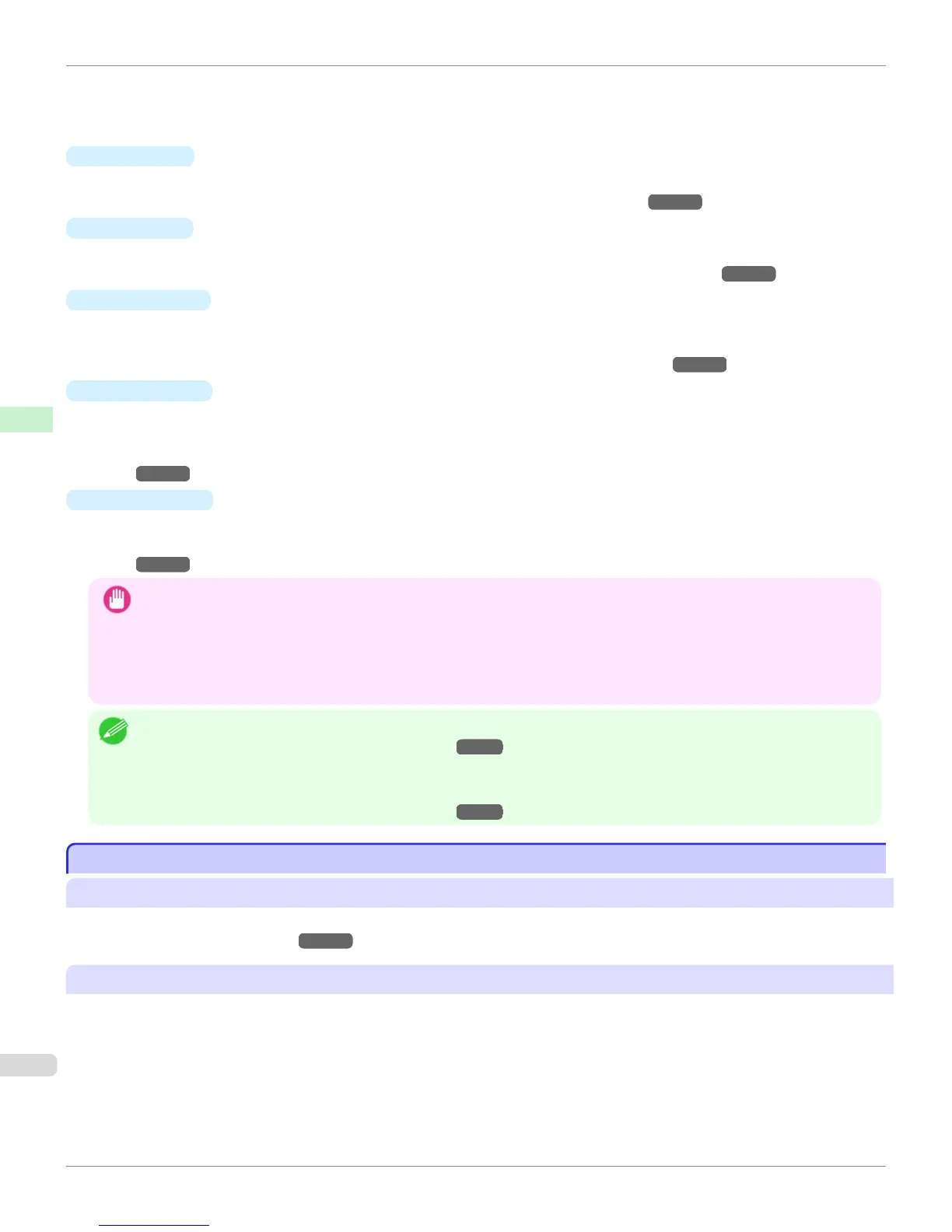Added custom paper is displayed on the printer control panel using this name.
•
Standard Paper
Displays the paper selected as the standard paper when the custom paper was added.
•
Add Button
To add new custom paper to the printer control panel and printer driver, click this button.
For details on the procedure for adding custom paper, see "Add Custom Paper." →P.599
•
Edit Button
To change the settings of added custom paper, select the paper to edit and click this button.
For details on the procedure for changing custom paper settings, see "Edit Custom Paper." →P.606
•
Delete Button
To delete added custom paper from the printer control panel and printer driver in your computer, select the paper
to delete and click this button.
For details on the procedure for deleting custom paper, see "Delete Custom Paper." →P.605
•
Import Button
To add custom paper to the printer control panel and printer driver by importing a Custom Media Information File
saved in a folder, click this button.
For details on the procedure for importing a Custom Media Information File, see "Import Custom Media Informa-
tion."
→P.607
•
Export Button
To export media information for added custom paper to a file, select the paper to export and click this button.
For details on the procedure for exporting media information for custom paper, see "Export Custom Media Informa-
tion." →P.607
Important
• When adding or editing custom paper, make the same changes on all of the other PCs that use the target printer. The
changes can be made easily by creating a Custom Media Information File (.am1 file) using the custom paper export function
and importing the file on the other PCs.
• When deleting custom paper, make the same changes on all of the other PCs that use the target printer.
• When using custom paper in another printer, always add the custom paper to that printer before use.
Note
• Canon genuine paper and feed confirmed paper cannot be changed from this dialog box. Refer to "Editing Media Type Infor-
mation for Genuine Paper and Feed Confirmed Paper" →P.586 .
• Changing the display order of media types displayed in the printer control panel and printer driver is performed from the Edit
Media Types dialog box regardless of whether it is Canon genuine paper or custom paper. Refer to "Editing Media Type Infor-
mation for Genuine Paper and Feed Confirmed Paper" →P.586 .
Compatible Paper
Compatible Paper
Paper specifications
Refer to "Specifications" and "Paper" for specifications such as thickness and size of paper that can be added as cus-
tom paper (See "Specifications.") →P.934
Notes on the operating environment
In low humidity environments (below 40%), your printer may develop the following problems.
•
Paper becomes curled or wrinkled.
•
Paper and the printhead are more likely to touch each other, resulting in a scratched print surface or damaged
printhead.
•
The cut printed matter sticks to the printer and will not fall down (film media).
•
Paper sticks to the printer, making its transfer impossible and preventing its normal ejection (film media).
Compatible Paper (Windows)
iPF9400
User's Guide
Handling and Use of Paper Media Configuration Tool (Windows)
598