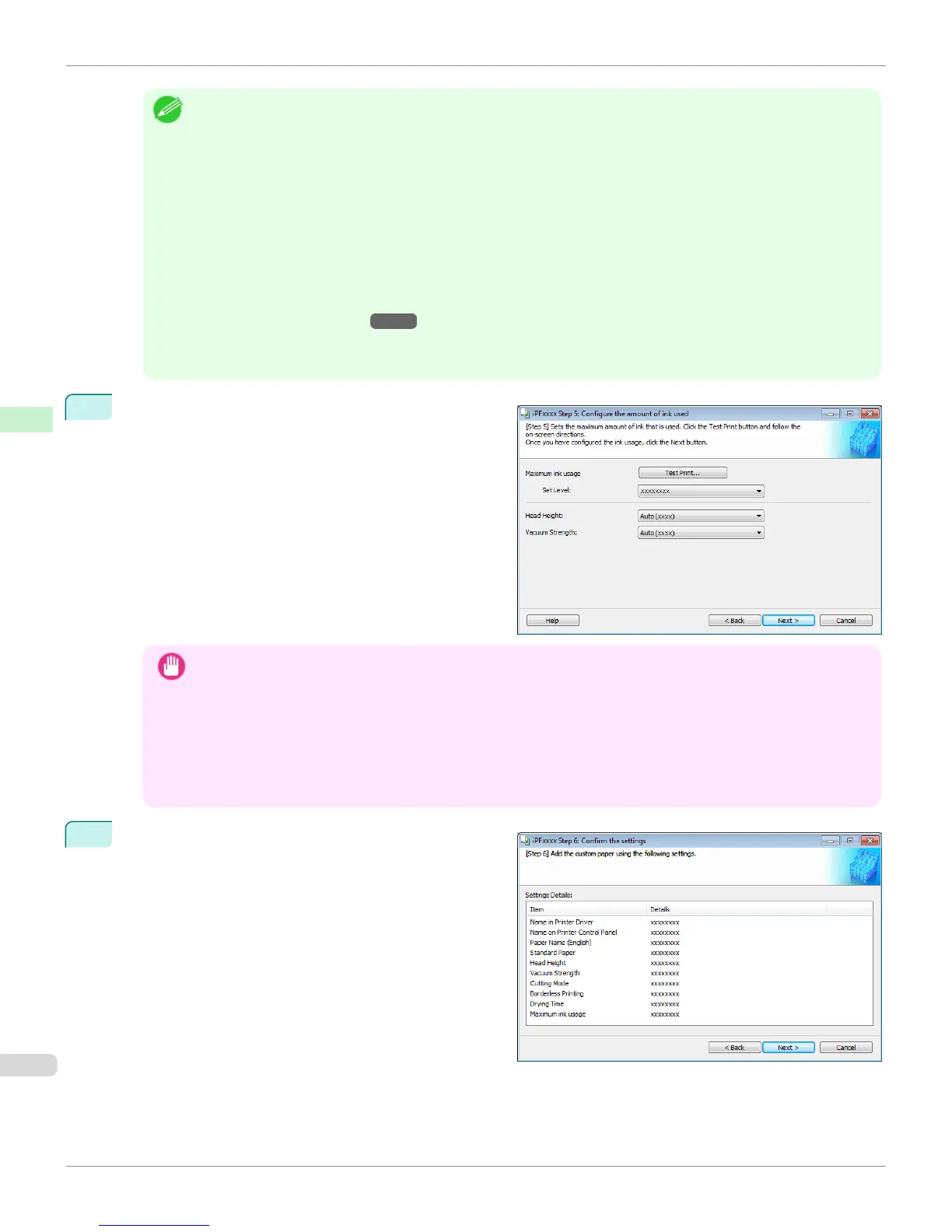Note
• Select the optimal ink level by referring to the help.
• If you cannot obtain sufficiently high quality printing no matter which maximum ink usage level you select, use the
Step 1: Select the standard paper dialog box to change the paper that is the basis of the custom paper to another
paper.
• Because this settings imposes an upper limit on the amount of ink used during printing, the printing result might not
change even if the level is changed depending on the image.
• The color tone cannot be configured using the Media Configuration Tool. Although the color tone may change when
the maximum ink usage is changed, at this point you should select the optimal level by only focusing on bleeding and
scraping of ink. If the color tone needs to be adjusted, provide an ICC color profile that matches the paper you are
using, and select that ICC color profile in your software. For details on how to specify the ICC profile in the printer
driver, see "Matching Sheet." →P.189
• Depending on the maximum ink usage setting, some of the print qualities in the printer driver may become unselect-
able.
13
Configure Head Height and Vacuum Strength as re-
quired and click the Next button.
Usually, these do not need to be set.
Important
• If you set the Head Height lower than the automatically set height in parentheses ( ), check that the printhead does
not rub against the paper. (If the printhead rubs against the paper, there will be scratches in the printing results.) If
the printhead rubs against the paper, this can cause damage to the printhead.
• If you change the Vacuum Strength, check that the printhead is not rubbing against the paper. (If the printhead
rubs against the paper, there will be scratches in the printing results.) If the printhead rubs against the paper, this
can cause damage to the printhead.
• For details on the Head Height and Vacuum Strength, refer to the help.
14
The Step 6: Confirm the settings dialog box is dis-
played.
Configure the settings of the custom paper, and then
click the Next button.
Add Custom Paper (Windows)
iPF9400
User's Guide
Handling and Use of Paper Media Configuration Tool (Windows)
604
