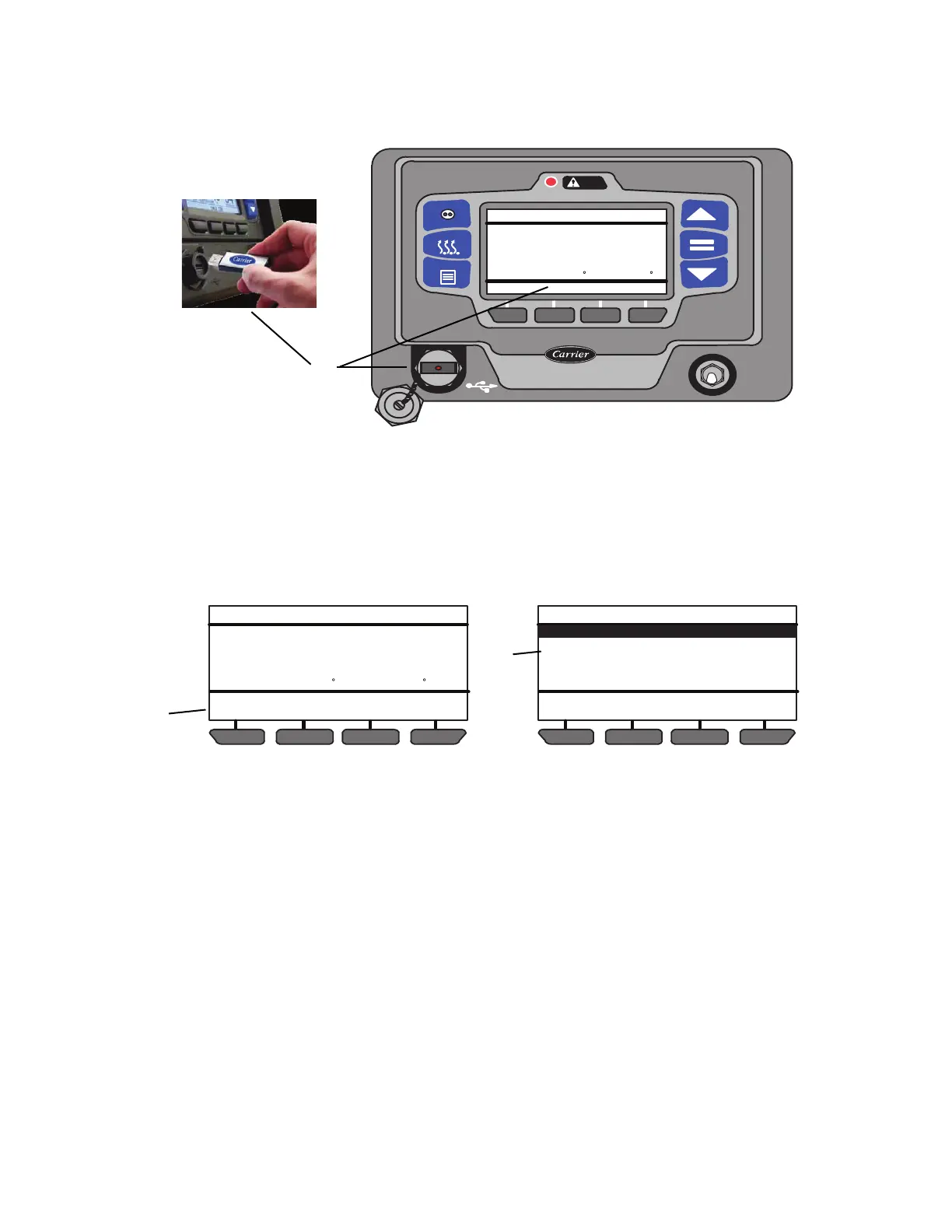5–9 62-11640
5.3.3 Downloading Data Files
Instructions for downloading data from the DataLink data recorder to a Data Transfer USB memory device are pro-
vided in Figure 5.7.
Figure 5.7 Downloading Data Files
1. Data may be downloaded with the system powered up or turned off. Remove protective cover from the USB
interface port and insert a Data Transfer USB memory device. The MessageCenter will display READING
USB. NOTE: If Configured to do so, the System will prompt for entry of the data protect PIN code (refer to
“PROTECT DATA WITH PIN”, Table 5–1).
2. The Message Center will then display the USB soft keys.
NOTE: The INSTALL SOFTWARE and INSTALL SETTINGS soft keys will not display if the
applicable files are not loaded on the Data transfer USB memory device.)
3. Press the DOWNLOAD DATA soft key. Four extraction choices will be available as shown above. To scroll
through the choices press the ▲ or ▼ key. The choices will highlight as the list is scrolled. With the desired
choice highlighted, press the “=” key. The System will begin downloading data to the USB and the operator
message panel will display COPYING DATA - PLEASE WAIT ##%. The percent downloaded will display as
the data is copied and then the operator message panel will display COPY COMPLETE, PRESS ANY KEY.
Press any key to return to the USB soft keys.
4. The MessageCenter will return to the USB soft key display and the USB may be removed.
5. The downloaded data will now be in a folder, inside the Data Transfer USB memory device “DOWNLOAD”
folder. Each day data is extracted to the USB a folder will be created. The folder naming convention will
begin with the letters “DX” followed by the last two digits of the year, two digits representing the month and
two digits representing the day. For example a folder named DX130212 would contain data extracted Febru-
ary 12th, 2013.
6. Two files will be created inside the folder for each download. The file naming convention used is the last 8
characters of the Trailer ID followed by .zdx for the first file and a secondary file with the same name fol-
lowed by .zax.
NOTE
If the same unit (with the same asset, trailer or car ID) is downloaded twice or more on the same day,
the earlier files will be overwritten. If the earlier files will be required for later review, ensure they are
transferred off the device before starting another download.
OFF
START/RUN
O
I
CONTINUOUS
START/STOP
MENU
ALARM
DEFROST
COOLDIESELSTART/STOP
READING USB
36
36
.2
BOX TEMPERATURE F SETPOINT F
1
DOWNLOAD
DATA
INSTALL
SOFTWARE
COOLDIESELSTART/STOP
36
36
.2
BOX TEMPERATURE F SETPOINT F
INSTALL
SETTINGS
PC
MODE
DATA EXTRACTION (1 OF 4)
BACK EXIT
Extract: All Data
Extract: Last 30 Days
Extract: Last 7 Days
Extract: Quick Download
END OF LIST
2
3
