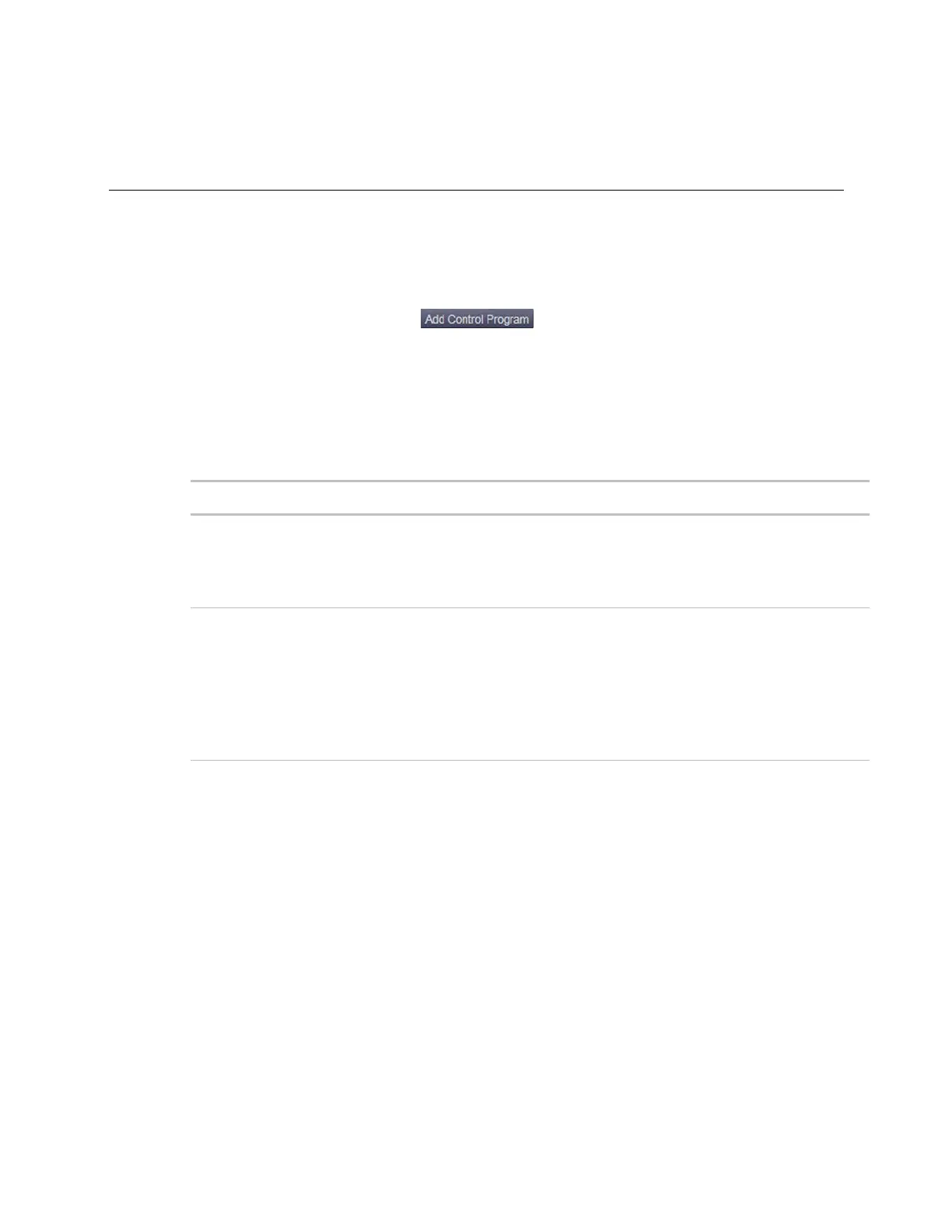Adding the Carrier® ChillerVu™ into the i-Vu® or Field Assistant system
Carrier® ChillerVu™
(OPN-PSM-MPCXPE) Carrier Proprietary and Confidential CARRIER CORPORATION ©2017
Installation and Start-up Guide 36 All rights reserved
To add control programs and graphics in the i-Vu® interface
Use the following procedure to add all of the control programs (.equipment files) that you need to run your system.
1 Select the Carrier® ChillerVu™ in the navigation tree.
2 On the
>
tab, select the Carrier® ChillerVu™ in the list on the page.
3 Click the
button . A dialog window appears.
4 Type a
for the control program.
5 Select the
that you are adding the program to.
If you already have the maximum number of control programs for a controller, it will not appear in the
list.
6 To add the control program, do the following:
If the control program is...
In the
drop-down
list
1. Select the control program that you generated in
EquipmentBuilder or Snap.
2. Click
.
Not in the
drop-
down list
1. Click
.
2. Browse to select the control program.
3. Click
.
4. Click
.
5. Click
.
6. Click
.
1 To add a graphic, click
under
and browse to your .view file.
2 Click
. When message appears
, click
.
3 Click
again.
4 Right-click on the controller in the controller list and select
from the list. The status of the
controller should say
.
5 Click the
button.
6 Configure the controller on the
page >
tab.
7 Check out and commission the equipment.
