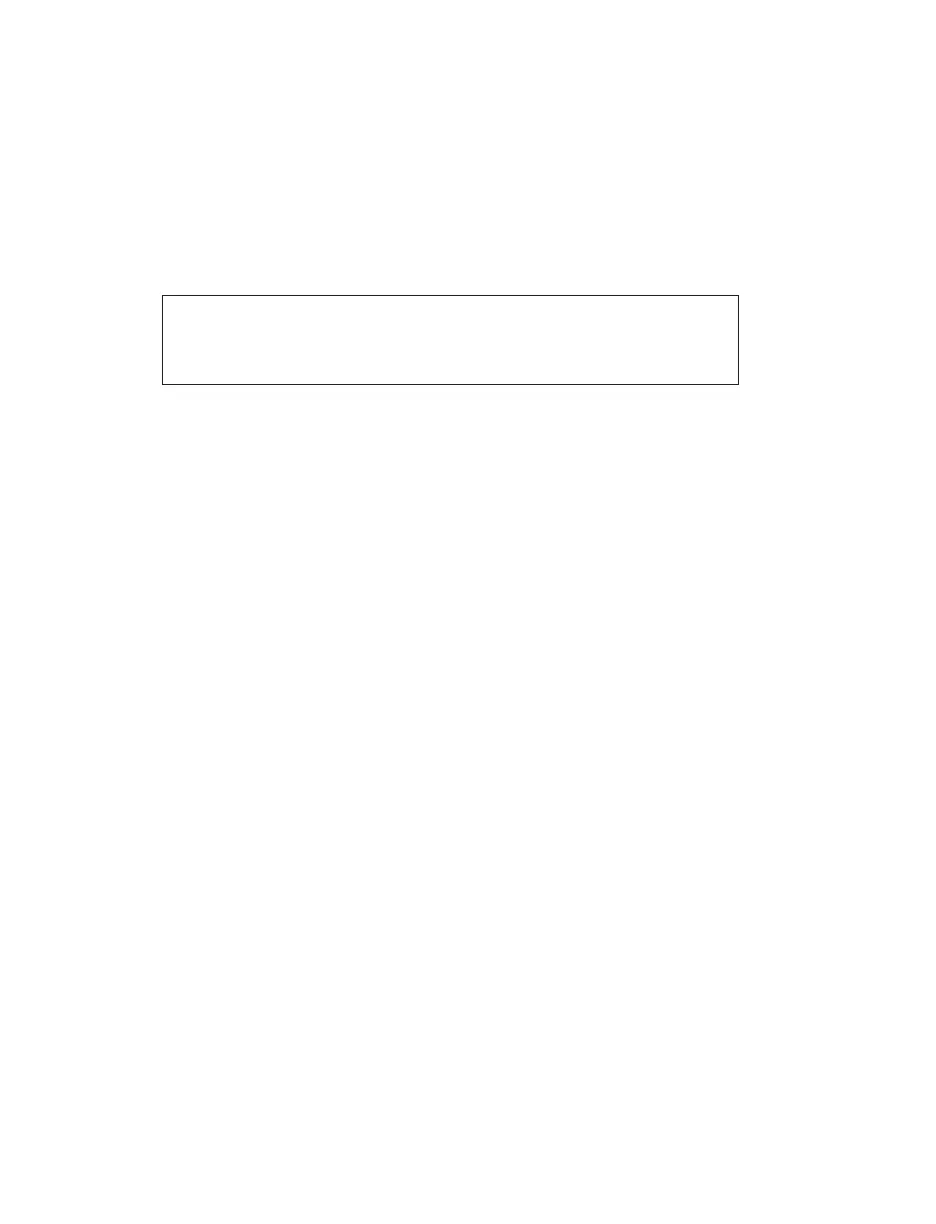17
Printer Installation
The Phoenix supports a variety of different printer standards – IBM, Epson Compat-
ible Graphics, HP LaserJet, and Canon Color. A compatible printer is available from
CEM Corporation. This printer is factory set and requires no setup.
To install the printer, follow the procedures outlined below. Refer to the manual
shipped with the printer for illustrations and explanation of the terminology used.
1. Press the Phoenix power switch to the “off” position.
CAUTION
Ensure that the Phoenix power switch is in the “off” position when
installing a printer to avoid damage to the Phoenix and/or printer.
2. Remove the printer and its accessories from the shipping carton. Place the
printer on a vibration-free printer stand or a solid, sturdy laboratory workbench
or table. Save all packing material.
3. Plug one connector of the computer cable into the socket on the printer. Plug
the other connector into the parallel port of the Phoenix (fi gure 2). Plug the
printer power cord into a grounded AC electrical outlet.
4. Plug the Phoenix power cord into an AC power receptacle.
5. Position the power switch of the printer in the “on” position.
6. Position the power switch of the Phoenix in the “on” position.
Personal Computer Setup (Port J2)
Information transfer to an external computer is accomplished with RS-232C serial
compatible signals using 8 data bits, 1 stop bit and null parity. The interface connec-
tor (fi gure 2) is a 9 pin DB9 (male). The information is transmitted in standard
ASCII format.
Note to programmer: Parse data on tab.
Comm. Port Setup DB9 Connections
9600 Baud Pin Function
8 Data Bits 2 RX
1 Stop Bit 3 TX
No Parity 5 GND
PC software to interface and collect data must be supplied by the user.
