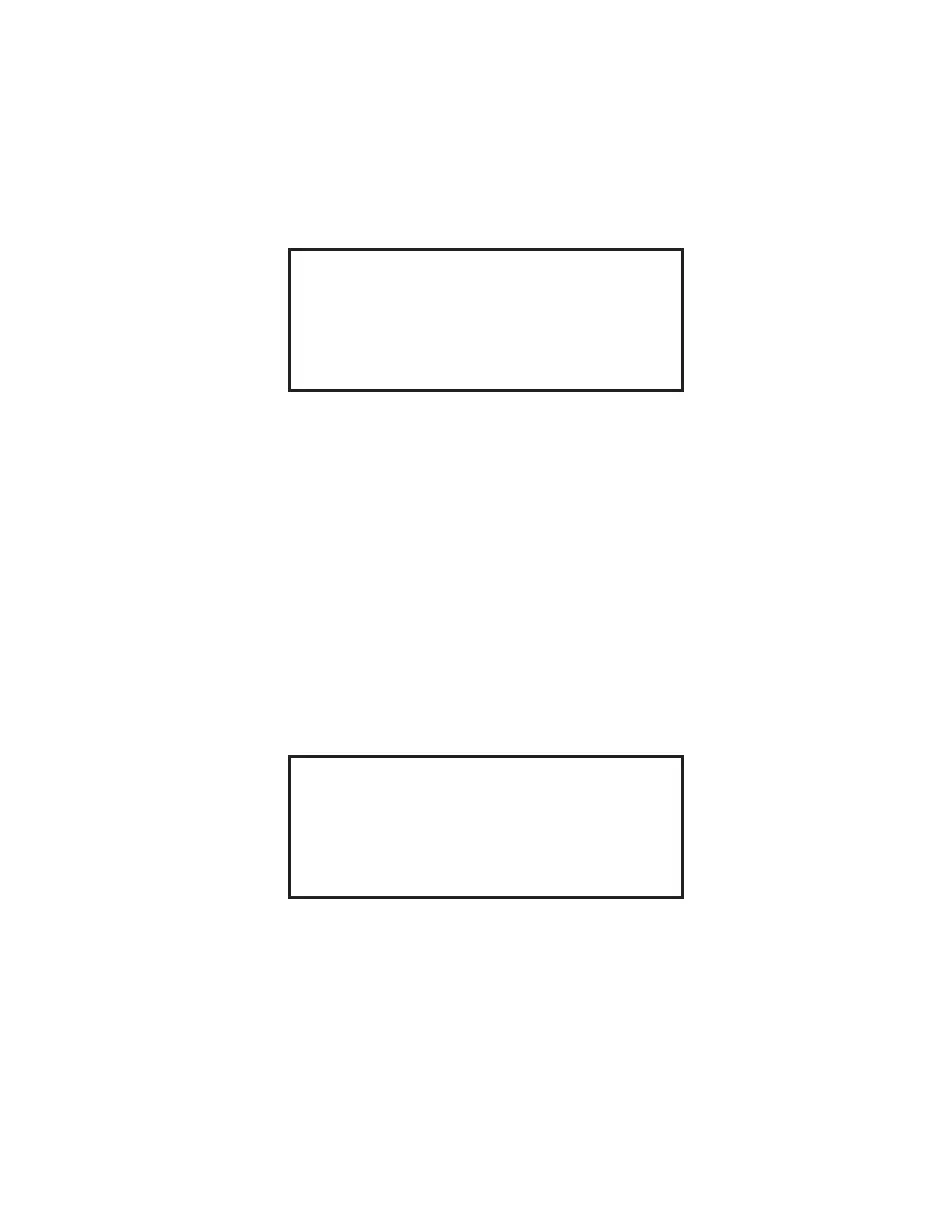20
4. Using the arrow keys, highlight Auto Start/Stop. Press the SELECT key.
Auto Start/Stop
Note: Prior to programming Auto Start/Stop, ensure that the desired method is loaded
and displayed on the CEM Method Menu screen. The loaded method must be a
“Quick Test” method.
5. Using the arrow keys, highlight Start. Using the numeric keys, enter the
automatic instrument start time. The time should be entered on a 24-hour basis.
For example, 1:00p.m. should be entered as 13:00.
6. Using the arrow keys, highlight Stop. Using the numeric keys, enter the
automatic instrument stop time (24-hour format).
7. Using the arrow keys, highlight each day of the week, and press the SELECT
key to toggle and select “on” or “off.”
Note: To use Auto Start/Stop, the Method Menu or initial operation screen with
desired method selected should be displayed on the screen.
8. Press the BACK key to return to the Setup Menu screen.
Auto Start/Stop Time
Start: XX:XX Stop: XX:XX
Sun Mon Tues Wed Thurs Fri Sat
Off Off Off Off Off Off Off
Setup Menu
AUTO START/STOP PROGRAM OPTIONS
CALIBRATION PRINTER SETUP
EXTERNAL BALANCE COMPANY NAME
SYSTEM OPTIONS DELETE METHOD
Note: For calibration procedures, refer to the maintenance and service section of
this manual.
9. Using the arrow keys, highlight External Balance. Press the SELECT key.