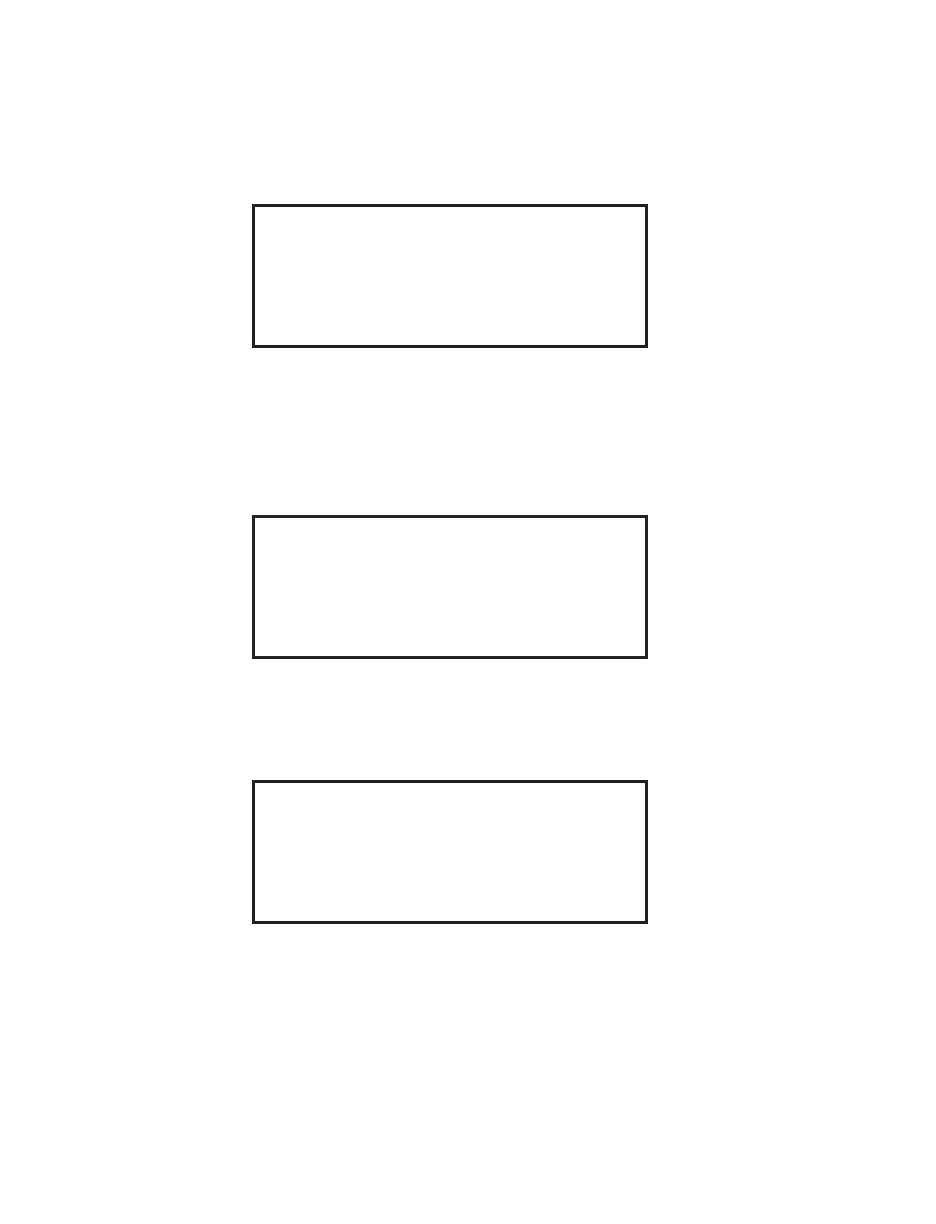79
Print Menu
1. With the CEM Method Menu displayed, press the PRINT key.
Print/View Sample Results
Print Menu
PRINT/VIEW SAMPLE RESULTS
PRINT METHOD
FORM FEED
Note: The user can view or print sample results of one or all stored methods, print
a method showing method parameters, or choose form feed to ensure a printout
beginning at the top of a page, etc.
2. Use the arrow keys to highlight Print/View Sample Results. Press the
SELECT key.
Select Sample ID
PRINT ALL
XXX
XXXX
XXXX
XXX
3. Use the arrow keys to highlight either “Print All” or the sample ID for which
the results are to be displayed and/or printed.
4. Press the SELECT key.
Data Results
Sample ID: XXXX
Program: XX:XX at XXXX C
Crucible Wt: XXXX
Start Wt: XXXX
Final Wt: XXXX
% Ash: XXXX%
5. Press the PRINT key. The data results of the selected method will be printed.
6. Press the BACK key to return to the Print Menu screen.
Note: Press the HOME key to return to the CEM Method Menu.