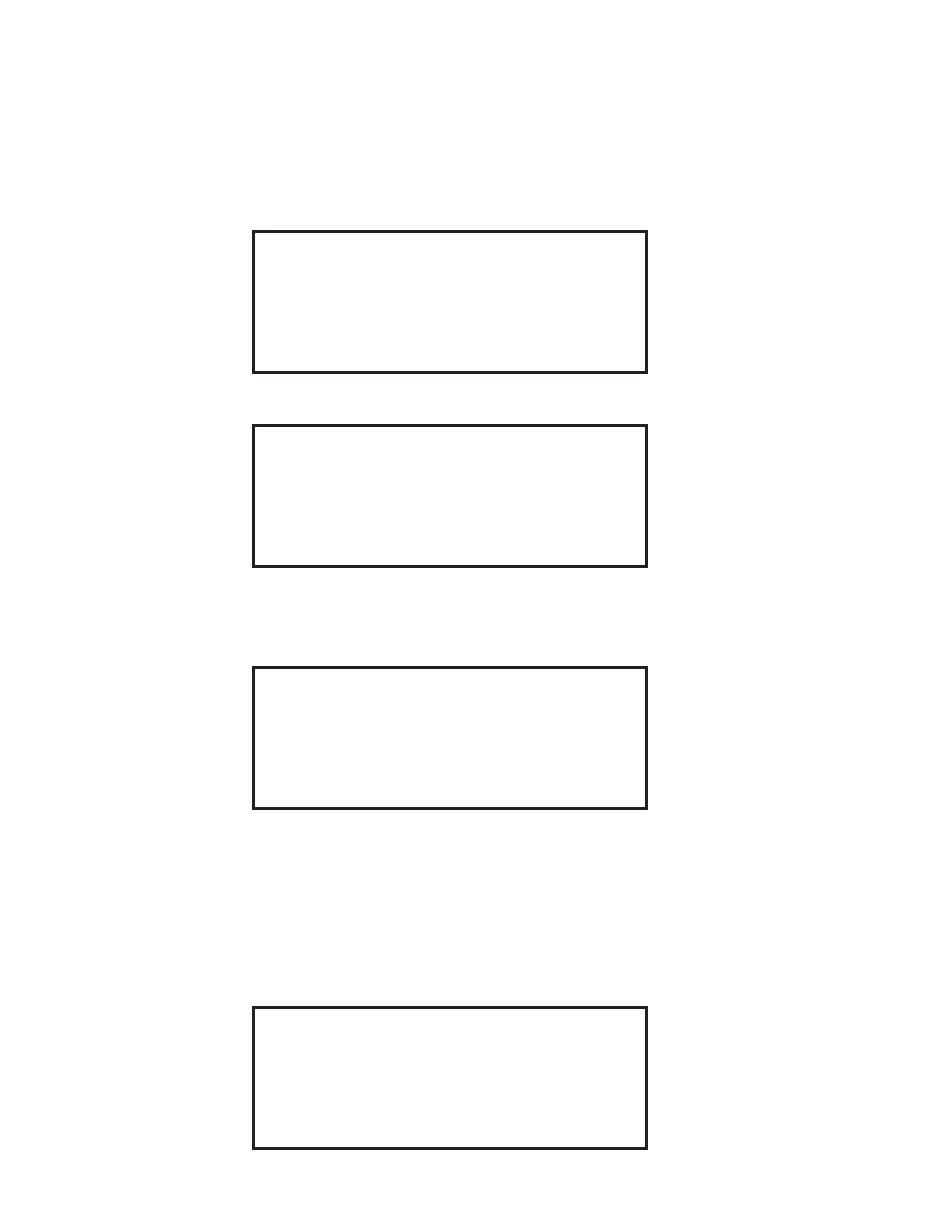45
Edit/Create Method
New methods can be created and stored in the Phoenix instrument. A maximum of 20
methods can be stored in the directory.
Create Method
1. Using the arrow keys, highlight Edit/Create Method. Press the SELECT key.
CEM Method Menu
EDIT/CREATE QUICK TEST LOAD
METHOD METHOD
Current Method: XXX
Press START to Begin
2. To create a method, use the arrow keys and highlight New Method. To edit a
method, use the arrow keys and highlight the method to be edited. Press the
SELECT key.
Edit Method
NEW METHOD
XXXXXXXX
XXXXXXXXXXXX
XXXXXX XXXX
XXXXXXXXXX
3. Using the arrow keys, highlight the fi rst letter or number of the method name.
Press the SELECT key. Continue highlighting the letters/numbers (16 maxi
mum) of the method name and pressing the SELECT key until the method
name is displayed on the screen. Note: when entering numbers, the numeric
keys can be used.
4. Press the NEXT key. the Program Options screen will appear.
Program Options
STANDARD
RAMPING
DRYING
METHOD NAME: XXXXXXXXX
0 1 2 3 4 5 6 7 8 9 A B C D E F G H I J
K L M N O P Q R S T U V W X Y Z Á À Â Ä
Å Ç É È Ê Ë Í Ì Î Ï Ñ Ó Ò Ô Ö Ú Ù Û Ü .
SPACE DELETE